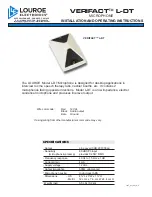9/20/17, 8*58 AM
Shure Publications | User Guides | ULX-D Dual and Quad Z16-20
Page 4 of 96
http://pubs.shure.com/guide/ULXD-DQ/en-US
normal waste stream
WARNING: Voltages in this equipment are hazardous to
life. No user-serviceable parts inside. Refer all servicing to
qualified service personnel. The safety certifications do
not apply when the operating voltage is changed from
the factory setting.
Important Product Information
LICENSING INFORMATION
Licensing: A ministerial license to operate this equipment
may be required in certain areas. Consult your national
authority for possible requirements. Changes or
modifications not expressly approved by Shure
Incorporated could void your authority to operate the
equipment. Licensing of Shure wireless microphone
equipment is the user’s responsibility, and licensability
depends on the user’s classification and application, and
on the selected frequency. Shure strongly urges the user
to contact the appropriate telecommunications authority
concerning proper licensing, and before choosing and
ordering frequencies.
Information to the user
This equipment has been tested and found to comply
with the limits for a Class B digital device, pursuant to Part
15 of the FCC Rules. These limits are designed to provide
reasonable protection against harmful interference in a
residential installation. This equipment generates uses
and can radiate radio frequency energy and, if not
installed and used in accordance with the instructions,