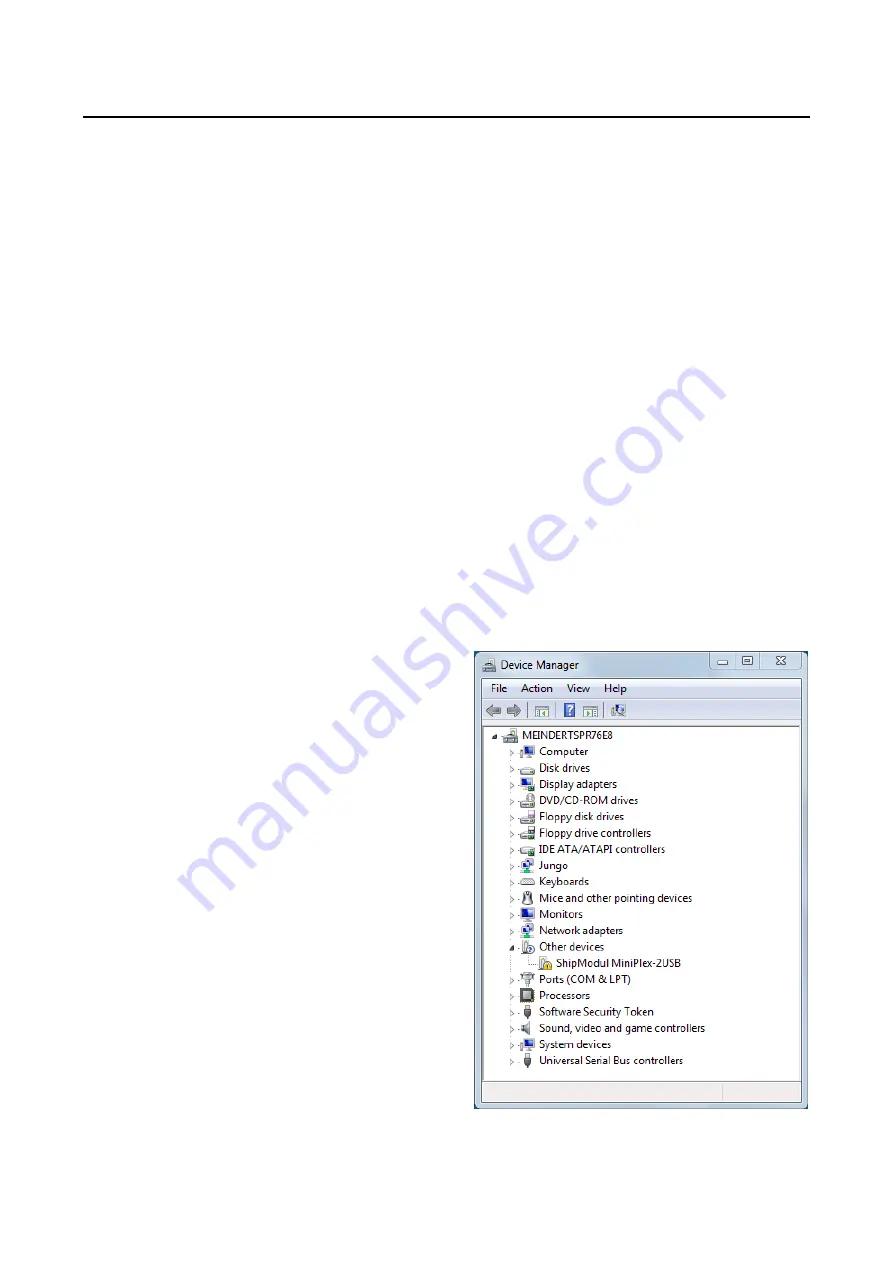
9
USB Port
(MiniPlex-2USB, MiniPlex-2USB/BT, MiniPlex-2Wi)
The USB port is galvanically isolated from the multiplexer to prevent ground loops when connected to a
computer. Ground loops can result in excessive currents in ground connections, which could destroy the
multiplexer or the serial port of the connected computer.
Because of this galvanic isolation, a MiniPlex-2 with a USB port will not be powered from the USB bus
unlike older MiniPlex models. The MiniPlex-2 requires a separate power supply to operate. The USB port
however does receive its power from the USB bus. A computer will therefore always show a virtual COM
port when the multiplexer is connected, with or without power supply.
The USB port supports flow control. Flow control is needed when waypoints and routes are sent from the
computer to a GPS through the multiplexer. While normal NMEA sentences are sent at regular intervals,
waypoints and routes are sent in one go without any pause between these NMEA sentences. This fills up
the queue in the multiplexer immediately and the multiplexer discards the remaining waypoints and
routes. The GPS now only receives a few waypoints and partial routes.
Flow control prevents this from happening. When the queue in the multiplexer is almost filled, the
multiplexer signals the computer to stop sending data. When the queue is sufficiently emptied, the
multiplexer signals the computer to continue. This requires a special setting in your navigation software,
which is called “flow control” or “handshake”. This setting can mostly be found in the port settings of your
software.
Set the flow control to “Hardware” or “CTS/RTS”. Do not use “Xon/Xoff” flow control since this uses
special characters instead of a signal. These characters are not part of the NMEA standard and therefore
ignored by the multiplexer.
Driver Installation
To use a MiniPlex-2 with a USB port, a driver must be installed. This driver creates a virtual COM port,
which can be opened by navigation software.
The CD contains drivers Microsoft Windows (Windows 2000, Windows XP, Windows Vista, Windows 7)
and Apple’s Mac OS X.
Windows 7
When the MiniPlex is connected to the computer for
the first time, Windows will automatically download
the most recent drivers from the Windows Update
Service if an Internet connection is available. Without
connection to the Internet, Windows will eventually tell
you that the device driver was not successfully
installed.
To install the drivers for the MiniPlex manually, open
the Control Panel, choose “System and Security” and
then “Device Manager”.
The Device Manager will show a “ShipModul MiniPlex-
2USB” listed under “Other Devices” as shown in Figure
6
Right-click on the MiniPlex entry and choose “Update
Driver Software...” from the menu that appears. This
will open the window as shown in Figure 7.
Figure 6
























