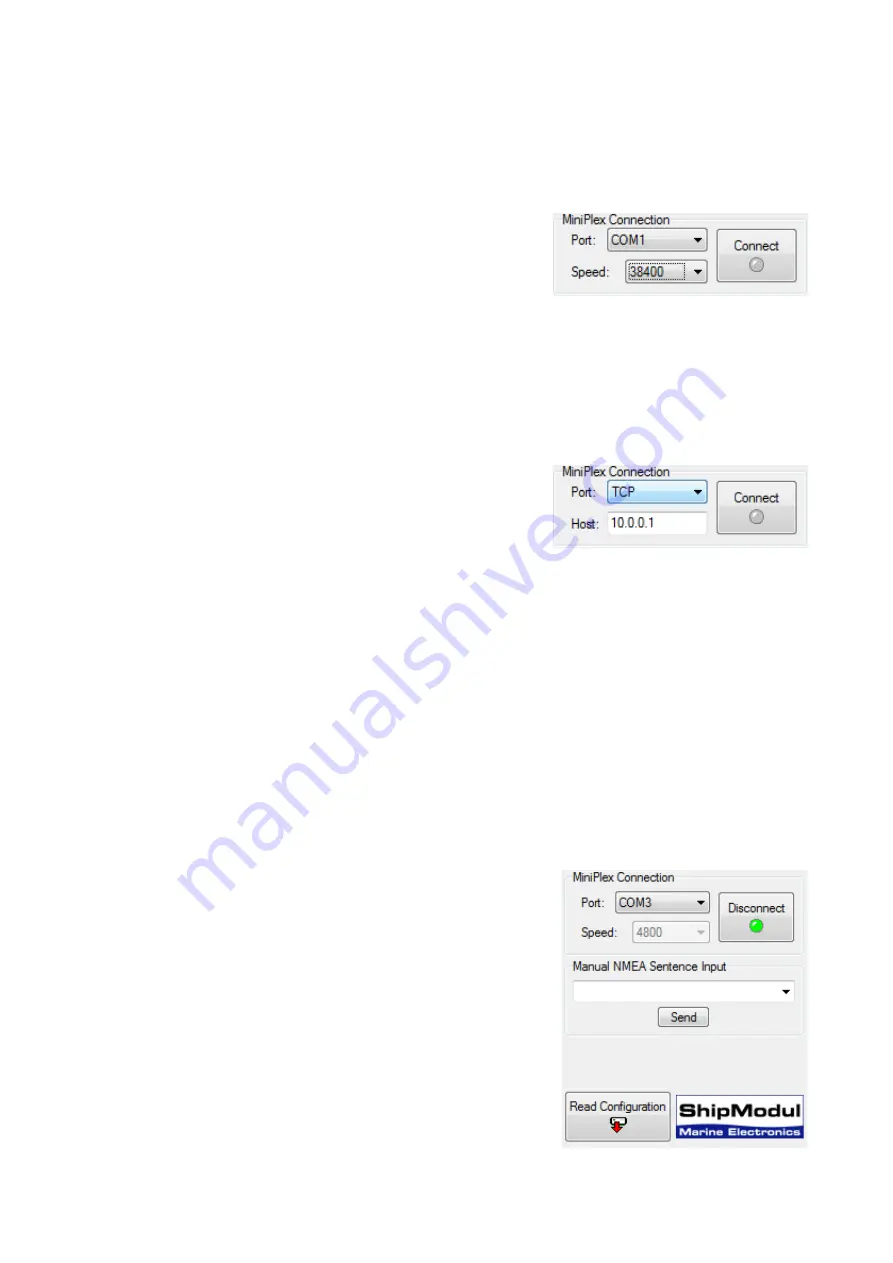
30
Controls
MiniPlex Connection
Before being able to configure the multiplexer, a connection must be set up. Use the Port selector either
to select the COM port of the multiplexer or to select TCP or UDP when using a network connection.
COM Port
When a COM port is selected, a speed setting appears which
allows you to select the communication speed of the COM port
(Figure 30). When using a multiplexer with a serial port, the
speed must match that of the multiplexer.
The factory setting of the MiniPlex-2S(/BT) is 38400 Baud. When
the communication speed is unknown, select Automatic.
Click on the Connect button to initiate the connection. When
Speed is set to Automatic, MPX-Config will attempt to connect at all possible speeds until a response from
the multiplexer is received.
When the selected COM port is a virtual COM port of a USB or Bluetooth connected multiplexer, the speed
setting is irrelevant and will be disabled once a connection is established.
Network
When a network connection is used to connect to a MiniPlex-2Wi or a MiniPlex-2E, select TCP or UDP as
shown in Figure 31. When connecting to a MiniPlex-2Wi, you can
select either UDP or TCP. When connecting to a MiniPlex-2E, use
the protocol as set in the “MiniPlex-2E Network Setup” on page
17.
When TCP or UDP is selected, a Host field appears where you
must enter the IP address of the multiplexer. For a MiniPlex-2Wi,
this address is always
10.0.0.1
In case of a MiniPlex-2E, enter the address as specified in the “Network
Setup”. Click on the Connect
button to initiate the connection.
Reading the configuration
When the Connect button is clicked, MPX-Config opens the connection to the multiplexer and
automatically retrieves its current configuration. The tabbed configuration pages will be enabled upon
success and the LED on the Connect button will become green.
If a “Multiplexer does not respond” message appears, you may have selected the wrong COM port. An
“Unable to connect” message indicates a wrong IP address.
If you exit MPX-Config, the connection settings will be saved and reloaded with the next start of MPX-
Config. When you select a different port while being connected, MPX-Config disconnects from the
multiplexer.
You can also instruct MPX-Config to retrieve the configuration from the multiplexer with the “Read
Configuration” button (Figure 32).
Manual NMEA input
MPX-Config allows manual entry of NMEA sentences for testing,
configuration etc.
Type the desired NMEA sentence in the edit box and click on the
Send button or press the enter key. MPX-Config will keep a history
of entered sentences/commands. These can be selected by clicking
on the small arrow. A selected sentence can be sent again by
clicking on the Send button or pressing the Enter key. It can also
be edited prior to sending.
Preceding the NMEA sentence with a $ is optional, MPX-Config will
add it if omitted. The input is case sensitive, so whatever you type
will be sent to the multiplexer literally. Since all NMEA sentence are
uppercase, you have to enter them as uppercase.
Any sentence starting with $PSMD will be recognized by the
multiplexer as a configuration command and will be processed as
such. Any other sentence will be sent to the NMEA outputs.
Figure 30
Figure 31
Figure 32






























