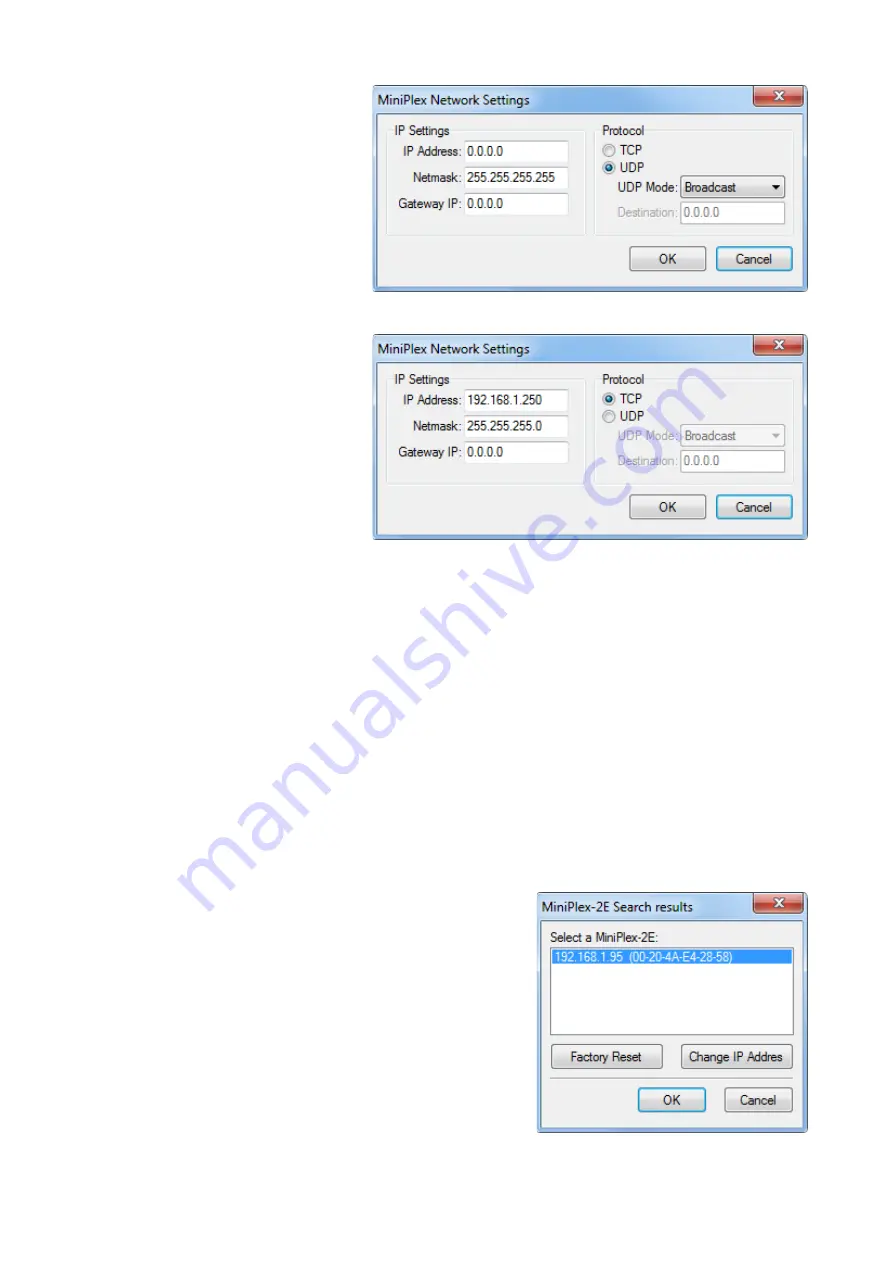
18
These are the factory default settings.
The IP address shown here is 0.0.0.0,
which means the multiplexer is set to
DHCP. This address is different from
what you have entered in the Host
address field on the main window
because that is the address that the
MiniPlex received from the DHCP
server.
You can now enter the desired IP
address and a netmask that matches
your network. The Gateway IP can be
left to 0.0.0.0 if you are not going to
set the multiplexer to UDP Directed.
The example in Figure 17 show fixed IP
settings and TCP protocol enabled.
If you set the multiplexer to UDP
Directed, you must enter a destination
IP address in the Destination field. If
this IP address is not on the same
network as the multiplexer, you must
also enter the address of your network
gateway in the Gateway IP field.
Please note that when UDP Directed is
enabled, you will not receive any NMEA
data from the multiplexer anymore
when the IP address of your computer
is different from the Destination IP. The network settings however can always be changed regardless of
this setting.
If you click on the OK button to activate the settings, a progress bar will appear because the network
interface must be restarted and this takes approx. 7 seconds. The new IP address and protocol will
appear automatically in the Host and Port controls on the main window of MPX-Config when the process
is completed.
If you need to change the network settings back to DHCP, set the IP Address field to 0.0.0.0 and click
OK.
In some cases, the settings of the multiplexer cannot be verified after change, for instance because the
IP address is changed from a fixed address to DHCP (0.0.0.0) or when an IP address is entered which is
not on your network. In this case, a warning will appear.
Search
The search function (menu Tools
MiniPlex-2E
Search…) will almost always find any MiniPlex-2E on
the network, even if it has been configured with the wrong IP/Netmask combination for the network it is
connected to. In rare cases MiniPlex-2E cannot be found. See the paragraph “Network Recovery” below
how to deal with this situation.
The search result window (Figure 18) has two buttons that
allow you to restore the network settings to the factory default
values and to change the current IP address in case it is outside
your network. In that case the normal network setup cannot be
used.
Figure 16
Figure 17
Figure 18






























