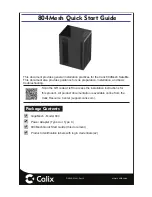33
Input Mode
The inputs of the multiplexer can be set to different modes besides standard NMEA, to be able to accept
“not quite standard” NMEA, plain text or SeaTalk. The following modes are supported:
NMEA:
Normal NMEA processing. This is the default processing mode which checks sentences
for correct formatting. They must start with a ‘$’ or ‘!’ character and end with a
Carriage Return (CR) and a Line Feed (LF) character in that order. If a sentence
contains a checksum, the checksum of the sentence is calculated and compared with the
checksum field of the sentence. If all of the conditions above are met, the sentence is
passed. Otherwise it is rejected. This processing meets the IEC/EN60945 standard.
NMEA (ERR):
Pass NMEA sentences that contain a checksum error unmodified, bypassing all further
NMEA processing and filtering. Only the default route is applied.
NMEA (CR/LF): Relaxed NMEA format checking. This will pass a sentence that is incorrectly terminated.
A sentence is considered correctly terminated as long as it ends on a CR, a LF or a
combination of both in arbitrary order.
Text to NMEA: Accept a plain text string and forward it in a standard NMEA $--TXT sentence. Any
character with an ASCII value > 32 (a space) is considered to be the start of a string.
The string must end on a CR or LF and may not be longer than 61 characters. A longer
string is discarded. Only valid NMEA characters are passed. Invalid characters are
stripped from the input data.
The Total number and Sentence number fields are always set to ‘01’. The Text Identifier
field of the $MXTXT sentence contains the input number on which the text was received.
When for instance ‘Hello World’ is received on input 3, the resulting sentence will be:
$MXTXT,01,01,03,Hello World*6E.
Text to PTXT:
Accept a plain text string and forward it in a $PTXT sentence. Any character with an
ASCII value > 32 (a space) is considered to be the start of a string. The string must end
on a CR or LF and may not be longer than 61 characters. A longer string is discarded. All
characters with an ASCII value from 32 to 127 are passed.
Plain Text:
Accept a plain text string and forward it as a plain text string. Any character with an
ASCII value > 32 (a space) is considered to be the start of a string. The string must end
on a CR or LF and may not be longer than 61 characters. A longer string is discarded. All
characters with an ASCII value from 32 to 127 are passed. The multiplexer will always
end a forwarded string with a CR/LF pair.
SeaTalk:
This option enables translation of SeaTalk
®
data that is received on In4 into NMEA
sentences.
SeaTalk is a proprietary protocol developed by Raymarine and it is used for data
exchange between Raymarine navigation instruments like the ST40, ST50 and ST60
series. To be able to use these instruments with commonly available navigation
programs or to feed their data into non-Raymarine instruments, the SeaTalk data needs
to be translated into NMEA sentences. See the Technical Reference section for an
overview of translated SeaTalk data.
Selecting this option will automatically set the communication speed of In4 and Out1 to
4800 Baud and disable the speed setting.
NMEA Conversions
The results of NMEA conversions (see Options page, Figure 36) are available as if they were received on a
separate – virtual - input. This input is subjected to the same routing and filtering functions as the real
inputs.
Host Data
This controls if and how the data from the host interfaces is sent to both NMEA outputs. Possible options
are No, Yes or Override.
No:
No data from the host is sent to the NMEA output.
Yes:
Data from the host is sent to the NMEA output and mixed with data from the inputs.
Override: Data from the host is sent exclusively to the output and takes precedence over the data from
the inputs. When the host sends data to the multiplexer, no input data is sent to the output.
When the host stops sending data however, data from the inputs will be sent to the outputs
after a time out of 10 seconds.
The Override option is very useful when sailing alternately with our without a laptop or tablet. Consider a
typical set-up as shown in Figure 35: