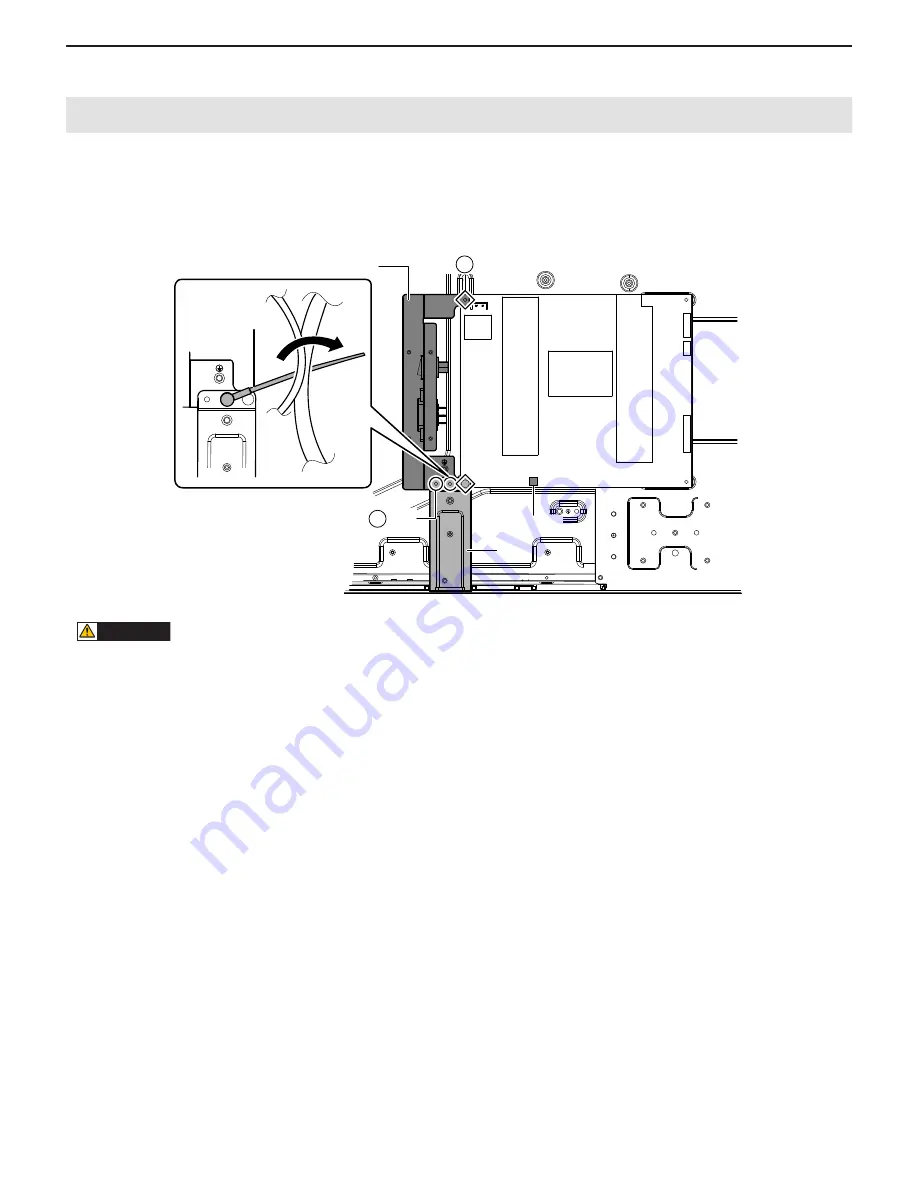
CHAPTER 7. DISASSEMBLY AND ASSEMBLY
PN-T321/T322B
DISASSEMBLY AND ASSEMBLY
7 – 6
5. INLET HARNESS/AC SWITCH
1 ) Disconnect 1connector, and remove the cable band.
2 ) Unscrew 2pcs of screw
A
(3 x 6 (silver)), and remove the plate. Unscrew 2pcs of screw
B
(3 x 6 (silver)), and remove the AC inlet/ AC switch
assy.
CAUTION
SCREW TIGHTENING TORQUE
n
0.5 - 0.6N•m
A
B
AC inlet/ AC switch assy
Cable band
Screw
x 2
Screw
x 2
Connector
Plate
















































