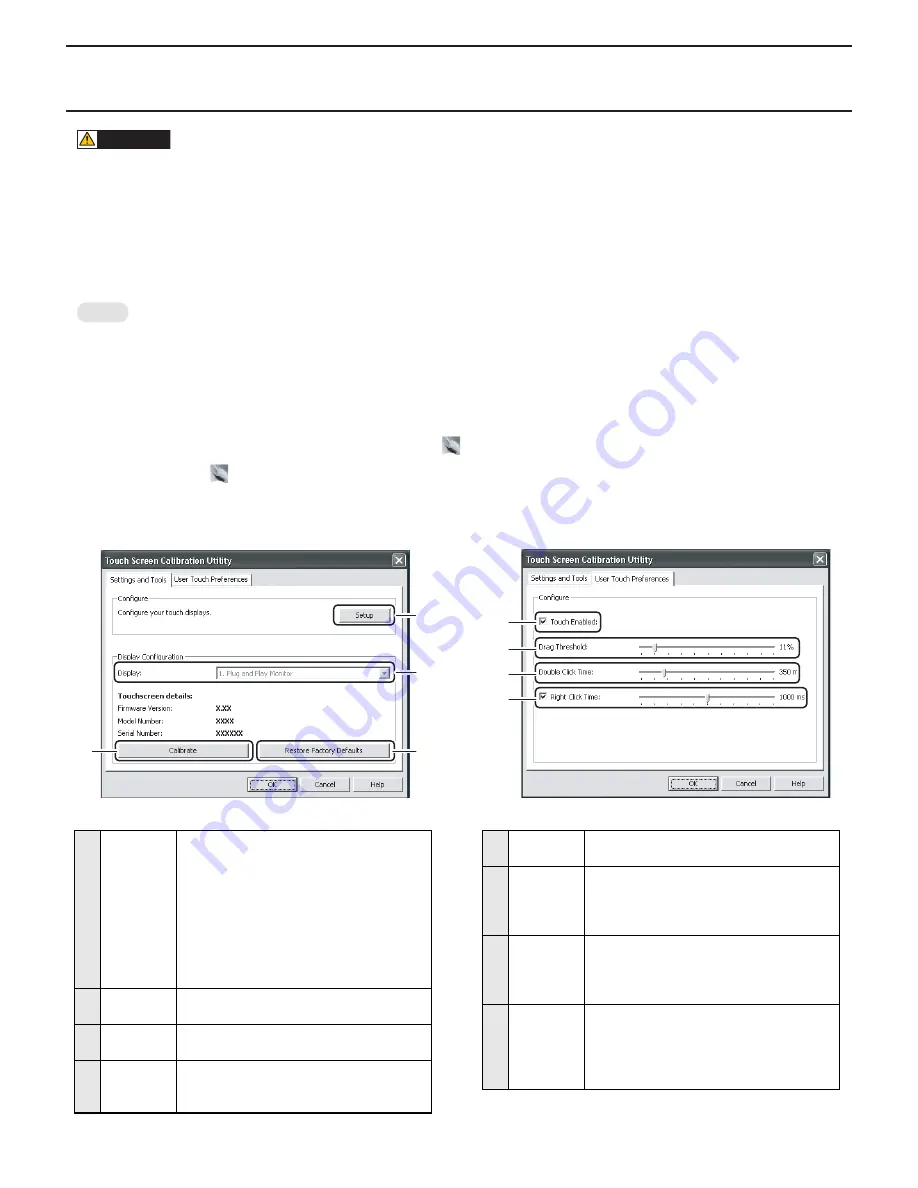
CHAPTER 2. INSTALLATION, ADJUSTMENT, SETTING
PN-T321/T322B
INSTALLATION, ADJUSTMENT, SETTING
2 – 11
3 - 3. ADJUSTING THE TOUCH PANEL
CAUTION
n
When using the touch panel, set the “SIZE” of the monitor to “WIDE”, “NORMAL”, or “Dot by Dot”.
n
If the screen resolution exceeds 1366 x 768, set the display screen size to “WIDE” or “NORMAL”.
n
The touch panel cannot be used when the size is set to other than the above screen sizes.
■
FOR Windows 7
Perform calibration using “Calibrate” in “Tablet PC Settings” in Control Panel.
3
For details, see Windows Help.
MEMO
n
If the screen resolution or orientation was changed, reset the settings with “Reset” before performing adjustment.
n
When the monitor is in the vertical orientation, the adjustment screen for the horizontal orientation appears only during the first adjustment
(including after reset). Adjust anyway.
■
FOR Windows XP, Vista
Calibration settings are configured in the Touch Screen Calibration Utility.
The Touch Screen Calibration Utility starts automatically and the icon (
) appears on the taskbar.
1 ) Double-click the icon (
) on the taskbar.
2 ) Configure the Touch Screen Calibration Utility.
3 ) Click “OK”.
[SETTINGS AND TOOLS] TAB
[USER TOUCH PREFERENCE] TAB
1
Calibrate
Adjust positioning so that the mouse cursor
correctly moves to the position touched on the
screen.
Click “Calibrate” to open the settings. Follow
the on-screen instructions.
n
Touch until the crosshair moves to the next
position.
n
To cancel during calibration, press the
[ESC] key on the keyboard.
2
Setup
When multiple displays are connected, touch
the touch panel to be used.
3
Display
When multiple displays are connected, select
the display to be calibrated.
4
Restore
Factory
Defaults
Restore default settings.
1
2
3
4
5
Touch
Enabled
Enable or disable the touch panel.
6
Drag
Threshold
Adjust the distance required for recognition of
dragging. Dragging is recognized when you
touch and move your finger the set distance
without lifting your finger from the screen.
7
Double
Click Time
Adjust the time for recognition of a double-
click. A doubleclick is recognized when the
second touch occurs within the set time after
the first touch.
8
Right Click
Time
Select whether or not touching and holding
your finger down acts as a right click. When
set as a right click, you can also adjust the
time that your finger must be held down until
the right click is recognized.
7
6
5
8






























