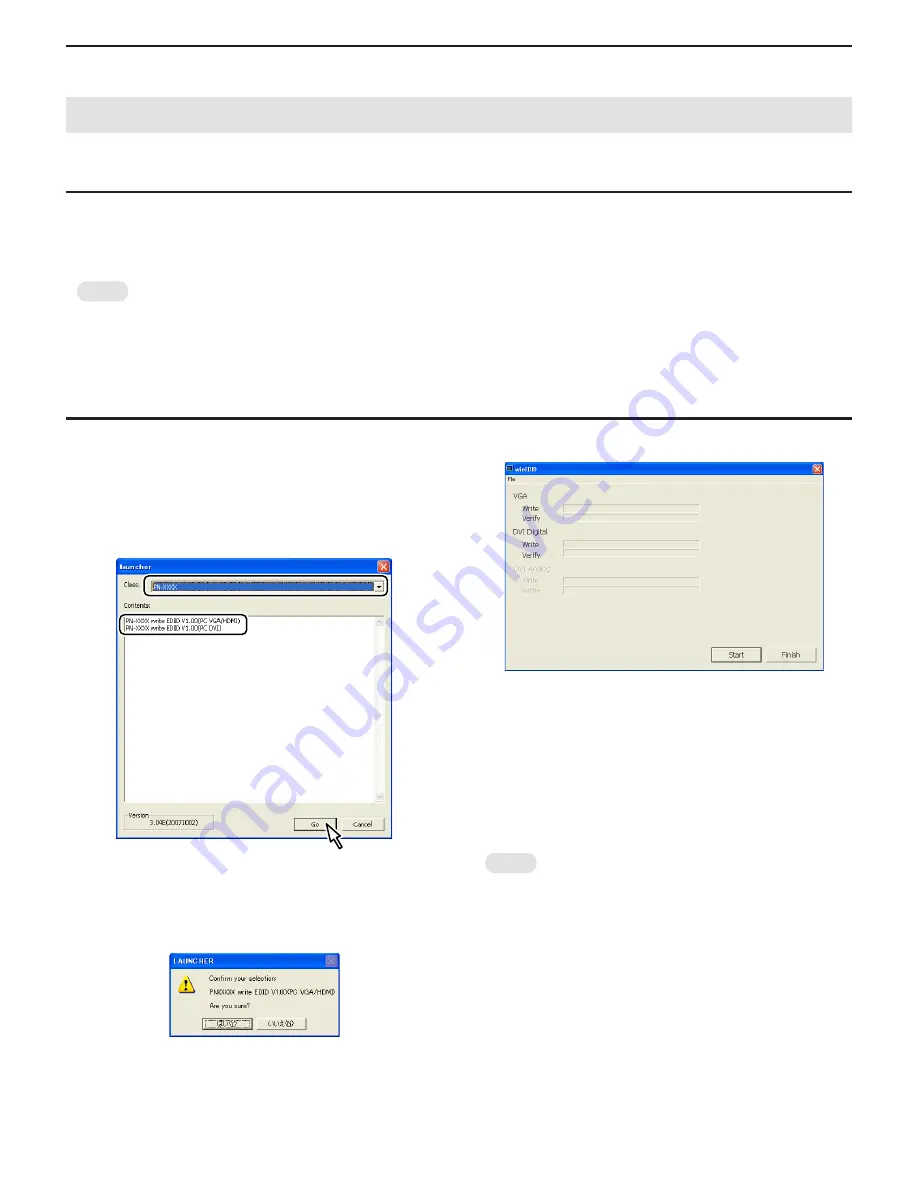
CHAPTER 6. FIRMWARE UPDATA PROCEDURES/EDID WRITING PROCEDURES
PN-T321/T322B
FIRMWARE UPDATA PROCEDURES/EDID WRITING PROCEDURES
6 – 2
2. EDID WRITING PROCEDURES
2 - 1. TOOL OPERATING CONDITIONS
n
Windows XP
n
Windows Vista
n
Windows 7
MEMO
n
Log in with the administrator’s right.
n
The I/O address of the printer port must be set to 378.
3
Refer to page 6 - 4 "2 - 3. SUPPLEMENTARY DESCRIPTIONS".
2 - 2. OPERATING PROCEDURES
1 ) Connect the jig to the PC.
2 ) Press [EDID] button of the Service Tool Launcher.
3 ) Write the EDID of the I/F PWB connector.
Select “PNxxxxx” in the column of “Class”.
Select “PNxxxxx write EDID (PC VGA/DVI)” in “Contents”.
After selection, click [Go].
4 ) The window for checking the execution content is displayed. If it is
OK, press [YES], and if not, press [NO].
n
When [YES] is pressed, the process goes on to the next step.
n
When [NO] is pressed, the display returns to 3).
5 ) When the following window is displayed, connect the monitor to the jig.
SETTING ON THE MONITOR SIDE
Connect the VGA cable and the DVI-HDMI cable to the monitor and the
jig.
3
Refer to page 6 - 6 "
■
VGA, HDMI".
In order to release the write protect of EDID, turn on the main
power of Display while holding down [INPUT] button of the unit,
and wait until the message: “No Signal” is displayed. Or, you can
release the EDID write protect from SERVICE2.
MEMO
n
If the write protect cannot be released by the [INPUT] button or from
SERVICE2, you need to send the serial command “EDWP1230.”
3
Refer to page 6 - 5 "
■
CANCELING WRITE-PROTECT OF
EDID BY THE SERIAL COMMAND".






























