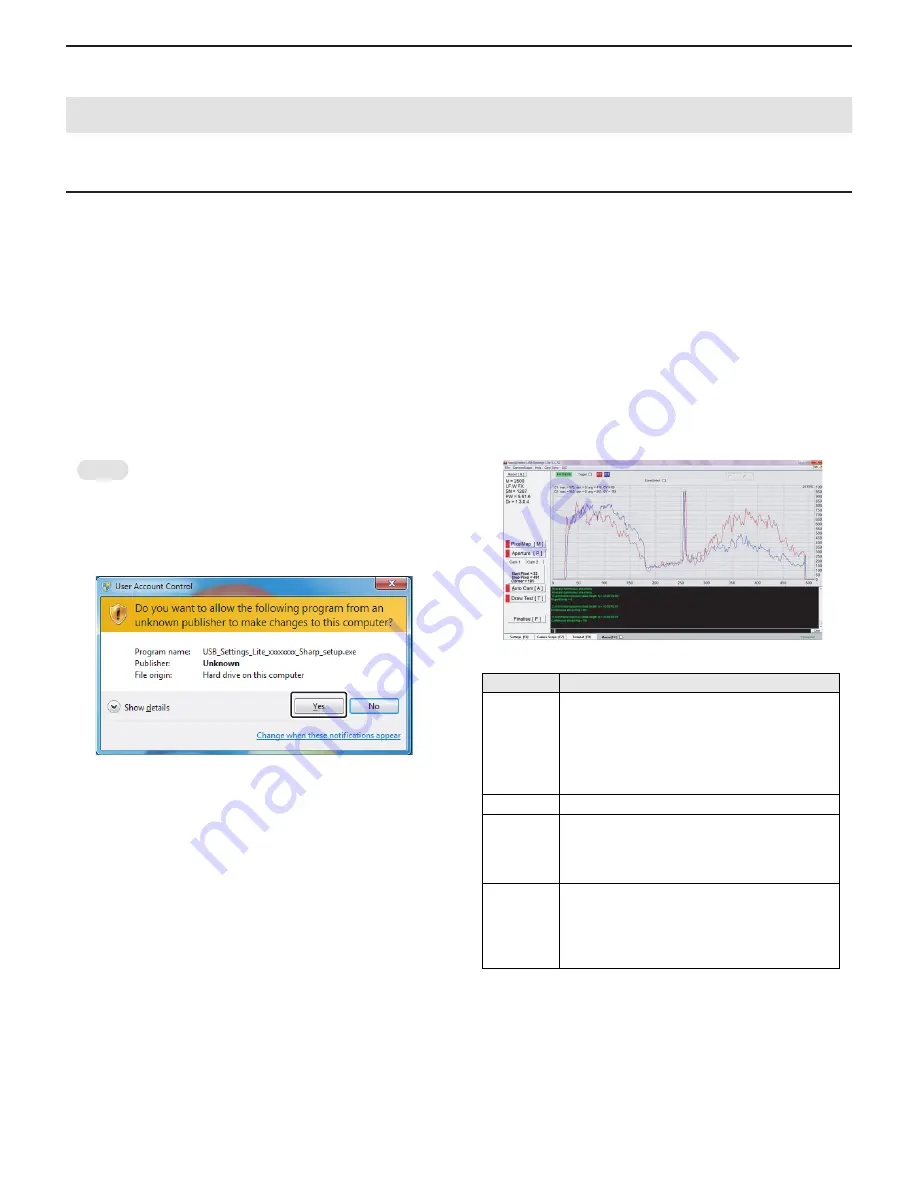
CHAPTER 5. SERVICE MENU/VARIOUS SETTING TOOL OPERATING PROCEDURES
PN-T321/T322B
SERVICE MENU/VARIOUS SETTING TOOL OPERATING PROCEDURES
5 – 8
10. PERATING PROCEDURES OF TOUCH PANEL INSPECTION TOOL
10 - 1. INTRODUCTION
■
TOOL OPERATING ENVIRONMENT
n
Windows XP, Windows Vista, Windows 7
n
Login with the administrator’s right.
■
INSTALLATION PROCEDURES
Execute “USB_Settings_Lite_xxxxxxxx_Sharp_setup.exe” (xxxxxxxx is version) and launch an installer. Follow the on-screen instructions to install
the program.
■
USE INSTRUCTIONS
1 ) Select [USB_Settings_Lite] - [USB_Settings_Lite] from the [Start]
menu.
MEMO
n
In the case of Windows Vista or Windows 7, the window of “User
Account Control” is displayed as shown below, so you need to
click [Yes].
“Folder not found” message is displayed only for the first time.
Click [OK].
2 ) After USB Settings Lite is launched, press appropriate buttons and
inspect a touch panel.
Buttons
Explanation
Pixel Map,
Aperture,
Auto Cam,
Draw Test,
Finalise
Initial setting and inspection of a touch
panel.These commands are done continuously.
Press any button, then the remaining commands
are done automatically.
(Example: Press Auto Cam, then Draw Test and
Finalize are also done automatically.)
C1, C2
Switch ON/OFF of waveform of camera unit 1 and 2.
Trigger
Switch ON/OFF of wave form of the threshold to
detect touching.
When executing PixelMap - Finalize, set the check
box off certainly.
Mouse
Set the check box off certainly.
If the check box is on, Pixel Map - Finalize cannot
be done.
If the check box is on, set it off and disconnect/con-
nect USB cable.






























