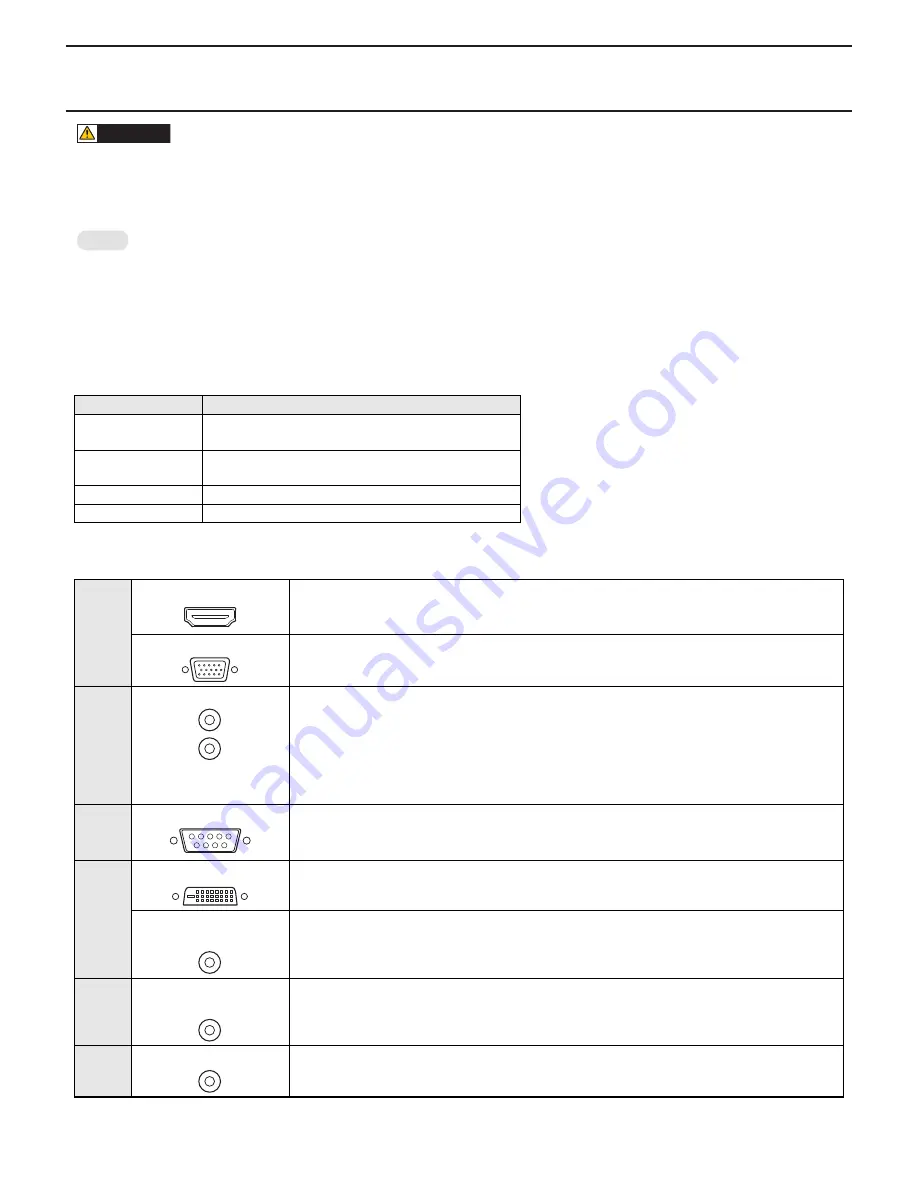
CHAPTER 2. INSTALLATION, ADJUSTMENT, SETTING
PN-T321/T322B
INSTALLATION, ADJUSTMENT, SETTING
2 – 2
1 - 1. CONNECTING PERIPHERAL EQUIPMENT
CAUTION
n
Be sure to turn off the main power switch and disconnect the plug from the power outlet before connecting/disconnecting cables. Also, read the
manual of the equipment to be connected.
n
Be careful not to mix up the input terminal with the output terminal when connecting cables. Mixing up the input and output terminals may cause
malfunctions and the other problems.
MEMO
n
Images may not be displayed properly depending on the computer (video card) to be connected.
n
Use the automatic screen adjustment when a PC screen is displayed for the first time using D-SUB or when the setting of the PC is changed.
n
If the audio output from the playback device is connected directly to speakers or other devices, the video on the monitor may appear delayed
from the audio portion.
Audio should be played through this monitor by connecting the playback device to the monitor’s audio input, and connecting the monitor’s
audio output to the speakers or other devices.
n
Connect the audio used in each input mode to the audio input terminals below.
*
1
If audio will not be input by HDMI cable.
■
CONNECTION WITH A PC OR AV EQUIPMENT
Input mode
Audio input terminal
D-SUB
DVI-D
PC audio input terminal
COMPONENT
VIDEO
AV audio input terminal
HDMI
PC/AV HDMI input terminal, PC audio input terminal
*
1
USB
---
Video
input
PC/AV HDMI input terminal
n
Use a commercially available HDMI cable (conforming to the HDMI standard).
n
If connecting by HDMI cable, connection to the audio input terminal is unnecessary.
n
If audio will not be input using an HDMI cable, connect the audio to the PC audio input terminal.
PC D-SUB input terminal
n
Connect using a commercially available signal cable (Mini D-SUB 15 pin).
Audio
output
Audio output terminals
n
Audio input into the monitor is output.
n
Connect using a commercially available 3.5 mm mini stereo jack cable or a 3.5 mm mini stereo jack
and RCA conversion cable.
n
The output sound varies depending on the input mode.
n
The volume can be adjusted with the volume adjustment.
n
The volume of the output sound can be fixed by setting “AUDIO OUTPUT” on the OPTION menu.
n
It is not possible to control the sound output from the audio output terminal with the AUDIO menu.
Monitor
control
RS-232C input terminal
n
You can control the monitor from a PC by connecting a commercially available RS-232 straight cable
between these terminals and the PC.
Video
input
PC/AV DVI-D input terminal
n
Connect using a commercially available signal cable (DVI-D 24 pin).
AV component
input terminals
n
Connect with the provided conversion cable (for AV component), and then connect the end to a commer-
cially available component cable (RCA).
Video/
Audio
input
AV video/AV audio
input terminal
n
Connect with the provided conversion cable (for AV video), and then connect the end to a commer-
cially available video / audio cable (RCA).
Audio
input
PC audio input terminal
n
Use an audio cable without resistance.
















































