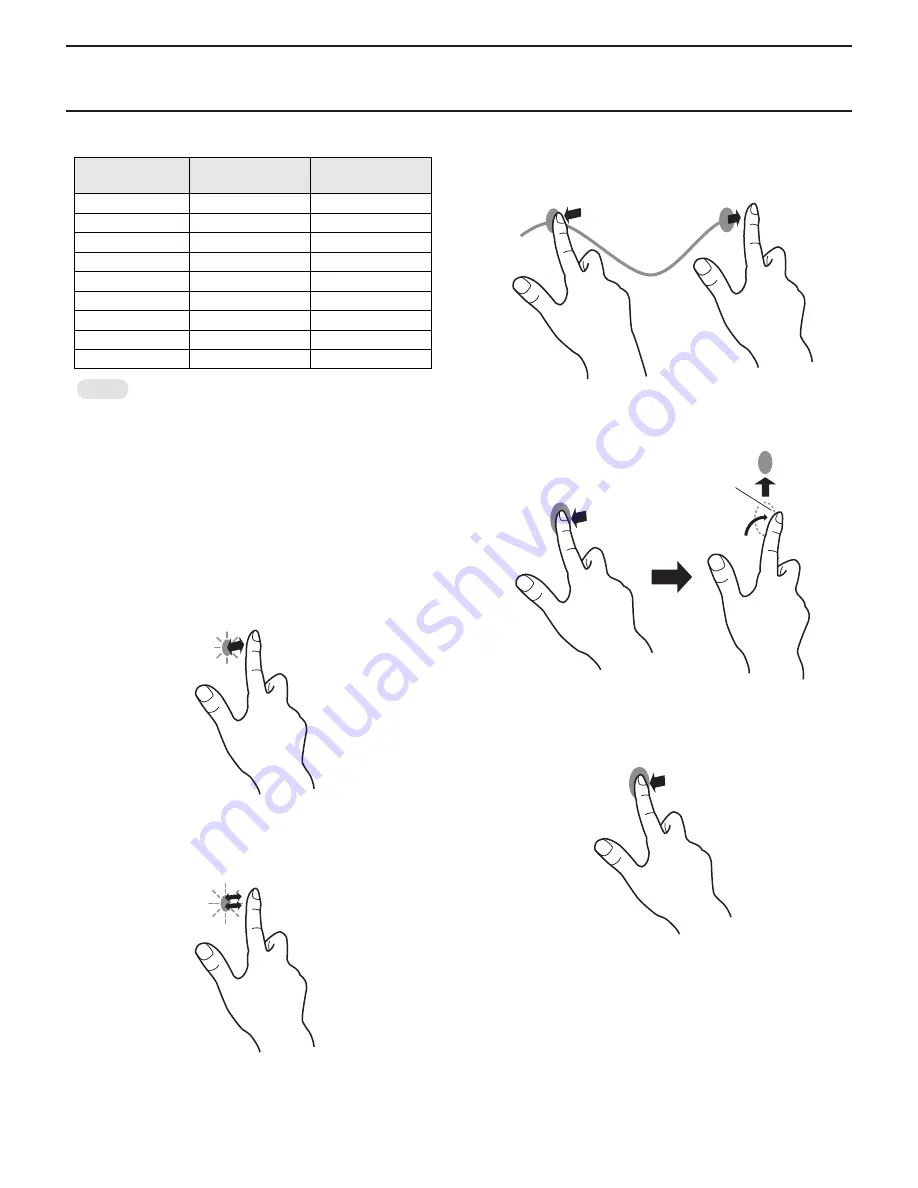
CHAPTER 1. OUTLINE OF THE PRODUCT
PN-T321/T322B
OUTLINE OF THE PRODUCT
1 – 9
2 - 2. TOUCH ACTION
Operations that can be performed vary depending on the OS.
MEMO
n
In Windows 7, please make sure the checkmark for “Enablemulti-
touch gestures” is selected in the Control Panel.
n
In Windows XP/Vista, press and hold can be set to act like a
right-click in Touch Screen Calibration Utility.For details, see the
Touch Panel Driver Operation Manual.
3
Refer to page 2 - 11 "3 - 3. ADJUSTING THE TOUCH
PANEL".
■
TOUCH ACTION
SINGLE-TAP
Same action as left-clicking a mouse.
DOUBLE-TAP
Same action as double-clicking a mouse.
Quickly touch twice.
Be sure to lift your finger sufficiently off the screen after the first tap.
If there is insufficient distance between the screenand your finger, dou-
ble-tap will not take place.
DRAG-AND-DROP
Same action as drag-and-drop with a mouse.
Touch the screen with your finger and move without lifting.
When you have finished the movement, lift your finger.
FLICKS
*
1
Flick your finger in the direction of the function you want to use.
PRESS-AND-HOLD
*
1
Same action as right-clicking a mouse.
Press briefly with your finger, and then lift your finger from the screen.
Windows XP /
Windows Vista
Windows 7
Single-tap
o
o
Double-tap
o
o
Drag-and-drop
o
o
Flicks
✕
o
Press-and-hold
✕
o
Pan
✕
o
Zoom
✕
o
Press-and-tap
✕
o
Rotation
✕
o
Flick your finger




























