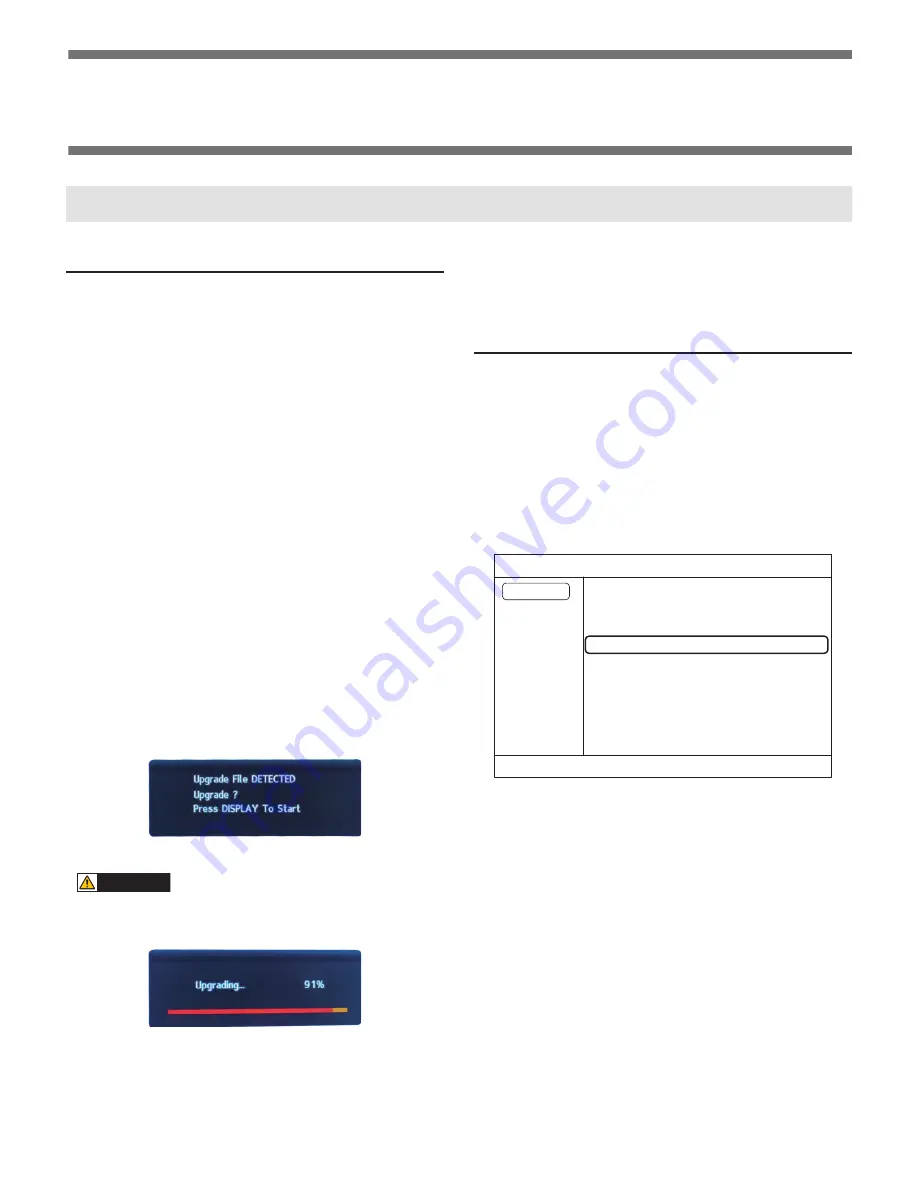
PN-T321/T322B
FIRMWARE UPDATA PROCEDURES/EDID WRITING PROCEDURES
6 – 1
CHAPTER 6. FIRMWARE UPDATA PROCEDURES/EDID WRIT-
ING PROCEDURES
1. MAIN FIRMWARE UPDATE PROCEDURE
1 - 1.
HOW TO FIRM VERSIONUP BY USB
Please follow the procedures below to rewrite the firmware.
■
FIRMWARE UPDATING PROCEDURES
<ITEMS TO BE PREPARED>
n
USB memory with the capacity of 8MB or above (this is because the
updating file described below is about 2MB.) which has no security
function.
n
PC having USB memory reader/ writer or USB port.
n
The file system of USB memory should be FAT16 or FAT32.
n
Remote control
<PREPARATION>
Before starting the firmware update, create the USB memory for updat-
ing firmware.
Follow the procedures below to create the USB memory for updating.
1 ) Copy the firmware updating file of “PNT321_Vxxx.bin” to the root
directory (folder) of USB memory with the file name “PNT321.bin.”
For the PN-T322B, copy the firmware version up file
“PNT322B.Vxxbin” to the root directory (folder) of the USB memory
in the file name of “PNT322B.bin.”
The USB memory for firmware updating has been prepared.
1 ) Insert the USB memory for firmware updating (created above) into
the USB terminal of the rear side of the display.
2 ) Set the input mode to “USB,” the message is displayed as shown
below. Then, press the [DISPLAY] button of the remote control.
3 ) The updating process starts, and the following screen is displayed.
CAUTION
n
Do not turn off the power during the updating process. And do not
pull the USB memory.
Otherwise, the system won’t be restored.
4 ) When the update is completed, the display reboots automatically.
5 ) Turn off the main power once, and remove the USB memory for
firmware update.
Now the firmware update has been completed.
6 ) Confirm the version in SERVICE MENU 1.
Press and hold [SIZE] for about 5 seconds, and press the arrow
buttons in the order of [
1
], [
4
], [
3
] and [
2
].
1 - 2. VERSION CHECK PROCEDURES
■
CHECK METHOD BY THE SERVICE MENU
With an image displayed on the screen, use the remote controller to dis-
play the SERVICE MENU1 screen. Check the firmware version.
(FIRM VERSION (MAIN)).
To display SERVICE MENU1, press and hold [SIZE] of the remote con-
trol (for 5 seconds or more), and then press the button of [BRIGHT-
(
1
)], [VOL- (
4
)], [ (
3
)] and [VOL+ (
2
)] sequentially.
After confirming the version, press the [MENU] button of the remote
control to close the SERVICE MENU1 window.
SERVICE1
SERVICE2
DVI-D
END
̖
MENU
NO SIGNAL
MODEL
MODEL TYPE
S/N
FIRM VERSION
USAGE TIME
PN-TXXX
JP
XXXXXXXXXX
Ver 1.00
62H






























