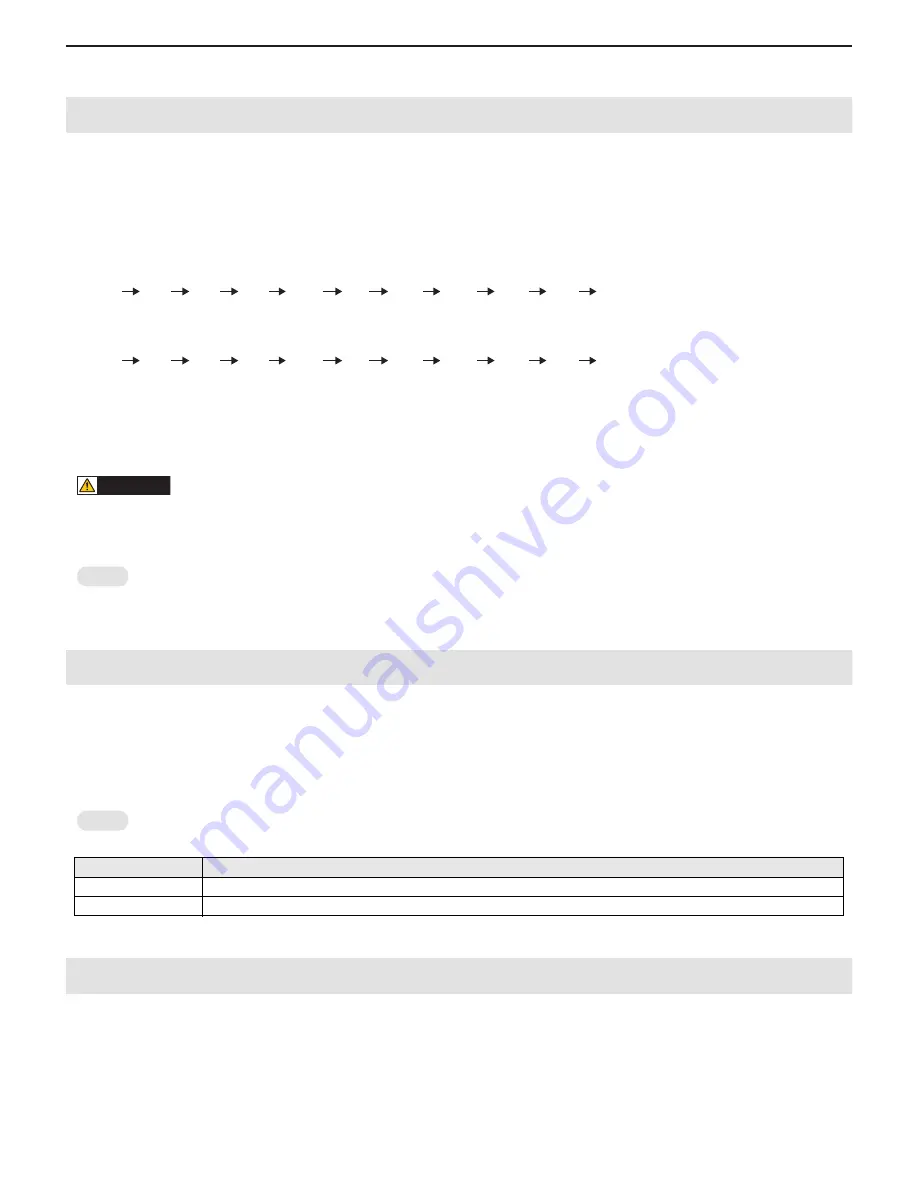
CHAPTER 5. SERVICE MENU/VARIOUS SETTING TOOL OPERATING PROCEDURES
PN-T321/T322B
SERVICE MENU/VARIOUS SETTING TOOL OPERATING PROCEDURES
5 – 2
2. AGING
Switch to any input mode other than USB. (The aging program won’t run in the USB mode.)
1 ) Enter the “SERVICE MENU 2” mode.
2 ) Select “AGING” with [VOL-(
4
)] [VOL+(
2
)] buttons.
3 ) Select “AGING1” or “AGING2” with [ (
3
)][BRIGHT- (
1
)] buttons, and press [MENU] button. The aging is started.
AGING1: Every time when [ (
3
)] button is pressed, the whole screen color is changed.
AGING2: The whole screen color is changed every 2 sec.
4 ) When you exit the aging process, it does not exit by turning off the power by the AC power switch of the display. In that case, the display boots
up still in the aging mode at the next turning-on of power.
By turning off by the power button of the display, the aging process exits, and the display boots up in the normal mode at the next turning-on.
Also, the aging exits when “AGING” is set to “ · ” in the SERVICE MENU2 or FACTORY RESET is performed.
CAUTION
n
The aging function operates only when no input signal is received. Even if you are performing AGING1 or AGING2, when there is any input
signal received, it displays not the aging screen but the input signal. After that, once the input signal goes out, the aging screen is displayed
again.
MEMO
n
The power button of the remote controller cannot terminate aging.
3. FACTORY RESET
Resets the user adjustment value, USAGE TIME and the Operation log to the factory preset values.
1 ) Display the SERVICE MENU 2.
2 ) Select “FACTORY RESET” with [VOL+ (
2
)] [VOL- (
4
)] button, and press [ (
3
)] button.
3 ) Turn the main power switch off and then back on.
MEMO
n
The difference from other resets is as follows.
4. EDID WRITE PROTECT
To release the EDID write protect.
1 ) Display the SERVICE MENU2.
2 ) Select [EDID WRITE PROTECT] by the button [VOL+ (
2
)][VOL- (
4
)], and press the button [ (
3
)].
3 ) Select [UNPROTECT] by the button [BRIGHT- (
1
)][ (
3
)], and press the [MENU] button.
Type of Reset
Item to be reset
FACTORY RESET
Reset all the settings to the factory defaults. (Including Usage Time)
ALL RESET
Reset the user-selected settings to the factory defaults. (Excluding Usage Time)
Dark
blue
Dark
green
Dark
red
Blue
Green
Red
White
Gray1
Gray2
Black
Dark
blue
Dark
green
Dark
red
Blue
Green
Red
White
Gray1
Gray2
Black






























