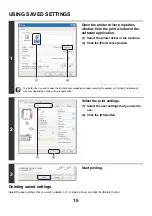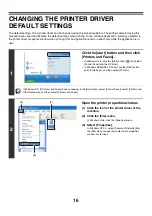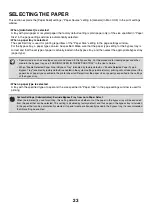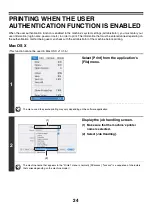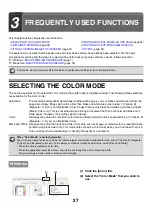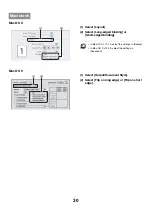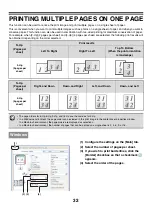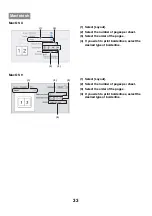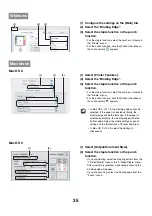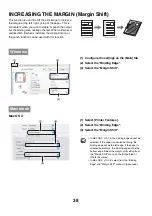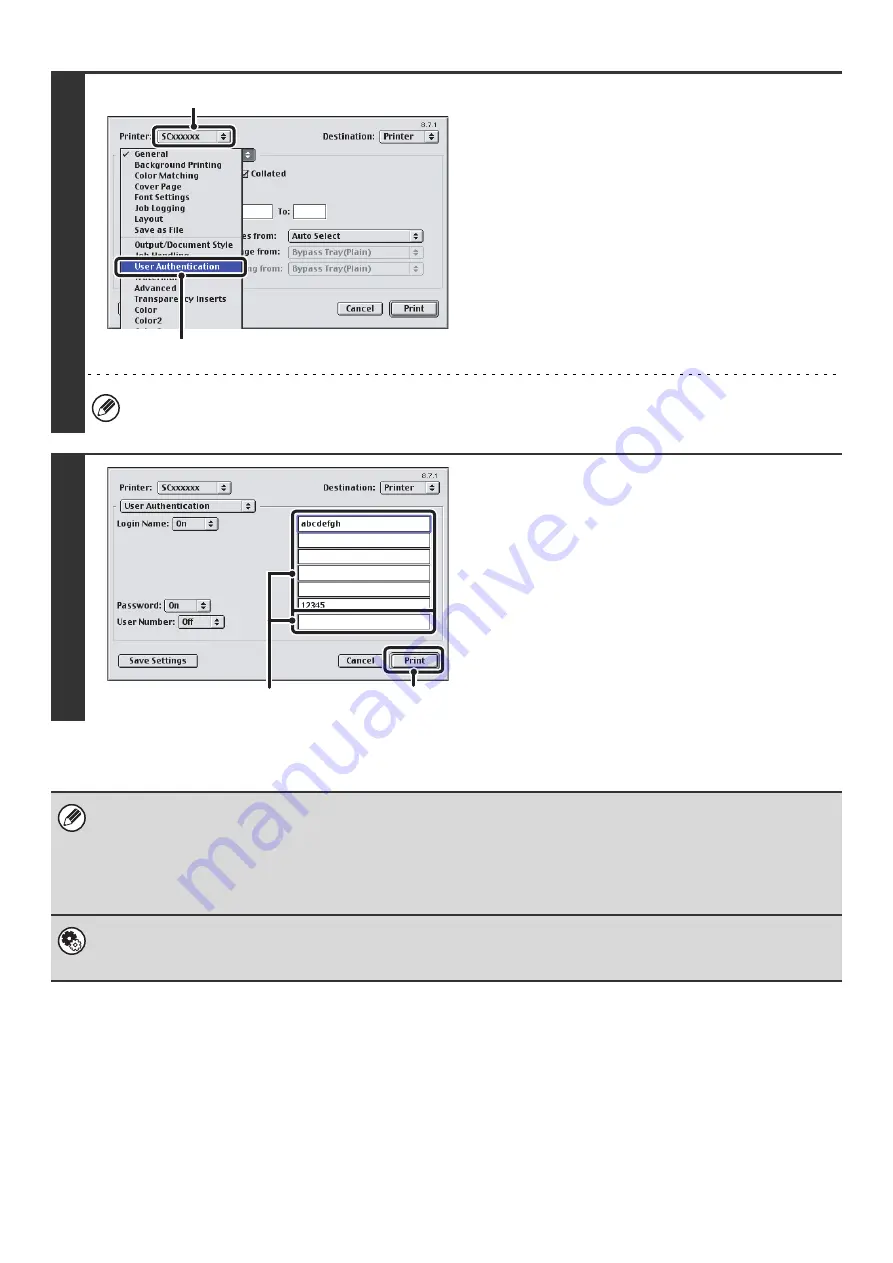
26
2
Display the user authentication
screen.
(1) Make sure that the machine's printer
name is selected.
(2) Select [User Authentication].
The machine name that appears in the "Printer" menu is normally [SCxxxxxx]. ("xxxxxx" is a sequence of characters
that varies depending on the machine model.)
3
Start printing.
(1) Enter your user information.
•
When authentication is by login name/password
Enter your login name in "Login Name" and your
password in "Password" (1 to 32 characters).
•
When authentication is by user number
Enter your user number (5 to 8 digits) in "User
Number".
(2) Click the [Print] button.
• Normally printing is possible without entering your user information. (In this case, the printed pages will be added to the
"Others" count.) When printing by invalid users is prohibited in the system settings (administrator), printing is not permitted
when user information is not entered or incorrect information is entered.
• When user authentication is enabled in the system settings (administrator) of the machine, the print function may restricted
if printing is attempted without entering user information. For more information, see "User Control" in the System Settings
Guide.
System Settings (Administrator): Disable Printing by Invalid User
This is used to prohibit printing of print jobs by users whose user information is not stored in the machine. When this function
is enabled, printing is not allowed when user information is not entered or incorrect information is entered.
(1)
(2)
(2)
(1)
Summary of Contents for MX-6201N Series
Page 1: ...User s Guide MX 6201N MX 7001N MODEL ...
Page 82: ...Copier Guide MX 6201N MX 7001N MODEL ...
Page 230: ...Facsimile Guide MX FXX1 MODEL ...
Page 361: ...Scanner Guide MX 6201N MX 7001N MODEL ...
Page 483: ...Printer Guide MX 6201N MX 7001N MODEL ...
Page 555: ...Document Filing Guide MX 6201N MX 7001N MODEL ...
Page 604: ...System Settings Guide MX 6201N MX 7001N MODEL ...