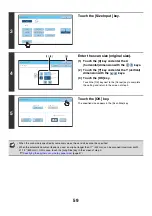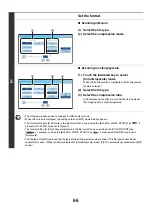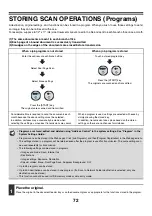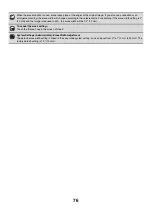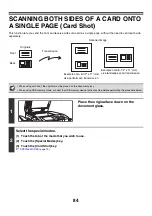71
Internet fax mode
There are two special mode menu screens in Internet fax mode. Touch the
keys to switch between the two
screens.
The keys explained below can only be used in Internet fax mode. The other keys are the same as those explained in
"
Scan mode, USB memory mode, Data entry mode
" (page 70).
1st screen
2nd screen
(1)
[2in1] key
☞
SENDING TWO PAGES AS A SINGLE PAGE (2in1)
(page 94)
(2)
[Transaction Report] key
☞
CHANGING THE PRINT SETTINGS FOR THE
TRANSACTION REPORT (Transaction Report)
(page 97)
[OK] key and [Cancel] key
In some cases two [OK] keys and one [Cancel] key will appear in the special mode screens. The keys are used as
follows:
(A) Enter the selected special mode setting and return to the base screen.
(B) Enter the selected special mode setting and return to the special mode menu screen. Touch this key when you wish
to continue selecting other special mode settings.
(C) During selection of special mode settings, this key returns you to the special mode menu screen without saving the
settings. When settings have been completed, this cancels the settings and returns you to the special mode menu
screen.
Internet Fax/Special Modes
Card Shot
OK
Dual Page
Scan
Slow Scan
Mode
Quick File
Mixed Si
z
e
Original
Erase
Job
Build
File
2in1
Program
Timer
1
2
Internet Fax/Special Modes
OK
Transaction
Report
2
2
(1)
(2)
Special modes can generally be combined with other special modes, however, there are some combinations that are not
possible. If a prohibited combination is selected, a message will appear in the touch panel.
Scan/Special Modes
OK
Erase
Edge
1/2
(0 1)
inch
Center
Erase
Edge+Center
Erase
OK
Cancel
Edge
Erase
(C)
(A)
(B)
Summary of Contents for MX-6201N Series
Page 1: ...User s Guide MX 6201N MX 7001N MODEL ...
Page 82: ...Copier Guide MX 6201N MX 7001N MODEL ...
Page 230: ...Facsimile Guide MX FXX1 MODEL ...
Page 361: ...Scanner Guide MX 6201N MX 7001N MODEL ...
Page 483: ...Printer Guide MX 6201N MX 7001N MODEL ...
Page 555: ...Document Filing Guide MX 6201N MX 7001N MODEL ...
Page 604: ...System Settings Guide MX 6201N MX 7001N MODEL ...