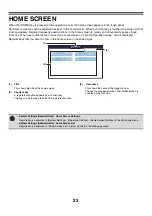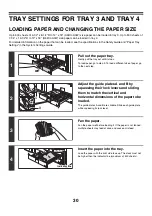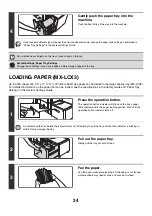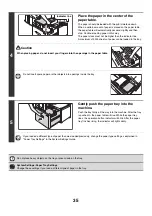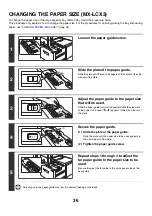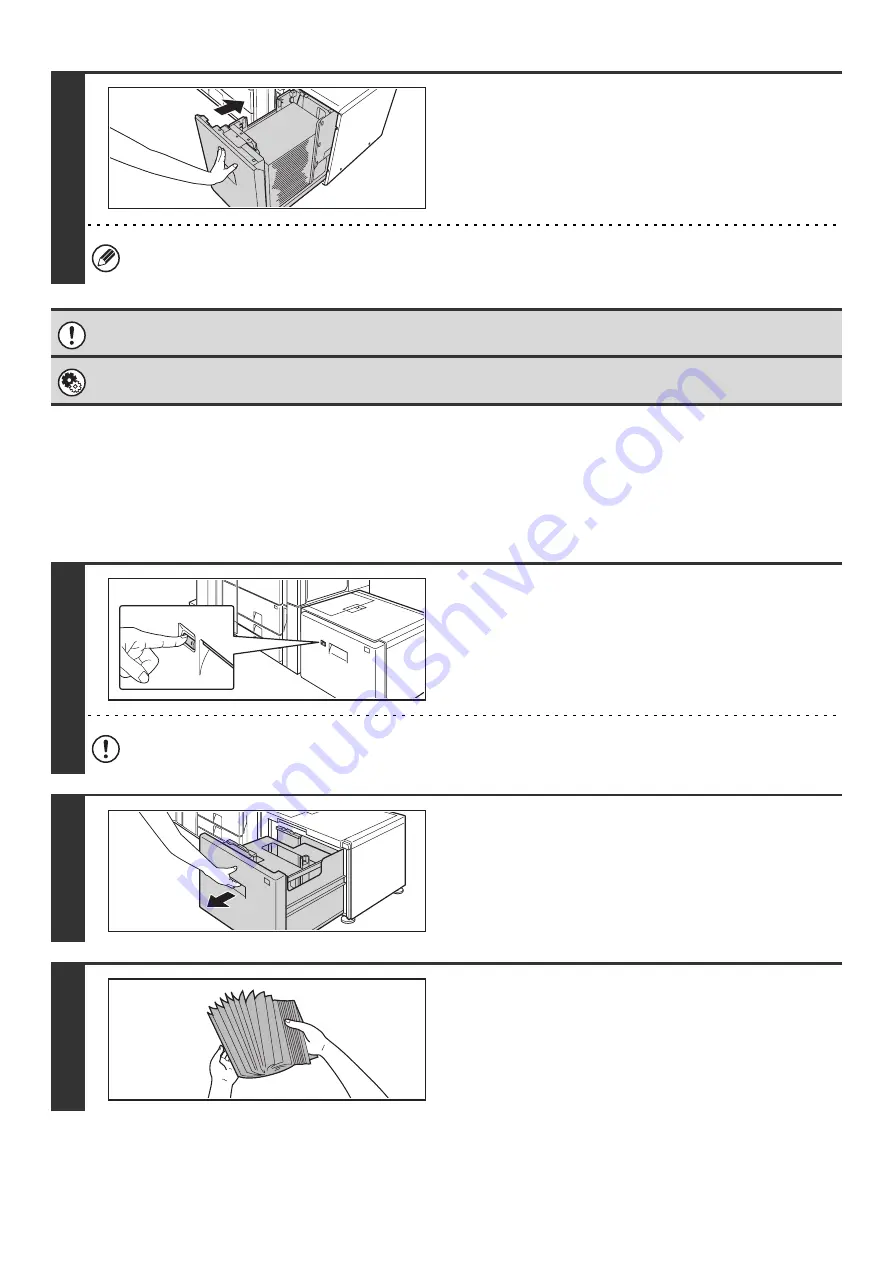
34
LOADING PAPER (MX-LCX3)
Up to 3000 sheets of 8-1/2" x 11" to 12" x 18" (B5 to A3W) size paper can be loaded in the large capacity tray (MX-LCX3).
For detailed information on the paper that can be loaded, see the specifications in the Safety Guide and "Paper Tray
Settings" in the System Settings Guide.
4
Gently push the paper tray into the
machine.
Push the tray firmly all the way into the machine.
If you loaded a different type of paper than was loaded previously, change the paper type setting as explained in
"Paper Tray Settings" in the System Settings Guide.
Do not place heavy objects on the tray or press down on the tray.
System Settings: Paper Tray Settings
Change these settings if you have loaded a different type of paper in the tray.
1
Press the operation button.
The operation button indicator will blink and the tray's paper
table will descend to the paper loading position. Wait until the
operation button indicator turns off.
Do not remove the tray before the indicator turns off. Attempting to pull the tray out when the indicator is blinking or
solidly lit may damage the tray.
2
Pull out the paper tray.
Gently pull the tray out until it stops.
3
Fan the paper.
Fan the paper well before loading it. If the paper is not fanned,
multiple sheets may feed at once and cause a misfeed.
Summary of Contents for MX-6201N Series
Page 1: ...User s Guide MX 6201N MX 7001N MODEL ...
Page 82: ...Copier Guide MX 6201N MX 7001N MODEL ...
Page 230: ...Facsimile Guide MX FXX1 MODEL ...
Page 361: ...Scanner Guide MX 6201N MX 7001N MODEL ...
Page 483: ...Printer Guide MX 6201N MX 7001N MODEL ...
Page 555: ...Document Filing Guide MX 6201N MX 7001N MODEL ...
Page 604: ...System Settings Guide MX 6201N MX 7001N MODEL ...