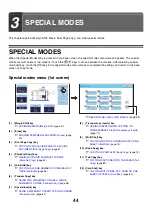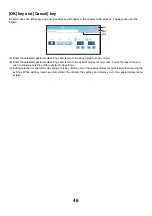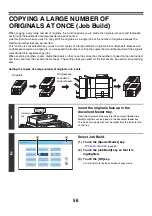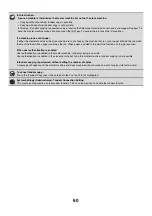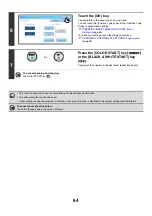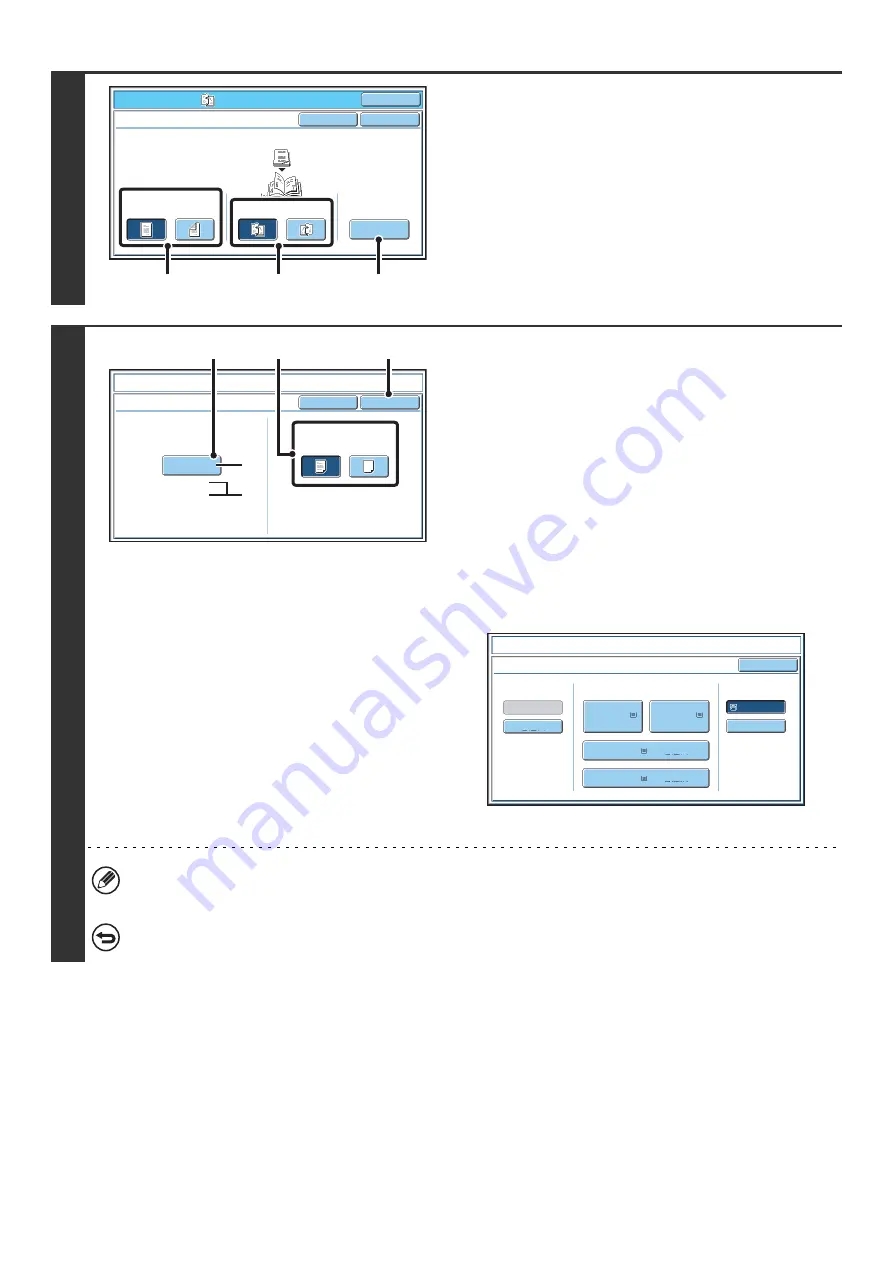
54
3
Select pamphlet copy settings.
(1) If the original is 1-sided, touch the [1-Sided]
key. If the original is 2-sided, touch the
[2-Sided] key.
(2) Select the binding edge ([Left Binding] or
[Right Binding]).
(3) To insert a cover, touch the [Cover Setting]
key.
If you do not want to add a cover, go to step 5.
4
Select cover settings.
(1) If the cover sheet will be copied on, touch
the [Yes] key. Otherwise, touch the [No]
key.
(2) Select paper settings for the cover.
(A) The currently selected paper tray for the cover is
displayed.
(B) The size and type of paper in the currently selected
tray is displayed.
To change the paper tray for the cover, touch the "Paper
Tray" key.
When the "Paper Tray" key is touched, a tray selection
screen appears. Select the paper tray for the cover in the
tray selection screen and touch the [OK] key.
(3) Touch the [OK] key.
• If the cover will be copied on, label sheets, transparency film, and tab paper cannot be used.
• When the cover paper is fed from the inserter, the cover cannot be copied on.
To cancel cover settings...
Touch the [Cancel] key.
Special Modes
O
K
Pa
m
p
h
let Copy
1-Sided
2-Sided
Left
B
inding
Rig
h
t
B
inding
Original
O
K
Co
v
er
Setting
Cancel
(1)
(2)
(3)
Co
v
er Setting
Pa
m
p
h
let Copy
O
K
Cancel
B
ypass
Tray
Paper Tray
11x17
Plain
Print on Co
v
er(2-Sided)
Yes
No
(2)
(3)
(1)
(A)
(B)
Pa
m
p
h
let
Copy
Co
v
er
Setting
O
K
Paper
Tray
B
ypass
Tray
Plain
Plain
Plain
2. 8½x11
11x17
8½x11
3. 11x17
4. 8½x14
1.
Plain
8½x11
Plain
Plain
Inserter
Summary of Contents for MX-6201N Series
Page 1: ...User s Guide MX 6201N MX 7001N MODEL ...
Page 82: ...Copier Guide MX 6201N MX 7001N MODEL ...
Page 230: ...Facsimile Guide MX FXX1 MODEL ...
Page 361: ...Scanner Guide MX 6201N MX 7001N MODEL ...
Page 483: ...Printer Guide MX 6201N MX 7001N MODEL ...
Page 555: ...Document Filing Guide MX 6201N MX 7001N MODEL ...
Page 604: ...System Settings Guide MX 6201N MX 7001N MODEL ...