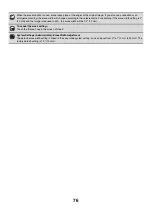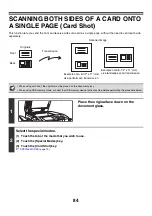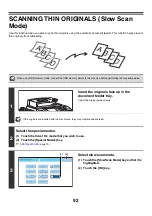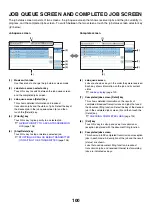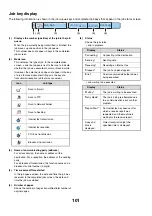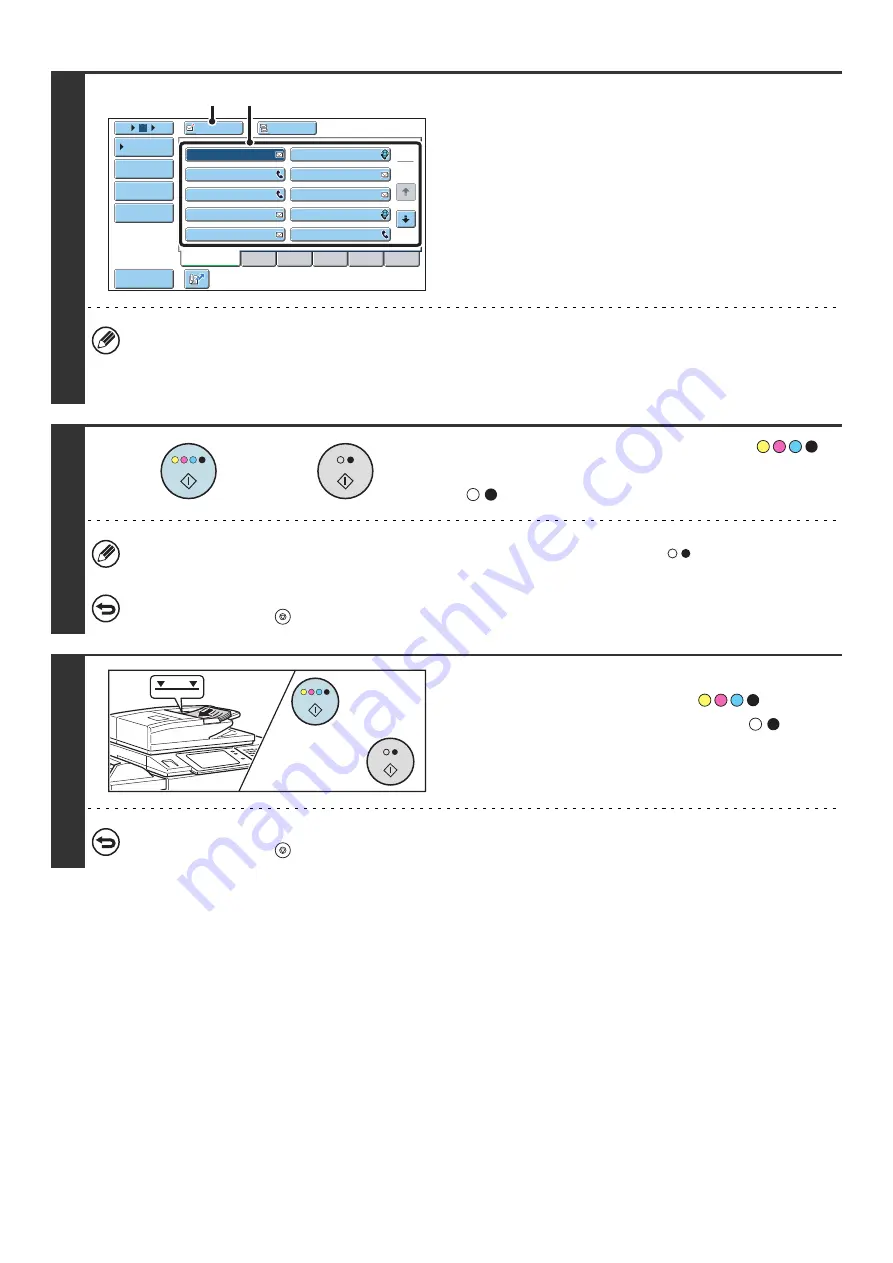
88
4
Specify the destination.
(1) Touch the [Address Book] key in the base
screen.
(2) Touch one-touch keys of the destinations
that you wish to store in the group.
(3) Touch the [To] key.
• When scanning to USB memory, there is no need to specify the destination. Go to step 5.
• In addition to specification by a one-touch key, a destination can also be specified by a search number. You can
also manually enter an e-mail address or look up an e-mail address in a global address book. For more information,
see "
" (page 20).
5
Press the [COLOR START] key (
)
or the [BLACK & WHITE START] key
(
) to scan the first set of originals.
If the destination is an Internet fax destination, press the [BLACK & WHITE START] key (
).
To cancel scanning...
Press the [STOP] key (
) to cancel the operation.
6
Insert the next set of originals and press
the [COLOR START] key (
) or the
[BLACK & WHITE START] key (
).
Press the [START] key pressed in step 5.
Repeat until all originals have been scanned.
To cancel scanning...
Press the [STOP] key (
) to cancel the operation. All scanned data will be cleared.
AAA AAA
To
Cc
III III
GGG GGG
EEE EEE
CCC CCC
HHH HHH
FFF FFF
DDD DDD
BBB BBB
ABCD
Frequent Use
EFGHI
JKLMN
OPQRST
UVWXYZ
1
2
5
15
10
Global
Address Search
Address Entry
Sort Address
Address Review
Condition
Settings
JJJ JJJ
(3)
(2)
or
or
Summary of Contents for MX-6201N Series
Page 1: ...User s Guide MX 6201N MX 7001N MODEL ...
Page 82: ...Copier Guide MX 6201N MX 7001N MODEL ...
Page 230: ...Facsimile Guide MX FXX1 MODEL ...
Page 361: ...Scanner Guide MX 6201N MX 7001N MODEL ...
Page 483: ...Printer Guide MX 6201N MX 7001N MODEL ...
Page 555: ...Document Filing Guide MX 6201N MX 7001N MODEL ...
Page 604: ...System Settings Guide MX 6201N MX 7001N MODEL ...