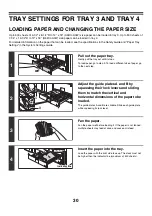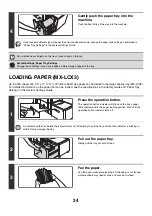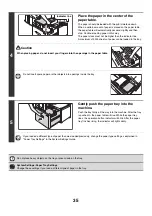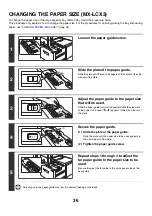39
4
Touch the [Paper Select] key.
5
Touch the paper type key of the bypass
tray.
(A) Shows the size of paper loaded in the bypass tray.
(B) Shows the currently selected paper type.
6
Select the type of paper used in the
bypass tray.
Select the paper type to be used.
Color
Mode
Special
Modes
Plain
2
-
Sided
Copy
Output
File
Quick
File
Copy
Ratio
100
%
11x17
3.
1.
2.
8
½
x11
8
½
x11
Original
Paper
Select
Auto
8
½
x11
Plain
Auto
8
½
x11
Full
Color
Exposure
Auto
8
½
x14
4.
8
½
x11
Plain
2. 8
½
x11
8
½
x11
Paper
Select
Paper
Tray
Bypass
Tray
OK
Plain
Plain
3. 11x17
4. 8
½
x14
1.
Plain
8
½
x11
Plain
(B)
(A)
Paper
Select
Cancel
Plain
Pre
-
Punched
Thin
Paper
Pre
-
Printed
Color
Labels
Recycled
Heavy
Paper
1
Transparency
Letter
Head
Heavy
Paper
2
Tab
Paper
Envelope
Heavy
Paper
1
:
28
+ -
56
lbs.
(106
-
209
g
/m
2
)
Bypass
Tray
Type/Si
z
e
Setting
Select
the
paper
type.
1
2
Heavy
Paper
2
:
56
+ -
68
lbs.
(210
-
256
g
/m
2
)
Summary of Contents for MX-6201N Series
Page 1: ...User s Guide MX 6201N MX 7001N MODEL ...
Page 82: ...Copier Guide MX 6201N MX 7001N MODEL ...
Page 230: ...Facsimile Guide MX FXX1 MODEL ...
Page 361: ...Scanner Guide MX 6201N MX 7001N MODEL ...
Page 483: ...Printer Guide MX 6201N MX 7001N MODEL ...
Page 555: ...Document Filing Guide MX 6201N MX 7001N MODEL ...
Page 604: ...System Settings Guide MX 6201N MX 7001N MODEL ...