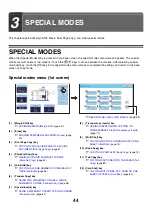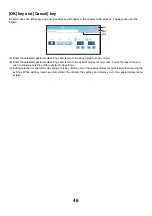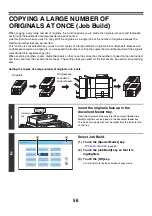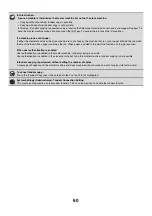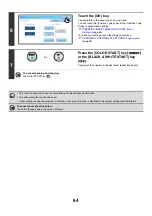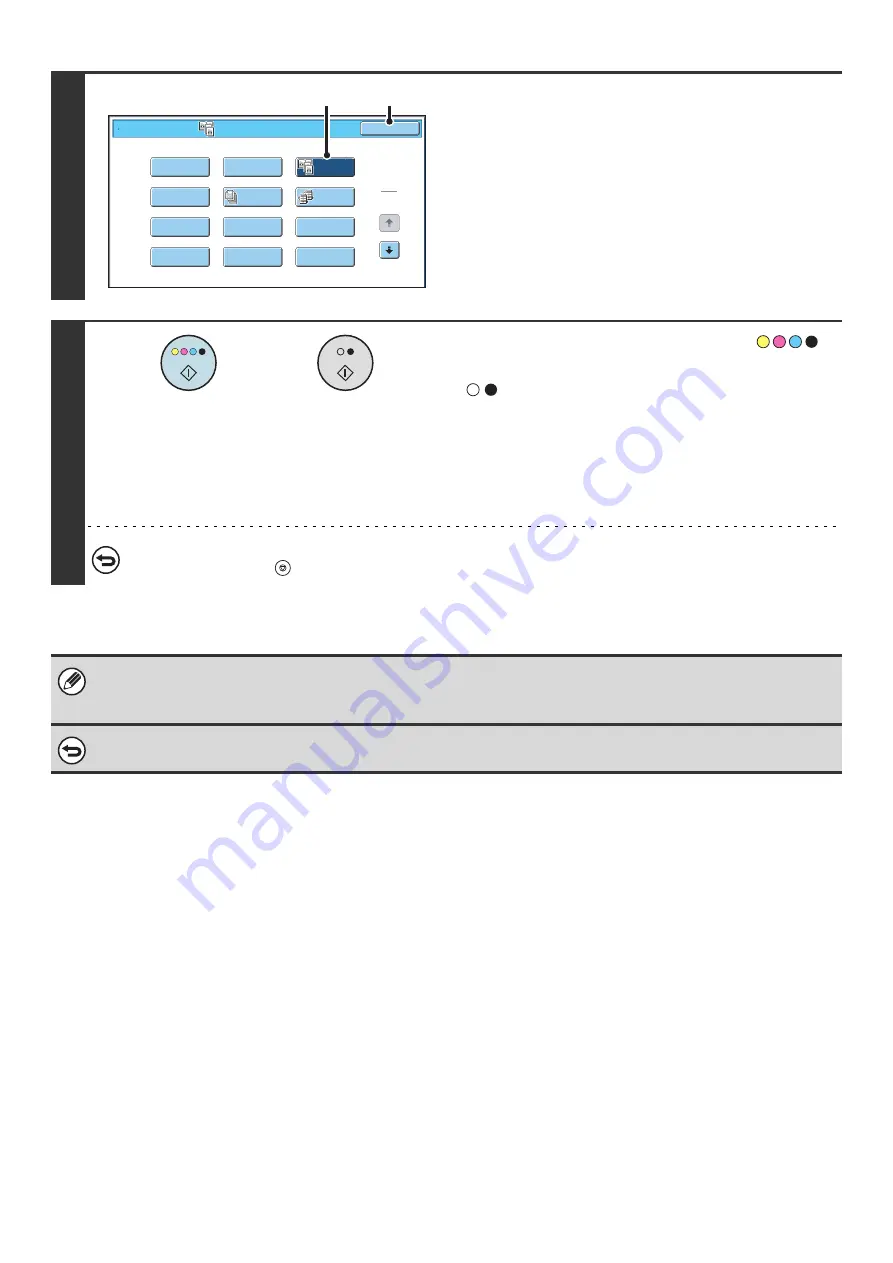
52
3
Select Dual Page Copy.
(1) Touch the [Special Modes] key.
☞
(2) Touch the [Dual Page Copy] key so that it is
highlighted.
(3) Touch the [OK] key.
You will return to the base screen of copy mode.
4
Press the [COLOR START] key (
)
or the [BLACK & WHITE START] key
(
).
Copying will begin.
If you have selected sort mode, change originals and press the
[START] key. Repeat until all pages have been scanned and
then touch the [Read-End] key. (For the second original and
following originals, use the same [START] key as you did for
the first original.)
To cancel scanning of the original and copying...
Press the [STOP] key (
).
• When using dual page copy, the original must be placed on the document glass.
• To erase shadows caused by the binding of a book or other bound document, use the erase function.
However, note that [Center Erase] and [Edge + Center Erase] cannot be used.
To cancel dual page copy...
Touch the [Dual Page Copy] key in the screen of step 3 so that it is not highlighted.
Special Modes
1
2
Card S
h
ot
Multi S
h
ot
O
K
Dual Page
Copy
Tande
m
Copy
Ta
b
Copy
Transparency
Inserts
Erase
J
o
b
B
uild
B
ook Copy
Co
v
ers
/
Inserts
Margin S
h
ift
Pa
m
p
h
let Copy
(2)
(3)
or
Summary of Contents for MX-6201N Series
Page 1: ...User s Guide MX 6201N MX 7001N MODEL ...
Page 82: ...Copier Guide MX 6201N MX 7001N MODEL ...
Page 230: ...Facsimile Guide MX FXX1 MODEL ...
Page 361: ...Scanner Guide MX 6201N MX 7001N MODEL ...
Page 483: ...Printer Guide MX 6201N MX 7001N MODEL ...
Page 555: ...Document Filing Guide MX 6201N MX 7001N MODEL ...
Page 604: ...System Settings Guide MX 6201N MX 7001N MODEL ...