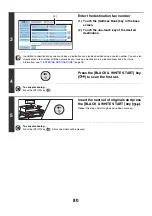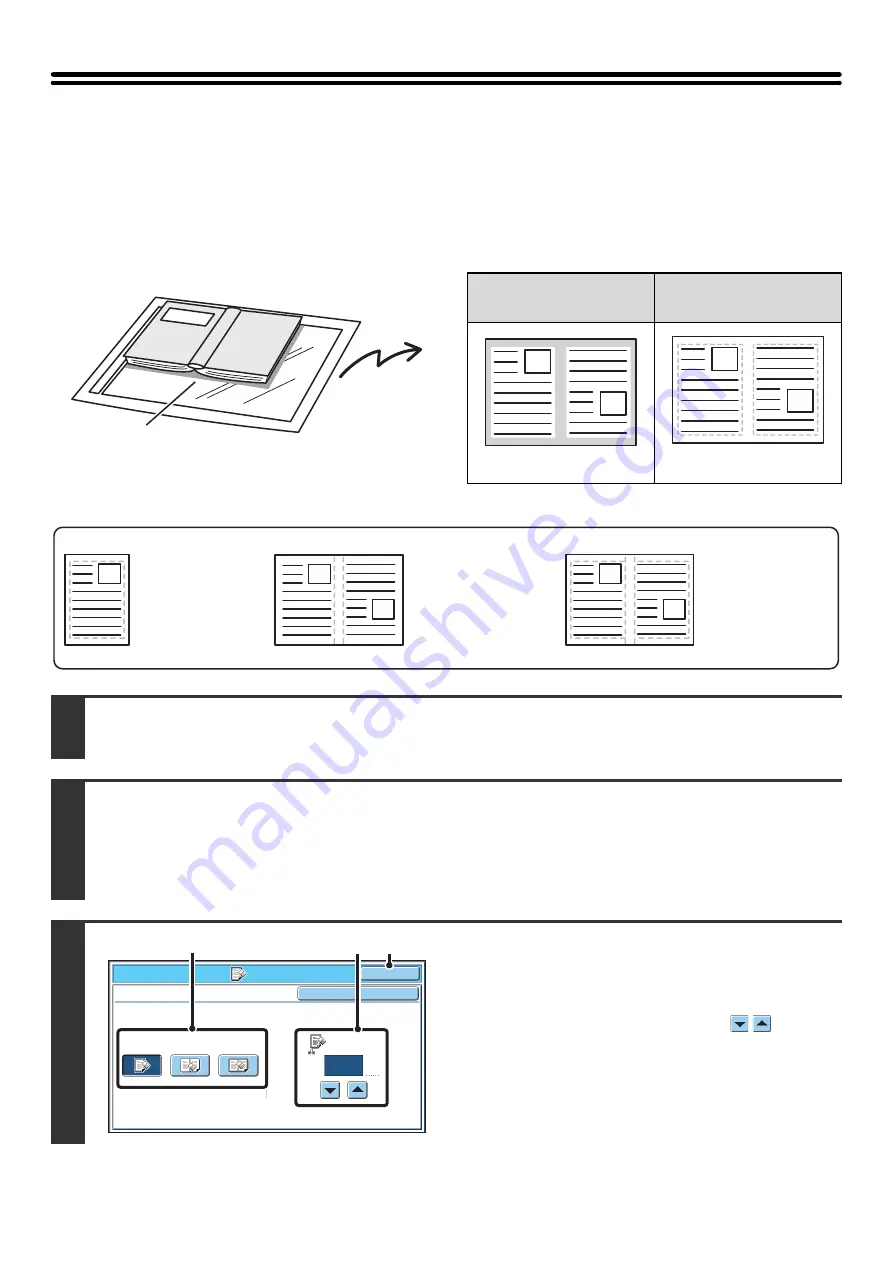
65
ERASING PERIPHERAL SHADOWS ON THE
IMAGE (Erase)
The erase function is used to erase shadows on images produced when scanning thick originals or books.
(This function erases the parts of the image where shadows tend to form. The function does not detect shadows and
erase only the shadows.)
Scanning a thick book
Erase modes
Shadows appear here.
Not using the erase
function
Using the erase
function
Shadows appear in the image.
No shadows appear.
1
Place the original.
Place the original face up in the document feeder tray, or face down on the document glass.
2
Select the special modes.
(1) Touch the [Special Modes] key.
(2) Touch the [Erase] key.
☞
Special modes menu (1st screen)
3
Select the erase settings.
(1) Touch the desired erase mode.
Select one of the three erase modes.
(2) Set the erasure width with the
keys.
0" to 1" (0 mm to 20 mm) can be entered.
(3) Touch the [OK] key.
Edge Erase
This erases shadows
that appear at the
edges of the image
when thick originals
or books are faxed.
Center Erase
This erases shadows
at the bindings of
books or other bound
documents.
Edge + Center
Erase
This erases shadows
at both the edges
and the binding.
Fax/Special Modes
Erase
Center
Erase
Edge
Erase
Edge+Center
Erase
Edge
Cancel
OK
OK
1/2
(0~1)
inch
(1)
(2)
(3)
Summary of Contents for MX-6201N Series
Page 1: ...User s Guide MX 6201N MX 7001N MODEL ...
Page 82: ...Copier Guide MX 6201N MX 7001N MODEL ...
Page 230: ...Facsimile Guide MX FXX1 MODEL ...
Page 361: ...Scanner Guide MX 6201N MX 7001N MODEL ...
Page 483: ...Printer Guide MX 6201N MX 7001N MODEL ...
Page 555: ...Document Filing Guide MX 6201N MX 7001N MODEL ...
Page 604: ...System Settings Guide MX 6201N MX 7001N MODEL ...