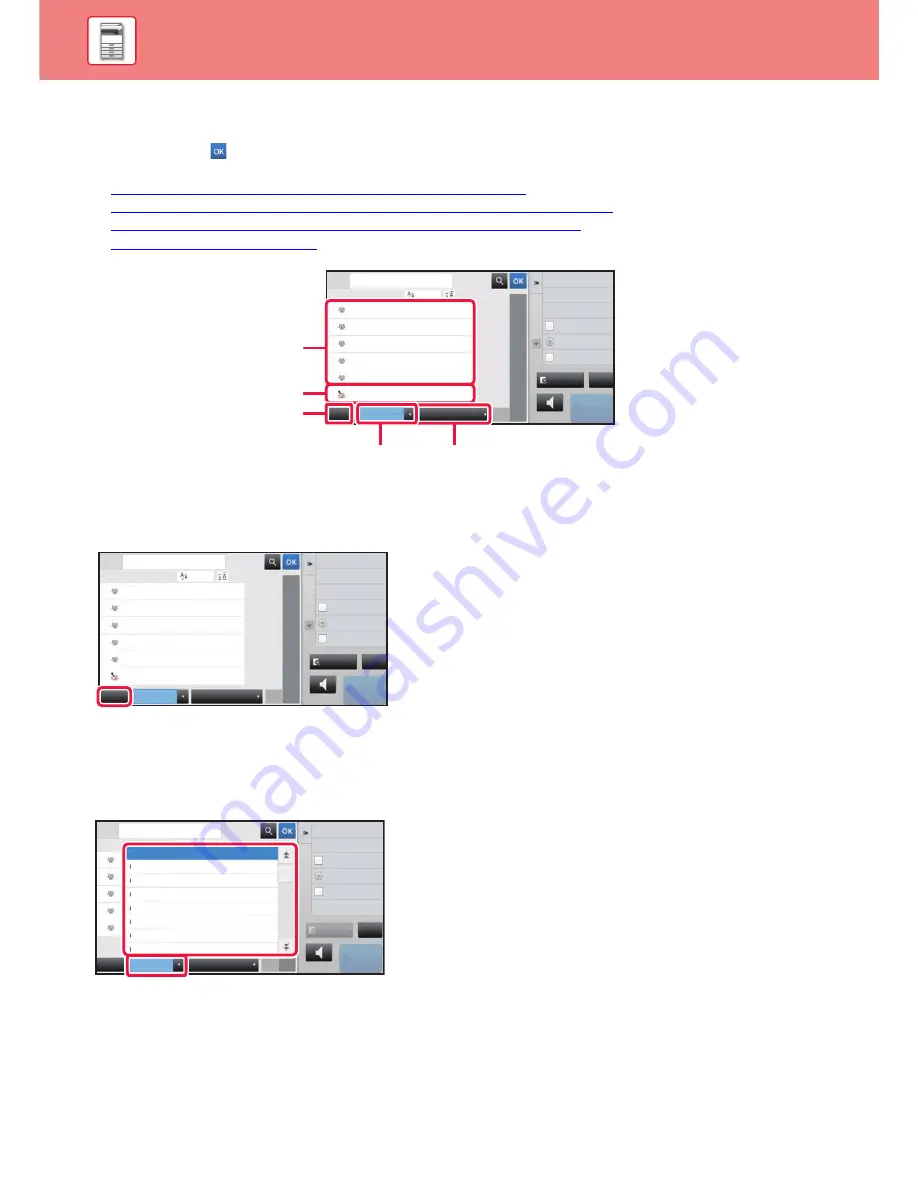
1-92
BEFORE USING THE MACHINE
►
ADDRESS BOOK
Selecting "Contacts" or "Group"
Tap a "Contacts" or "Group", and the tapped "Contacts" or "Group" is selected.
After selection, tap
.
To add "Contacts" and "Group", refer to the following.
►
STORING ADDRESSES THROUGH DIRECT ENTRY (page 1-94)
►
STORING ADDRESSES THROUGH GLOBAL ADDRESS SEARCH (page 1-95)
►
STORING ADDRESSES FROM FAX OR IMAGE SEND LOGS (page 1-97)
►
STORING GROUPS (page 1-98)
Narrowing by frequent Use
Tap the [Frequent Use] key and select an address in the screen that appears.
Addresses registered as "Frequent Use" addresses are shown.
Narrowing by category
Tap the [Category] key to select a category on the screen that appears.
The "Contacts" and "Group" in the selected category appear on a list.
The narrowed-down condition is displayed under the [Category] key.
Preview
Sending History
Call Search Number
Global Address Search
Start
Speaker
A
D
G
J
M
P
T
W
Add New
Direct TX
Send Same Image
as Fax Address
Frequent
Use
Fax
Narrow Down
All
Category
Sort
Address
BBB
AAA
CCC
CCC
DDD
DDD
ABC
CA
One touch keys of
"Contacts"
One touch keys of "Group"
[Frequent Use] key
[Category] key
[Narrow Down] key
Preview
Sending History
Call Search Number
Global Address Search
Start
Speaker
A
D
G
J
M
P
T
W
Add New
Direct TX
Send Same Image
as Fax Address
Frequent
Use
Fax
Narrow Down
All
Category
Sort
Address
BBB
AAA
CCC
CCC
DDD
DDD
ABC
CA
Preview
Start
Speaker
Sending History
Print Individual List
Call Search Number
Add New
Direct TX
Send Same Image
as Fax Address
W
Frequent
Use
Fax
Narrow Down
All
Category
Sort
Address
B
B
A
A
C
ABC
Fax
Category 4
Category 0
Category 5
Category 6
Category 3
Category 2
Category 1
CA






























