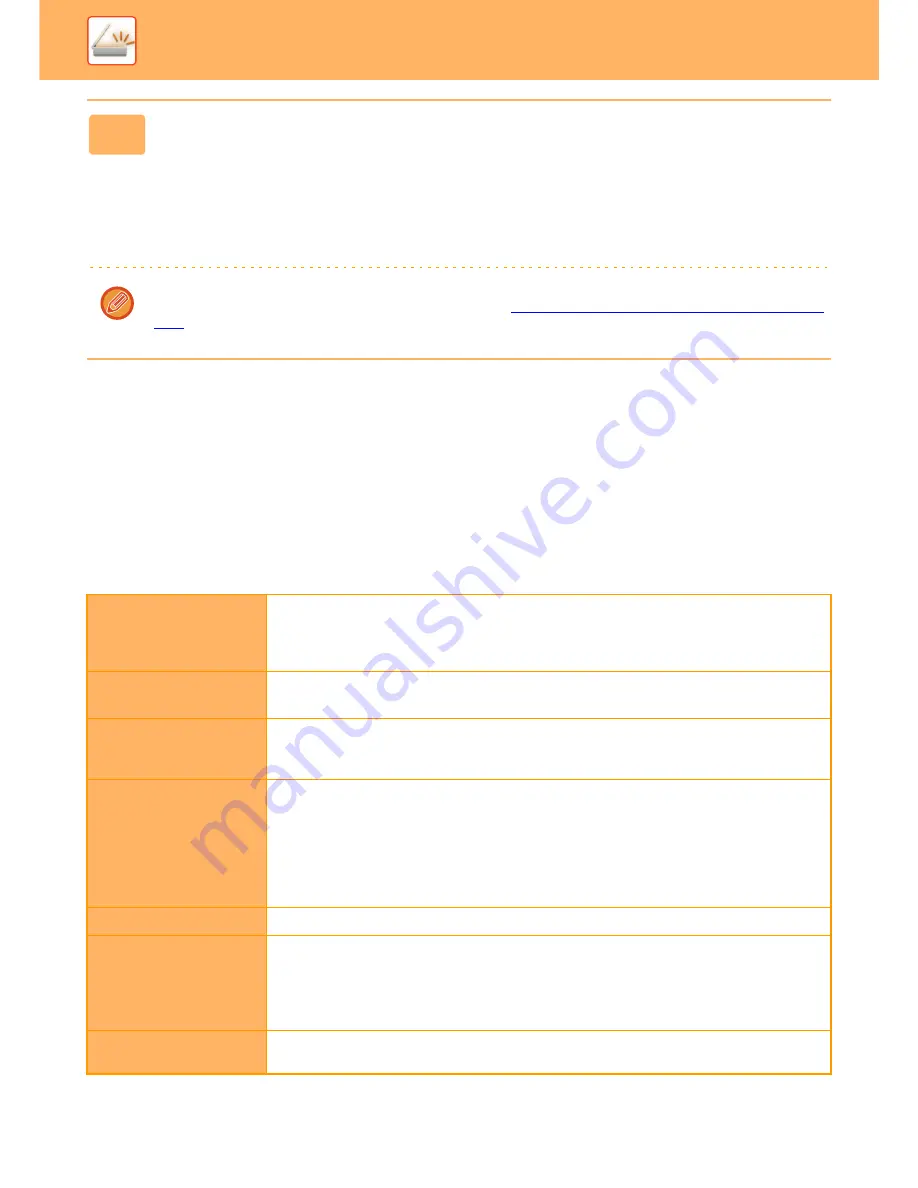
5-38
SCANNER/INTERNET FAX
►
TRANSMITTING AN IMAGE
SETTING MODES WHEN MULTIPLE TYPES OF
ADDRESSES ARE INCLUDED IN A BROADCAST
TRANSMISSION
This section explains settings you should bear in mind if multiple types of addresses are included in a broadcast
transmission.
When a broadcast transmission includes a mix of several types of addresses (such as scan mode and Internet Fax
mode destinations), its settings are enabled for all addresses regardless of which mode screen is used to configure
them. Note the following exceptions:
5
Tap the [B/W Start] or [Colour Start] key ([Start] key in normal mode) to start
scanning of the original.
• If you inserted the original pages in the document feeder tray, all pages are scanned.
A beep will sound to indicate that scanning and transmission have ended.
• When you place the original on the document glass, scan each page at a time.
When scanning finishes, place the next original and tap the [B/W Start] or [Colour Start] key ([Start] key in normal
mode). Repeat until all pages have been scanned and then tap the [Read-End] key.
A beep will sound to indicate that transmission has ended.
When you use the automatic document feeder to scan an original, you can tap the [Preview] key to check a preview of
the image before sending an image. For more information, see "
CHECKING THE IMAGE TO BE TRANSMITTED (page
5-62)
".
Send Size
When the file format is set to [TIFF-S] in Internet fax mode, transmission is only possible in A4R
(8-1/2" x 11"R) size.
If an original larger than A4 (8-1/2" x 11") is scanned, it will automatically be reduced to A4R
before transmission.
Resolution
(image quality)
Pages are sent using settings configured in each mode.
File format (file
compression mode)
The compression mode set with [System Settings]
→
[Image Send Settings]
→
[Scan Settings]
→
[Condition Settings]
→
[Compression Mode at Broadcasting] in "Settings (administrator)" is used for
all destinations.
Colour scanning
In scan mode, if the colour mode setting is [Full Colour], the original is sent in Mono2 to Internet
fax destinations and in colour to scan destinations.
When the facsimile expansion kit is enabled, tap [Send Same Image as Fax Address] on the
action panel in normal mode to send the image in Mono2.
If the Internet fax expansion kit is enabled, tap [Send Same Image as Fax Address] on the action
panel to send an original having the same settings as those for the Internet fax address. (This key
cannot be used if the facsimile expansion kit is installed.)
Original Count
An address of a mode in which the number of original sheets are specified, if it exists, is enabled.
Scan file size
If a broadcast transmission is performed that includes destinations for which an attachment size
limit has been set using [Maximum Size of E-mail Attachments] or [Maximum Size of Data
Attachments (FTP/Desktop/Network Folder)] (in "Settings (administrator)", select [System
Settings]
→
[Image Send Settings]
→
[Scan Settings]
→
[Condition Settings]), the limit will also
apply to destinations for which a limit is not set.
N-Up
This mode is available only for Fax and Internet Fax. It is linked to a mode with an appropriate
function.






























