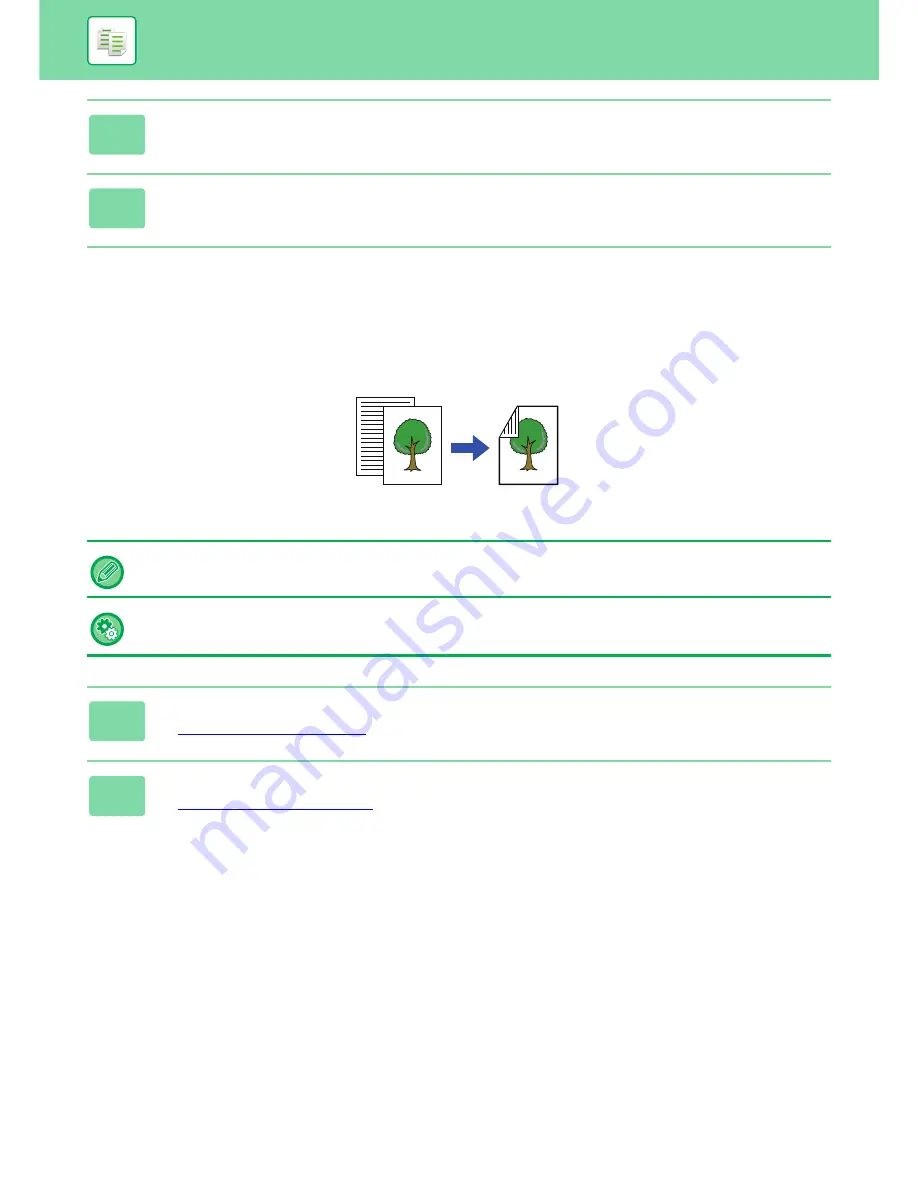
2-18
COPIER
►
BASIC PROCEDURE FOR MAKING COPIES
USING THE DOCUMENT GLASS FOR 2-SIDED
COPYING
5
Tap the [Preview] key.
6
Tap the [Colour Start] or [B/W Start] key to start copying.
Dual-side copy helps to save paper.
To change the default 2-sided copy mode:
In "Settings (administrator)", select [System Settings]
→
[Copy Settings]
→
[Initial Status Settings]
→
[2-Sided Copy].
1
Place the original on the document glass.
►
DOCUMENT GLASS (page 1-79)
2
Tap the [2-Sided Copy] key.
►
COPYING SEQUENCE (page 2-7)
Originals
copy
Automatic 2-sided copying of 1-sided originals






























