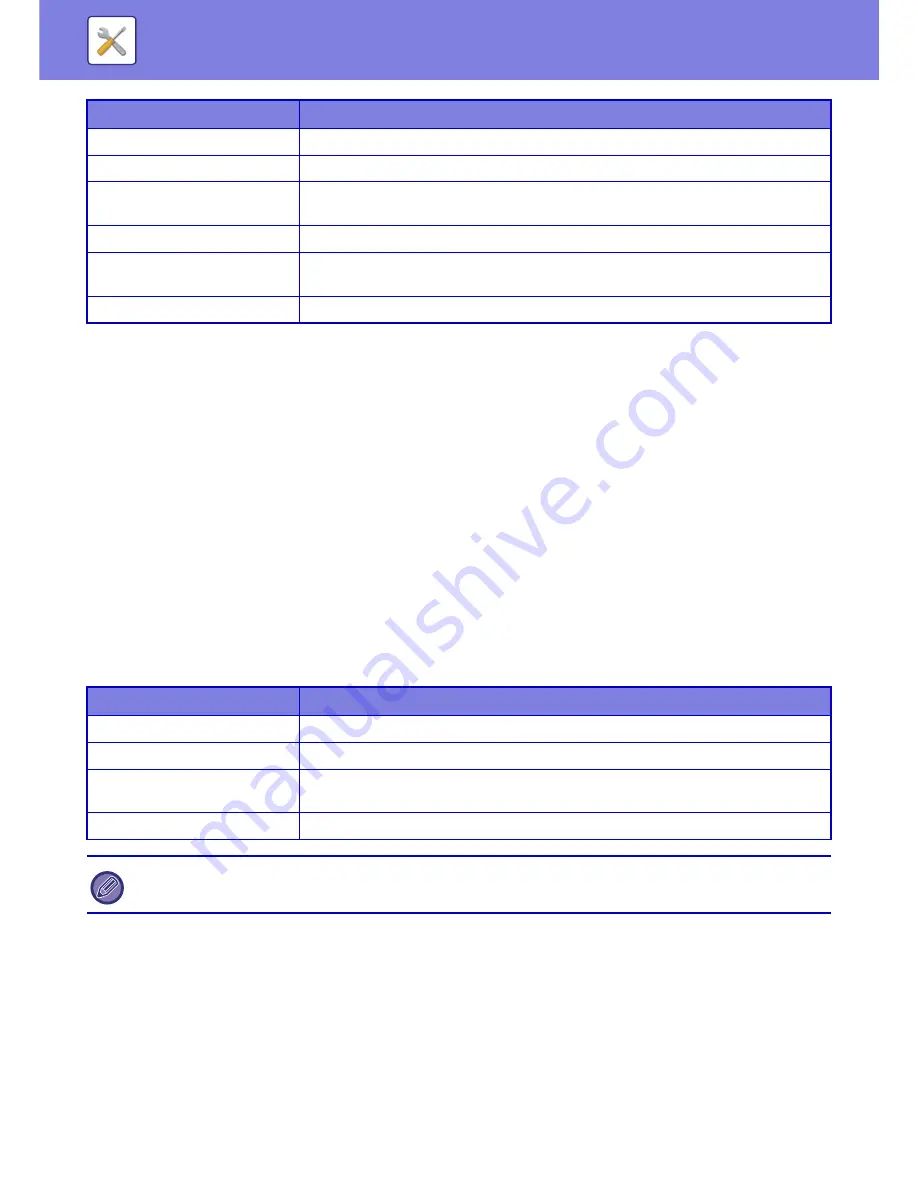
7-72
SYSTEM SETTINGS
►
USER CONTROL
User Count
This displays the total number of pages printed by each user.
• [Select All] key
This selects all users.
• [Clear Checked] key
This clears all selections.
• [Show] key
This shows the counts of the selected user.
• [Clear Count] key
Use this to reset the counts of the selected user.
• User List
This shows the users stored as factory default and the currently stored users. When you select a user name, the user
is selected.
View User Count
When you select a user and tap the [Show] key, this user count is displayed.
Resetting user counts
Select a user in the setting screen and tap the [Clear Count] key. A count reset screen for that user will appear.
The reset screen will vary depending on whether a single user or multiple users were selected. The items displayed in
each case are described in the table below.
Template
Select a layout pattern of the registered key.
Key Layout of the Screen
The layout of the keys in the home screen is displayed.
Change Text Colour On Home
Screen
Set the colour of the text in the scroll area, fixed area, and clock.
Home Button
Registers the function to use for the selected key number.
Fix Key
Registers the function to use for the selected key number. This button is displayed on all
pages of the home screen.
Display Toner Quantity
Select this to display the toner level in the fixed area.
Item
Description
Next
Displays the next user (in the order of the registration numbers).
Previous
Displays the previous user (in the order of the registration numbers).
Show Counts
Displays the counts and the number of pages remaining of the selected user for each
function.
Page Limit
The page limit set for the user appears in parentheses below the count.
If peripheral devices are not mounted, their count is not displayed.
Item
Description






























