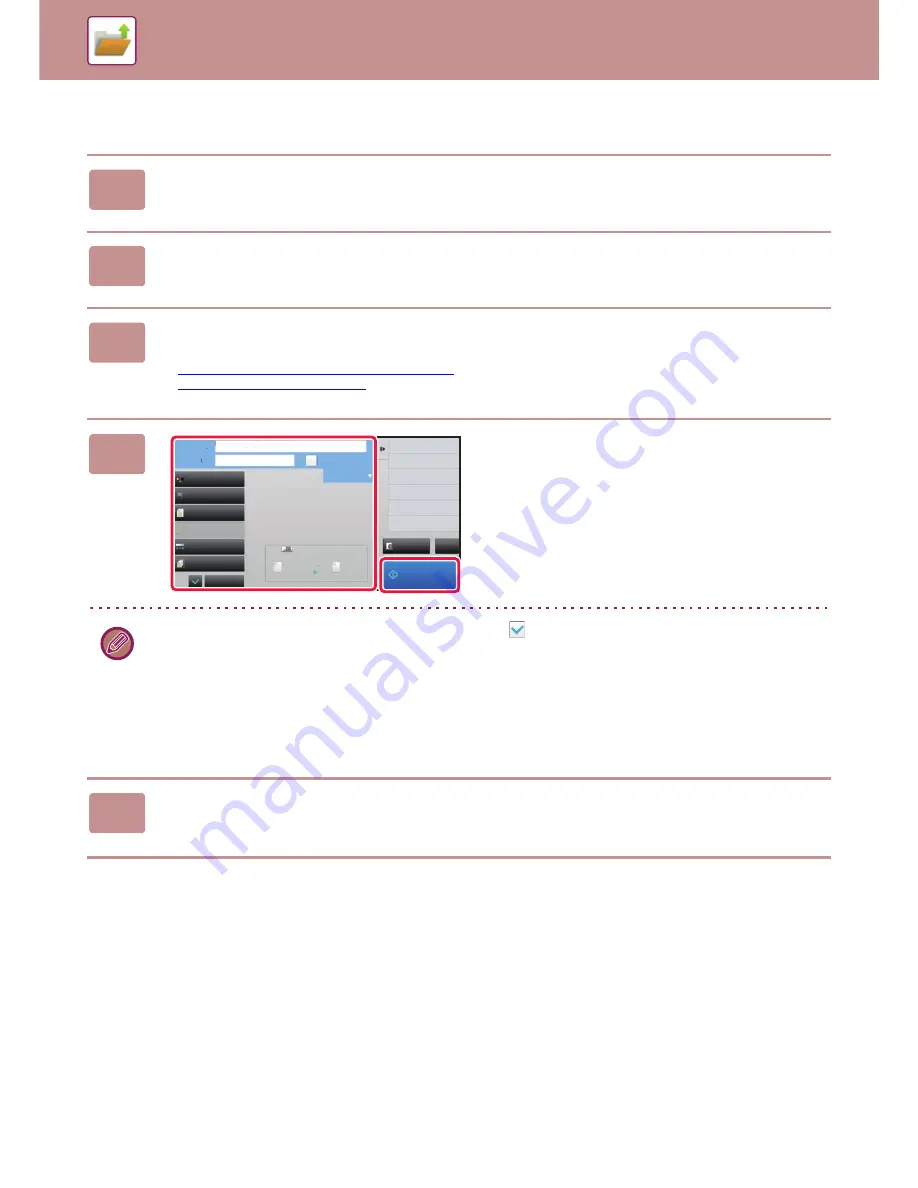
6-15
DOCUMENT FILING
►
SAVING FILES WITH DOCUMENT FILING
Storing from Document Filing
1
Tap the [HDD File retrieve] key on the Home screen.
2
Tap [Scan to HDD] on the action panel.
3
Place the original.
Place the original in the document feeder tray of the automatic document feeder, or on the document glass.
►
AUTOMATIC DOCUMENT FEEDER (page 1-77)
►
DOCUMENT GLASS (page 1-79)
4
Check the file name and save location,
and tap keys for any settings you want
to select.
• When the [Create Downloadable File] checkbox is selected (
), the [File Format] key can be used. You can
download scan data in the specified format from the Web page.
• For original scan settings, see the explanation of the copy or image send mode.
• If the original is 2-sided, be sure to tap the [Original] key and then tap the [2-Sided Tablet] key or the [2-Sided Book]
key as appropriate for the original.
• To set a user name, file attribute, or password, tap [Options].
• When a file is created with [Create Downloadable File] disabled, this setting cannot be enabled later.
5
Tap the [Start] key to start scanning.
A beep will sound to indicate that scanning and file store have ended.
CA
Preview
Start
Scan Size
Auto
Auto
Colour Mode
Auto/Mono2
Resolution
200x200dpi
File Format
Original
Auto
Others
A4
A4
100%
Send Size
Main Folder
Options
Create
Downloadable File
Return to Folder
Selection Screen
Exposure
Job Build
HDD_201540919_140842
Stored to :
File Name :






























