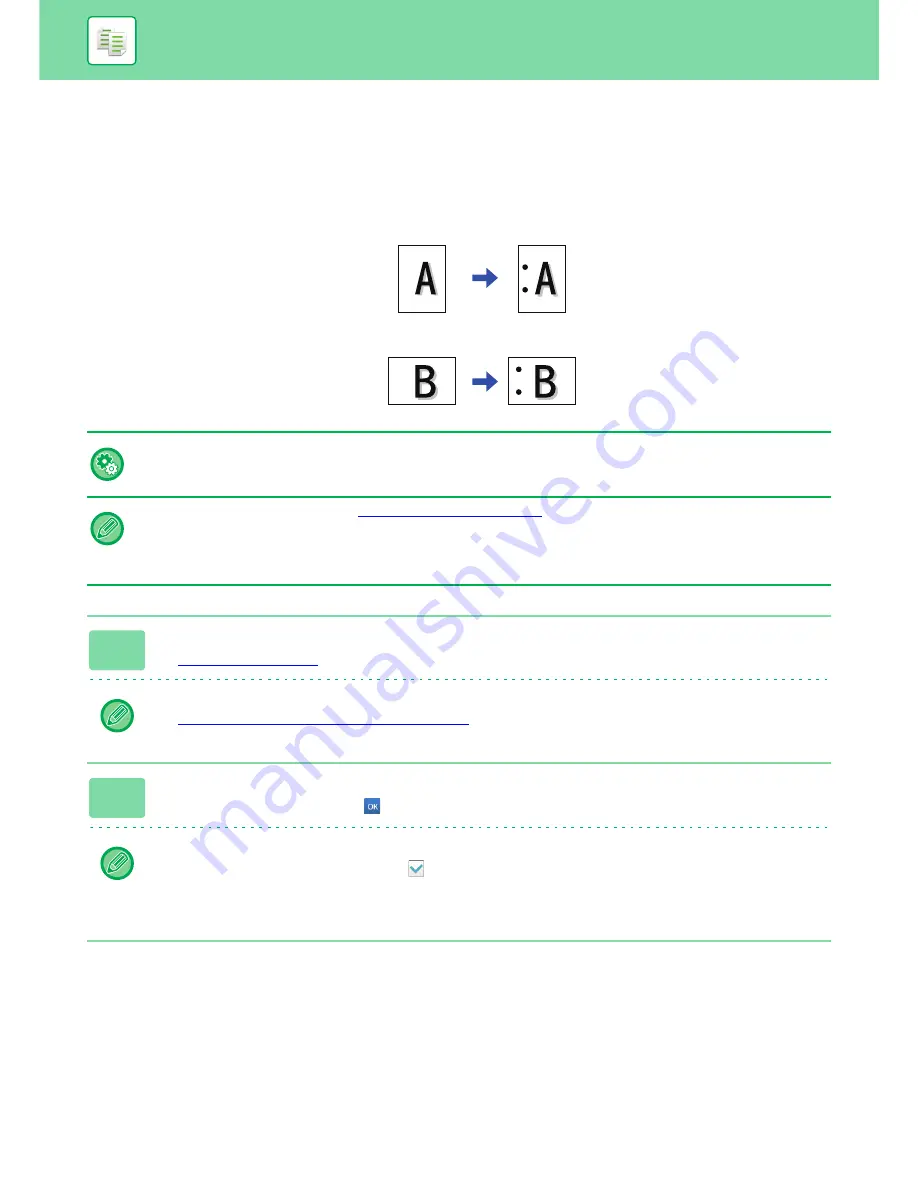
2-45
COPIER
►
BASIC PROCEDURE FOR MAKING COPIES
PUNCH SETTINGS
This function punches copies and outputs them to the tray. You can select paper size of A4, A3 (7-1/4" x 10-1/2"R to
11" x 17") for punching.
Example
• To change the default punch settings:
In "Settings (administrator)", select [System Settings]
→
[Copy Settings]
→
[Initial Status Settings]
→
[Punch].
• Punch positions are linked to staple positions.
• You can view punch positions on the "
PREVIEW SCREEN (page 1-17)
".
• A punch module is required for paper punch.
• You cannot use A3W (12" x 18") size paper or special media such as transparency film and tab paper.
• You cannot use a paper punch together with the staple and paper folding.
1
Tap the [Staple / Punch] key.
►
COPY MODE (page 2-3)
Tap the [Original] key and specify the orientation of the original to have the orientation be correctly recognized.
►
Specifying the orientation of the original (page 2-33)
2
Select punching and set the position.
After the settings are completed, tap
.
In normal mode
• You can select the offset output checkbox
to have each set of output be offset from the previous set to enable
easy removal from the output tray.
• To change the output tray, tap the [Output Tray] key, and select the output destination.
Original 1
Punch Positions
Original 2
Punch Positions






























