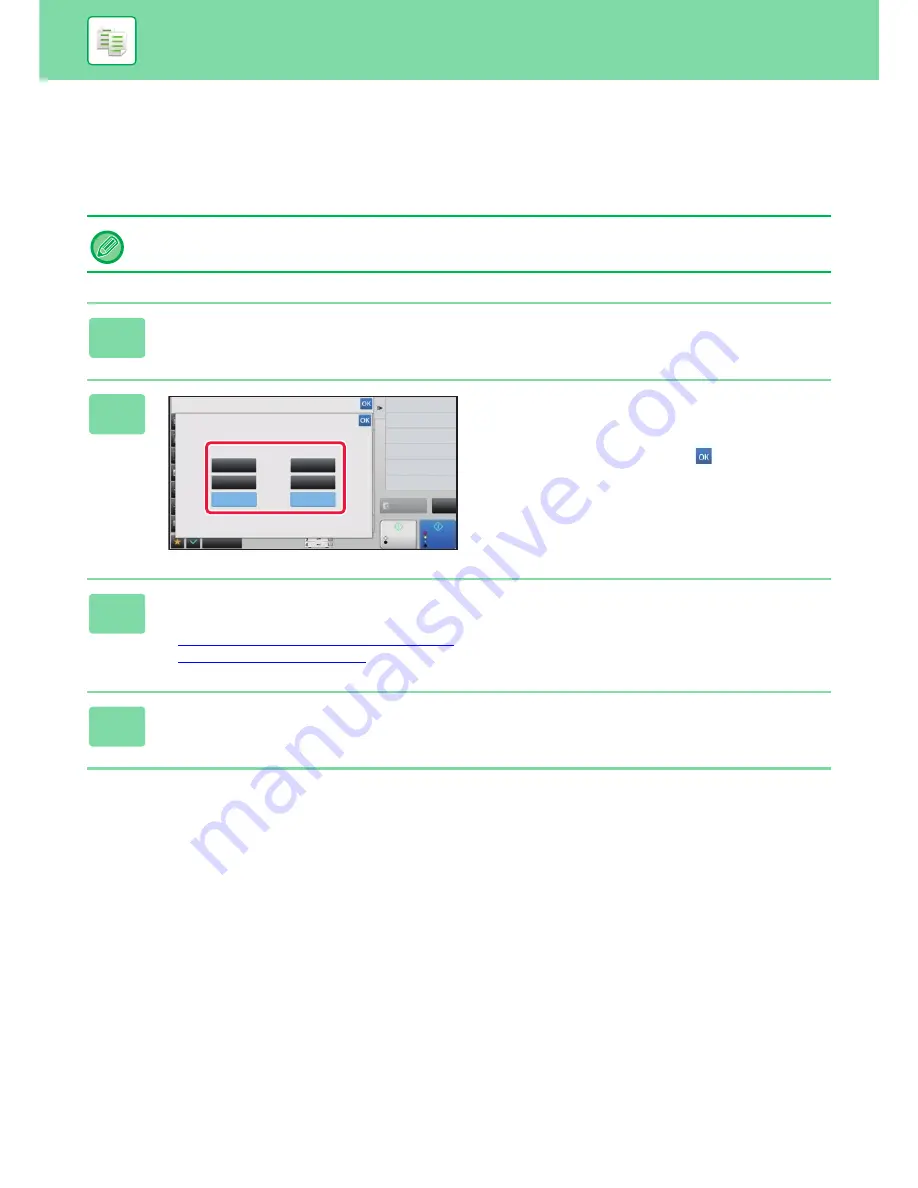
2-97
COPIER
►
OTHER FUNCTIONS
ADJUSTING RESOLUTION WHEN SCANNING
(RESOLUTION)
This function adjusts the resolution when scanning the original, enabling the high-quality output or speed-priority output
according to the application.
• Resolution must be specified before scanning the original.
• The resolution setting is applied when making a full-size black & white copy.
1
Tap the [Others] key, and tap the [Scan Resolution] key.
2
Select the resolution.
The resolution can be set to both the document feeder and
document glass.
After the settings are completed, tap
and [Back] keys in
sequence.
3
Place the original.
Place the original in the document feeder tray of the automatic document feeder, or on the document glass.
►
AUTOMATIC DOCUMENT FEEDER (page 1-77)
►
DOCUMENT GLASS (page 1-79)
4
Tap the [B/W Start] key to start copying.
Others
Scan Resolution
This setting is applied to B/W copy with copy ratio set to 100%.
Preview
Start
Colour
Start
Back
A3
Change Size/Direction.
Original
Document
Feeder
600x600dpi
600x600dpi
600x400dpi
600x400dpi
600x300dpi
600x300dpi
Document
Glass
Exposure
Select Type/Exposure
Toner Save
Reduce Toner Consumption
Colour Mode
Background Adjustment
Erase Shadow Around
Erase
CA
B/W






























