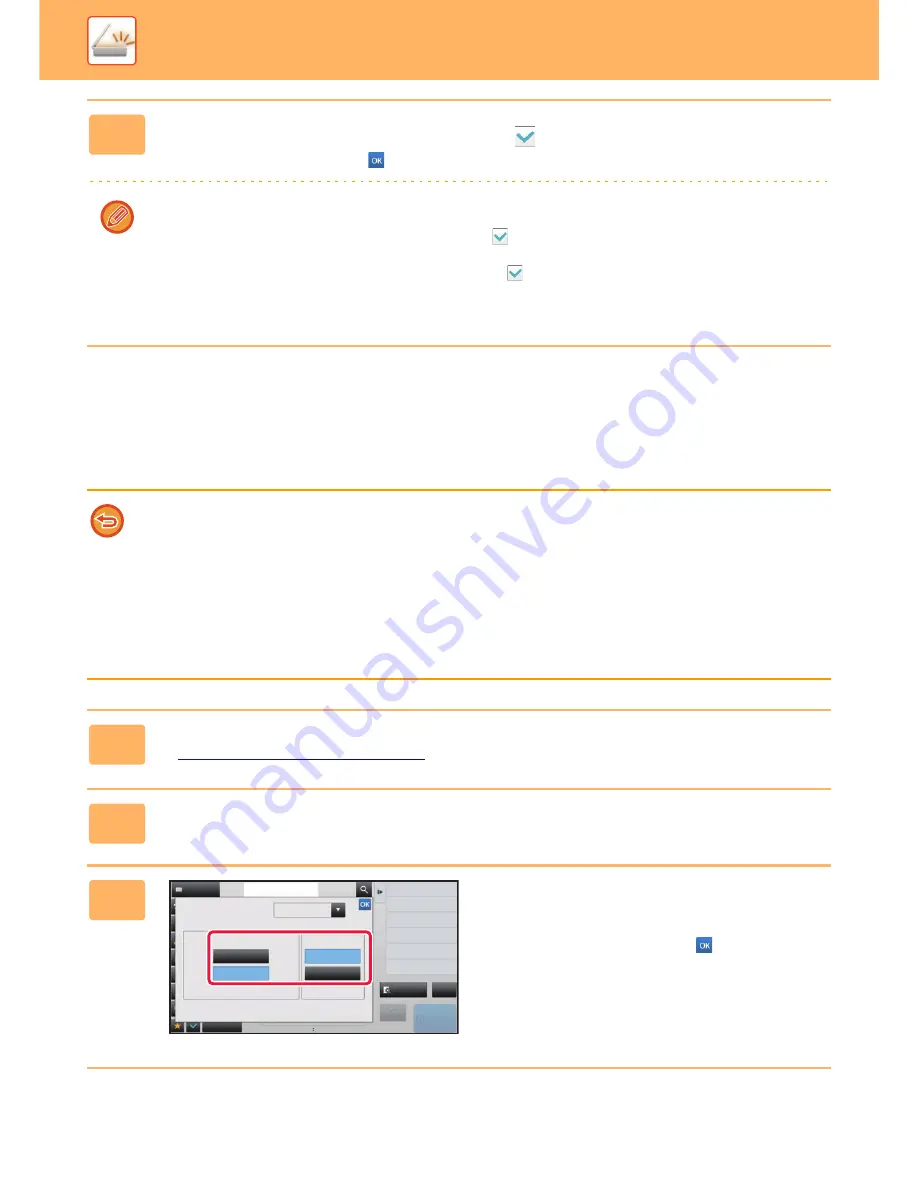
5-60
SCANNER/INTERNET FAX
►
TRANSMITTING AN IMAGE
CHANGING FORMAT IN INTERNET FAX MODE
Change the file format (file type and compression mode) for sending a scanned image in Internet Fax mode.
The file format for sending an Internet fax is normally set to [TIFF-F]. If the destination Internet fax machine does not
support full mode (it only supports simple mode), select [TIFF-S].
12
(MX-3060N/MX-3070N/MX-3560N/MX-3570N/MX-4060N/MX-4070N only) To
enable OCR, select the [OCR] checkbox (
) and tap [OCR Setting].
After the settings are completed, tap (
).
• Select the scanning language in the language settings.
• When [RTF], [DOCX], [XLSX], or [PPTX] is selected for the file format, you can set the font of the output text.
• When the [Detect Image Direction] checkbox is selected (
), the orientation of the original is detected and the
image is rotated before transmission.
• When the [File Name Auto Extraction] checkbox is selected (
), the text string that is read from the file is included in
the file name. If a file name is set, the set file name will be used for transmission.
• When sending to mixed address types, set the OCR settings for each address type.
When [TIFF-S] is selected, the transmission settings are restricted as follows:
• Resolution: The selections are [200x100dpi] and [200x200dpi].
If [TIFF-S] is selected after [200x400dpi], [400x400dpi] or [600x600dpi] is selected, the resolution automatically changes to
[200x200dpi].
• Send size: Always A4R (8-1/2" x 11"R).
If [TIFF-S] is selected after the send size is changed, the send size is automatically fixed to A4R (8-1/2" x 11"R). If a size
larger than A4 (8-1/2" x 11") is scanned, the size will automatically be reduced to A4R (8-1/2" x 11"R). When this format is
included in a broadcast transmission, the image will be transmitted to all destinations in A4R (8-1/2" x 11"R).
• Others: When a ratio setting is selected and the original size is entered, Dual Page Scan, Card Shot, N-Up, Mixed Size
Original, Job Build, or Book Divide cannot be used.
1
Tap the mode display to switch to the initial screen of Internet Fax mode.
►
Changing mode from each mode (page 5-9)
2
Tap the [File Format] key.
3
Tap the [TIFF-S] or [TIFF-F] key to
specify the file format.
If you selected [TIFF-F], select the compression mode.
After the settings are completed, tap
.
Address
Address Book
Touch to input Address
File Format
File Format
Compression Mode
MH (G3)
MMR (G4)
TIFF-S
TIFF-F
Internet Fax
Specify Send Exposure
Exposure
Change Sending Resolution
Resolution
Others
Preview
Receive
Start
reception memory
CA
100%






























