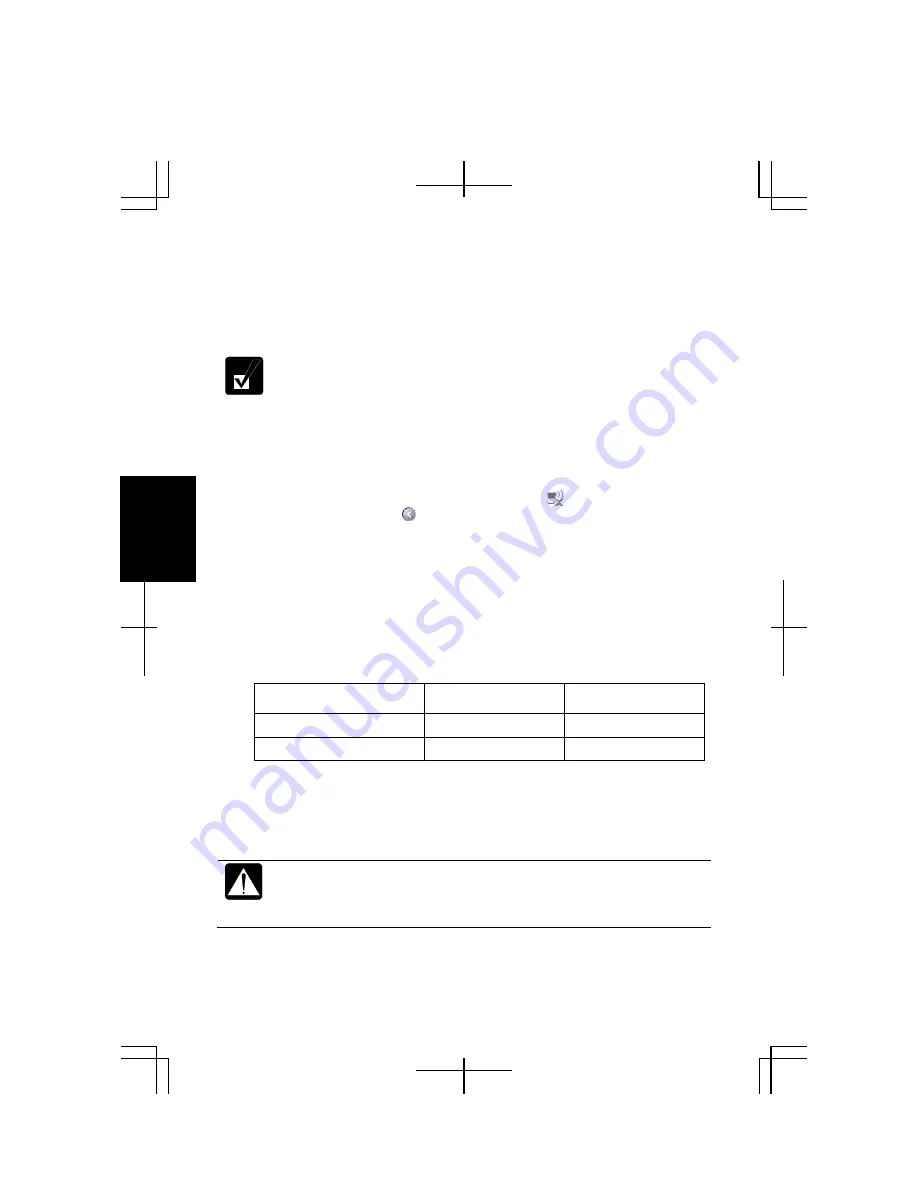
4-14
4
Connecting to Network
This section describes how to connect to a WEP enabled access point or WPA-
PSK/TKIP capable access point. (WPA-PSK/TKIP refers to WPA with pre-shared key
(PSK) with Temporal Key Integrity Protocol (TKIP) encryption.) For access points
with user authentication, consult your network administrator.
WPA-PSK is a special mode allowing only devices with a matching
network key to access the WPA-PSK capable access point.
Before connecting to wireless network, confirm the access point that you are using is
powered on and ready to use. (Refer to its manual.)
1.
Confirm the antenna indicator is lit.
2.
Right-click the
Wireless Network Connection
icon ( ) on the taskbar. If you
cannot find the icon click to show all kinds of icons.
3.
Click
View Available Wireless Networks
.
4.
Select a network to be connected from the list and then, click
Connect
.
5.
Type the correct network key in the fields of
Network key
and
Confirm network
key
.
Network keys are generated from ASCII or hexadecimal entries. Refer to the
following table for available letters and digits.
WEP Access Point
WPA-PSK/TKIP or
AES Access Point
ASCII format
*1
5 or 13 characters
8 to 63 characters
Hexadecimal format
*2
10 or 26 digits
64 digits
*1
0 to 9, a to z, and A to Z (The uppercase and lowercase letters are
distinguished.)
*2
0 to 9, a to f, and A to F (The uppercase and lowercase letters are not
distinguished.)
When you select a network that is not configured for encryption settings,
the caution message appears. Read the message carefully. Although you
can connect to the network by clicking
Connect Anyway
, security is not
ensured. Select a security configured network.
6.
Click
Connect
.
Summary of Contents for Actius PC-MC24
Page 24: ...xxiv Rear Bottom Battery Pack 2 1 Cooling Fan vii Security Slot A 8 USB Ports 3 3 10 14 ...
Page 46: ...1 22 1 ...
Page 94: ...4 22 4 ...
Page 142: ...T 16 Troubleshooting ...
Page 146: ...Index 2 Index ...






























