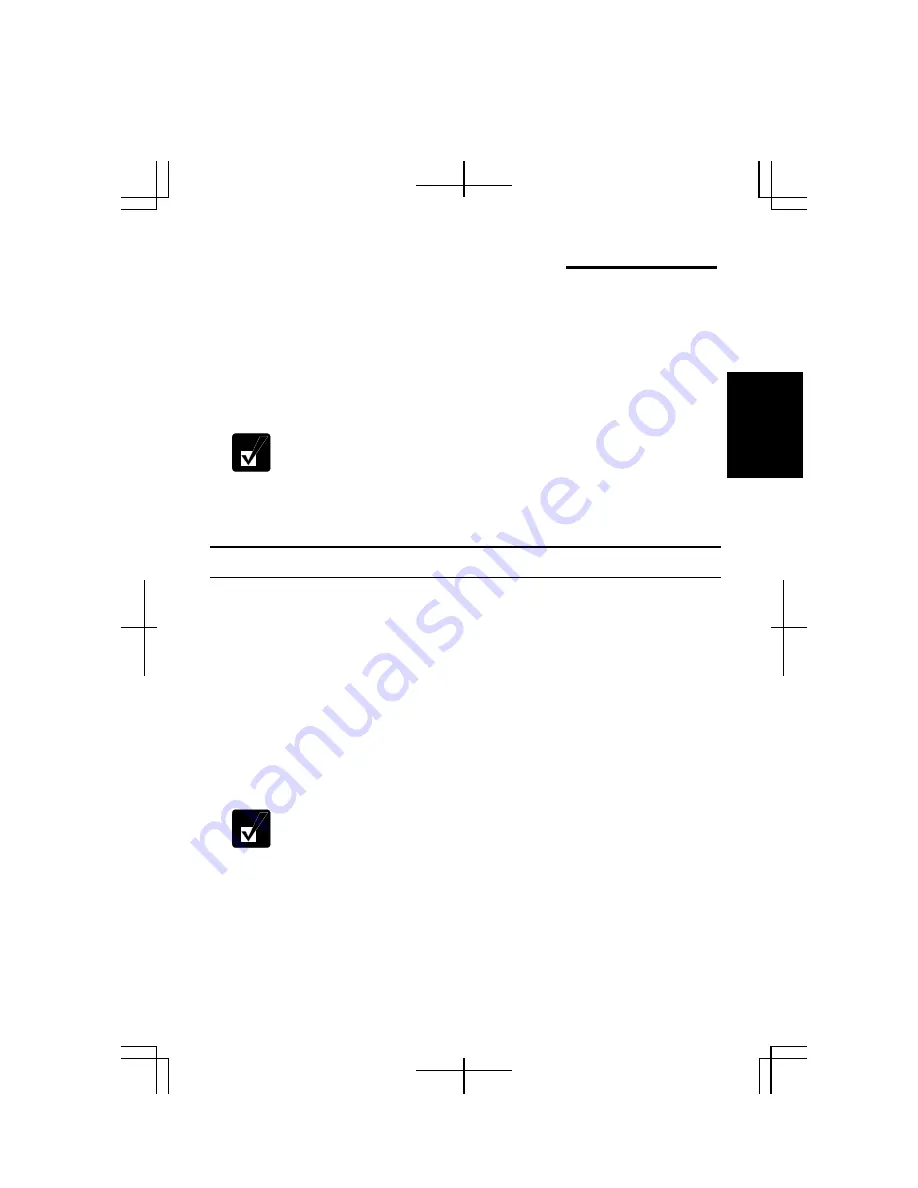
2-1
2
CHAPTER 2
Battery and Power Management
This chapter explains how to manage the computer’s power effectively and use the
battery pack.
In this section, you often see the expression “
Power Options Properties
dialog box”. To open the dialog box:
1.
Click
start
–
Control Panel
.
2.
Click
Performance and Maintenance
–
Power Options
in the
Category view or double-click the
Power Options
icon in the
Classic view.
Battery Pack
When not connected to an external power source, the computer operates with the
rechargeable battery pack. The duration of the battery life may be longer if the
computer’s power management is active. See the
Power Management
section in this
chapter for the power management.
To keep the battery life longer:
•
Condition the battery pack if the actual remaining power in your battery is less than
what the Windows
Power Meter
indicates. (See the
Conditioning Battery Pack
section in this chapter.)
•
Turn off the computer when you are not using it.
•
The duration of the battery depends on the computer usage. Using
applications, which heavily use external peripherals, will result in
shorter battery life.
•
When using the computer for several hours with battery power, enable
power management and set the system hibernate. Refer to the
Power
Management
section in this chapter.
•
When the battery has not been charged, the computer may not operate
properly. Connect the AC power source to charge the battery.
Summary of Contents for Actius PC-MC24
Page 24: ...xxiv Rear Bottom Battery Pack 2 1 Cooling Fan vii Security Slot A 8 USB Ports 3 3 10 14 ...
Page 46: ...1 22 1 ...
Page 94: ...4 22 4 ...
Page 142: ...T 16 Troubleshooting ...
Page 146: ...Index 2 Index ...






























