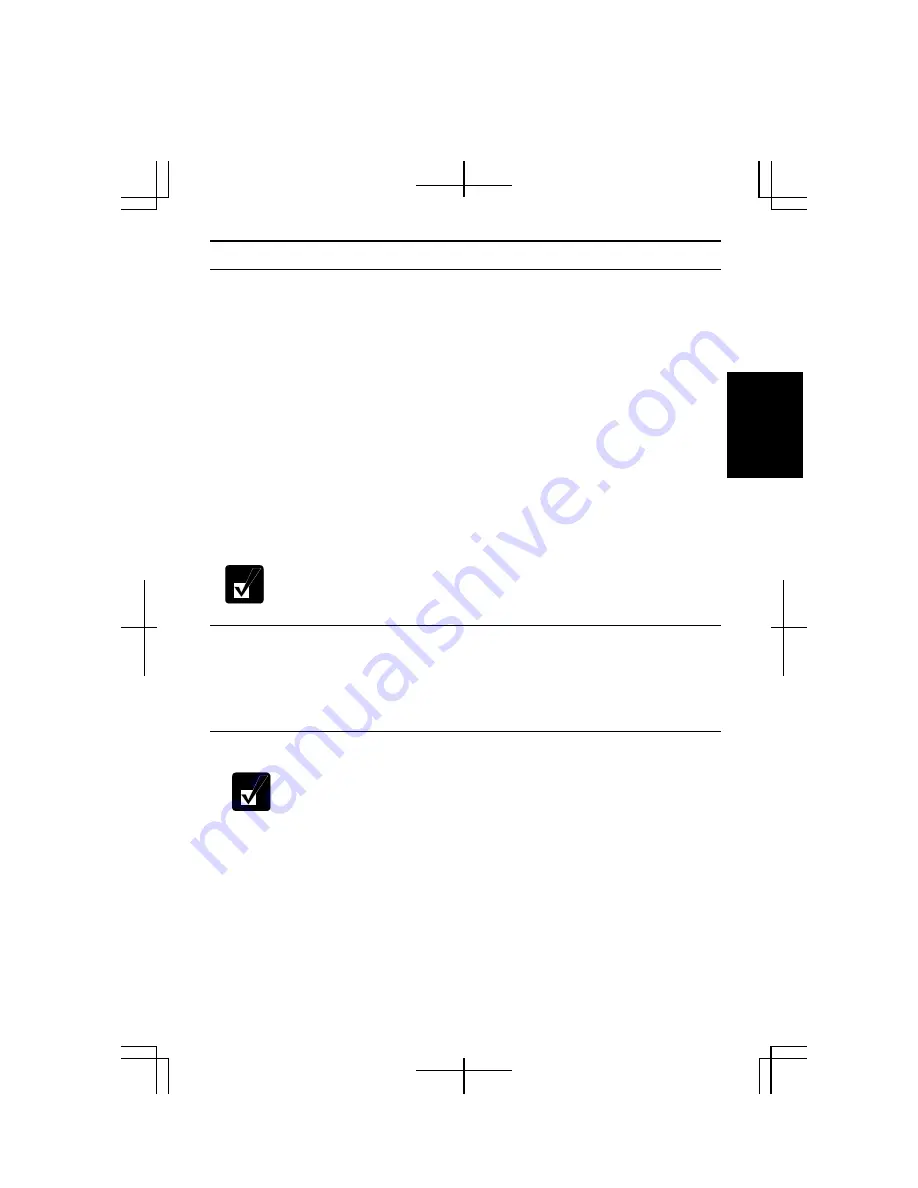
2-7
2
Power Management
Power management saves electricity and extends battery life by controlling power
supply to built-in devices. You can set the following power management properties on
Windows.
•
Stopping power supply to the hard disk
•
Stopping power supply to the display
•
Controlling CPU speed
•
Using System standby/hibernate
To open the
Power Options Properties
dialog box, click
start
–
Control Panel
, and
click
Performance and Maintenance
; then,
Power Options
. If the Classic view is
selected, double-click the
Power Options
icon.
Note that the power management may not seem to function when you are
using an application program that accesses the hard disk periodically.
Stopping Power Supply to Hard Disk
1.
In the
Power Options Properties
dialog box, select the
Power Schemes
tab.
2.
Set
Turn off hard disks
to an appropriate value, and click
OK
.
3.
Close the
Control Panel
window.
Stopping Power Supply to Display
This procedure is also available for an attached external monitor
complying with the power management.
1.
In the
Power Options Properties
dialog box, select the
Power Schemes
tab.
2.
Set
Turn off monitor
to an appropriate value, and click
OK
.
3.
Close the
Control Panel
window.
Summary of Contents for Actius PC-MC24
Page 24: ...xxiv Rear Bottom Battery Pack 2 1 Cooling Fan vii Security Slot A 8 USB Ports 3 3 10 14 ...
Page 46: ...1 22 1 ...
Page 94: ...4 22 4 ...
Page 142: ...T 16 Troubleshooting ...
Page 146: ...Index 2 Index ...
















































