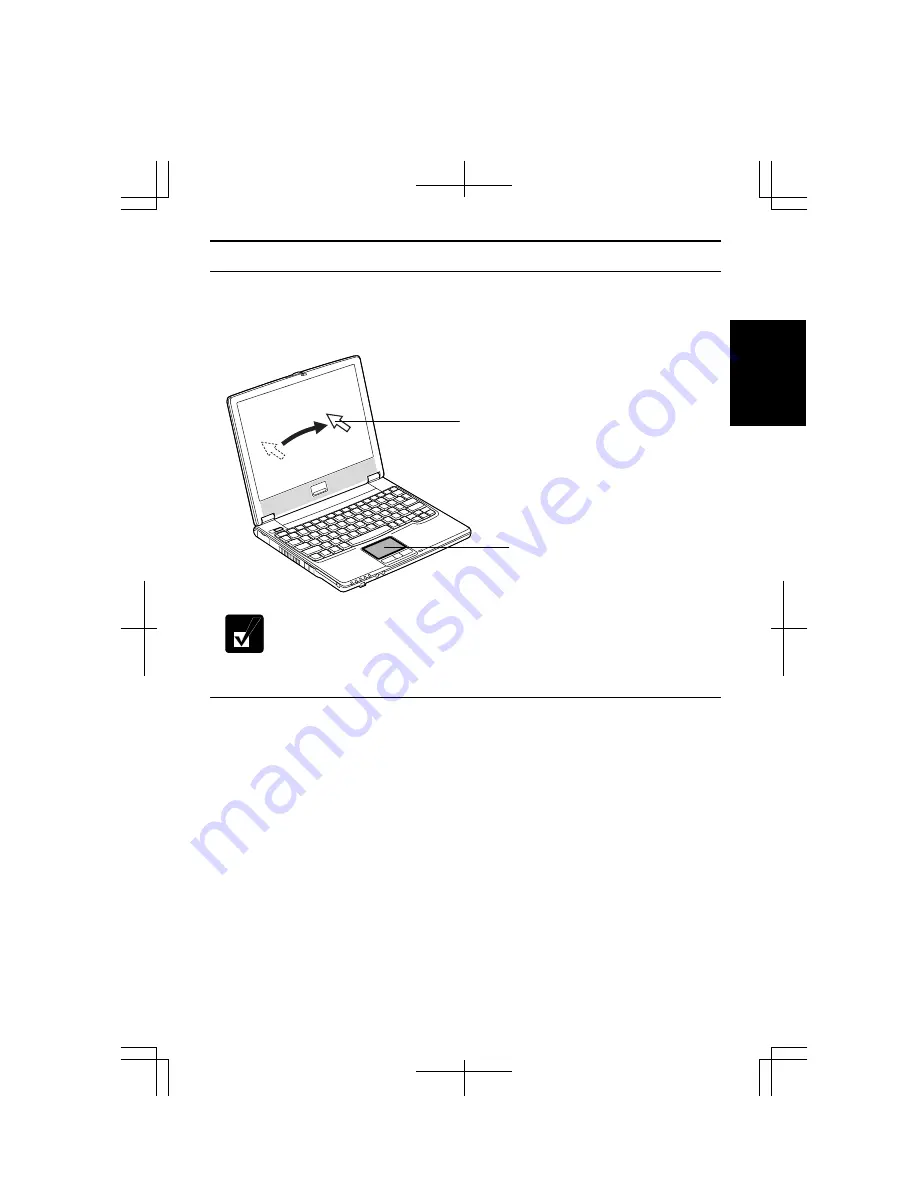
1-7
1
Using Touchpad
The computer is equipped with an integrated touchpad pointing device. Using the
touchpad, you can move the pointer, select an item from a menu, and perform other
tasks in the same way you would with a mouse.
•
Do not hit or scratch the surface of the touchpad with pointed objects
(such as a ballpoint pen).
•
Do not operate the touchpad with a moist finger. This may cause the
touchpad to operate incorrectly.
Enabling Touchpad
When a USB mouse is connected to one of the USB ports of the computer, the
touchpad is disabled, which means that the computer does not respond to any tapping
on the pad. Therefore, confliction with the mouse and/or unexpected move of the
pointer on the screen can be avoided.
To enable the touchpad, use one of the following ways.
•
Disconnect the connected USB mouse. (No mouse must be connected.)
•
With a USB mouse connected,
1.
Click
start
-
Control Panel
.
2.
Click
Printers and Other Hardware
-
Mouse
.
3.
In the
Mouse Properties
dialog box, click the
Device Settings
tab.
Touchpad
Pointer
Summary of Contents for Actius PC-MC24
Page 24: ...xxiv Rear Bottom Battery Pack 2 1 Cooling Fan vii Security Slot A 8 USB Ports 3 3 10 14 ...
Page 46: ...1 22 1 ...
Page 94: ...4 22 4 ...
Page 142: ...T 16 Troubleshooting ...
Page 146: ...Index 2 Index ...






























