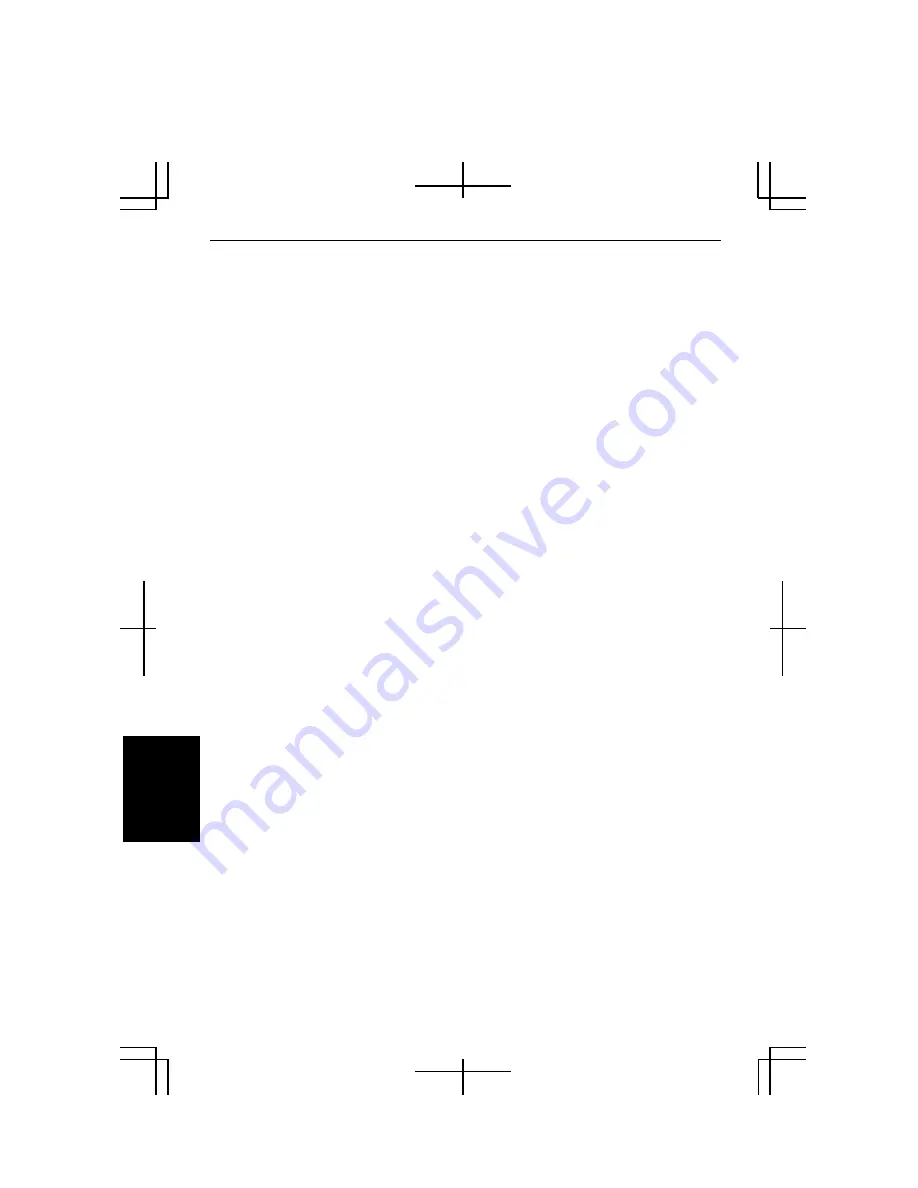
T-2
T
roubl
esh
ooti
n
g
Trouble when Starting
Why doesn't the power indicator or the battery indicator turn on?
•
Make sure the AC adapter is correctly connected to the AC adapter jack of your
computer.
•
Make sure the AC power cable is correctly connected to a live wall outlet. Connect
another electric equipment to the wall outlet and check whether it is live or not.
•
Make sure the battery pack is correctly installed and charged.
•
If the battery pack is discharged, connect the AC adapter.
•
If all the steps above failed, follow the instructions on
Why doesn't the keyboard or
the touchpad function
?
Why do I get the message
Invalid system disk
?
•
You may have inserted a non-bootable disk in the optional external floppy disk
drive unit (either a defective disk or one without an installed operating system).
Remove the disk.
Why can’t I boot from the floppy disk?
•
Make sure that the optional external floppy disk drive unit is correctly connected to
your computer.
•
Check whether the floppy disk set to the optional external floppy disk drive unit
contains a system disk.
•
Check whether
USB Emulation
in the
Main
menu of the Setup Utility is enabled.
(Refer to the
Main Menu
in Chapter 5.)
•
Check whether
Floppy Disk Drive
is at the top in the
Boot Sequence
in the
Main
menu of the Setup Utility is selected. (Refer to the
Main Menu
section in
Chapter 5.)
Why do I get the message
Operating System not found
?
•
The message may appear when the reinstallation has failed. Recover the C and D
drives using the created recovery CDs.
Summary of Contents for Actius PC-MC24
Page 24: ...xxiv Rear Bottom Battery Pack 2 1 Cooling Fan vii Security Slot A 8 USB Ports 3 3 10 14 ...
Page 46: ...1 22 1 ...
Page 94: ...4 22 4 ...
Page 142: ...T 16 Troubleshooting ...
Page 146: ...Index 2 Index ...
















































