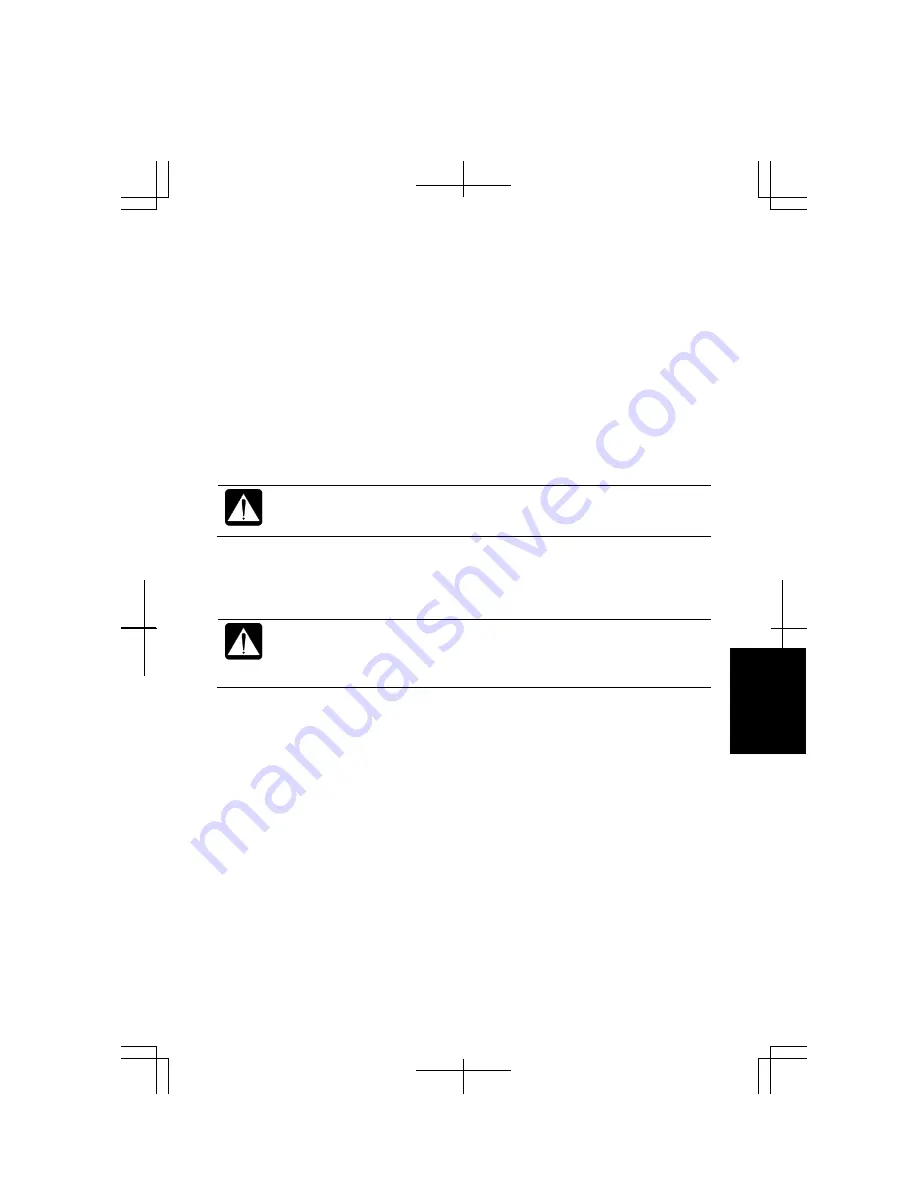
Appendixes
A-23
4.
When the message <
F2> to enter System Configuration Utility
appears, press
F2
. The Setup Utility will open.
5.
Insert the Recovery CD disc 1 into the optical drive.
6.
In the
Exit
menu, select
Load Setup Defaults
; then, press
Enter
twice.
7.
In the
Boot Sequence
of the
Main
menu, select
CD-ROM Drive
in the
1st Boot
Device
field and
Hard Disk Drive
in the
3rd Boot Device
field.
8.
Click
OK
.
9.
In the
Exit
menu, confirm
Exit
Saving Changes
is highlighted and press
Enter
twice.
10.
Read the message on the screen, and select the way to recover your system; then,
press
Enter
.
When you select
Recovers both C: and D: drive
, the recovery process will
delete the recovery data installed in the hard disk. Therefore you will not
be able to recover your system from the hard disk.
11.
Read the message and select
Continue
; then, press
Enter
. Follow the on-screen
instructions for replacing the recovery CDs.
Although the pointer may be shown on the screen, never touch the
keyboard, the mouse or the screen during recovery except when the
message prompts you to. If you touch them, the re-installation will be
canceled.
12.
After the recovery process is complete, the system will restart automatically.
When the message <
F2> to enter System Configuration Utility
appears, press
F2
. The Setup Utility will open.
13.
In the
Exit
menu, select
Load Setup Defaults
; then, press
Enter
twice.
14.
In the
Exit
menu, confirm
Exit
Saving Changes
is highlighted
and press
Enter
twice. The system will restart.
15.
Set up Windows, following the instructions on the screen. Make sure to set date
and time.
Summary of Contents for Actius PC-MC24
Page 24: ...xxiv Rear Bottom Battery Pack 2 1 Cooling Fan vii Security Slot A 8 USB Ports 3 3 10 14 ...
Page 46: ...1 22 1 ...
Page 94: ...4 22 4 ...
Page 142: ...T 16 Troubleshooting ...
Page 146: ...Index 2 Index ...






























