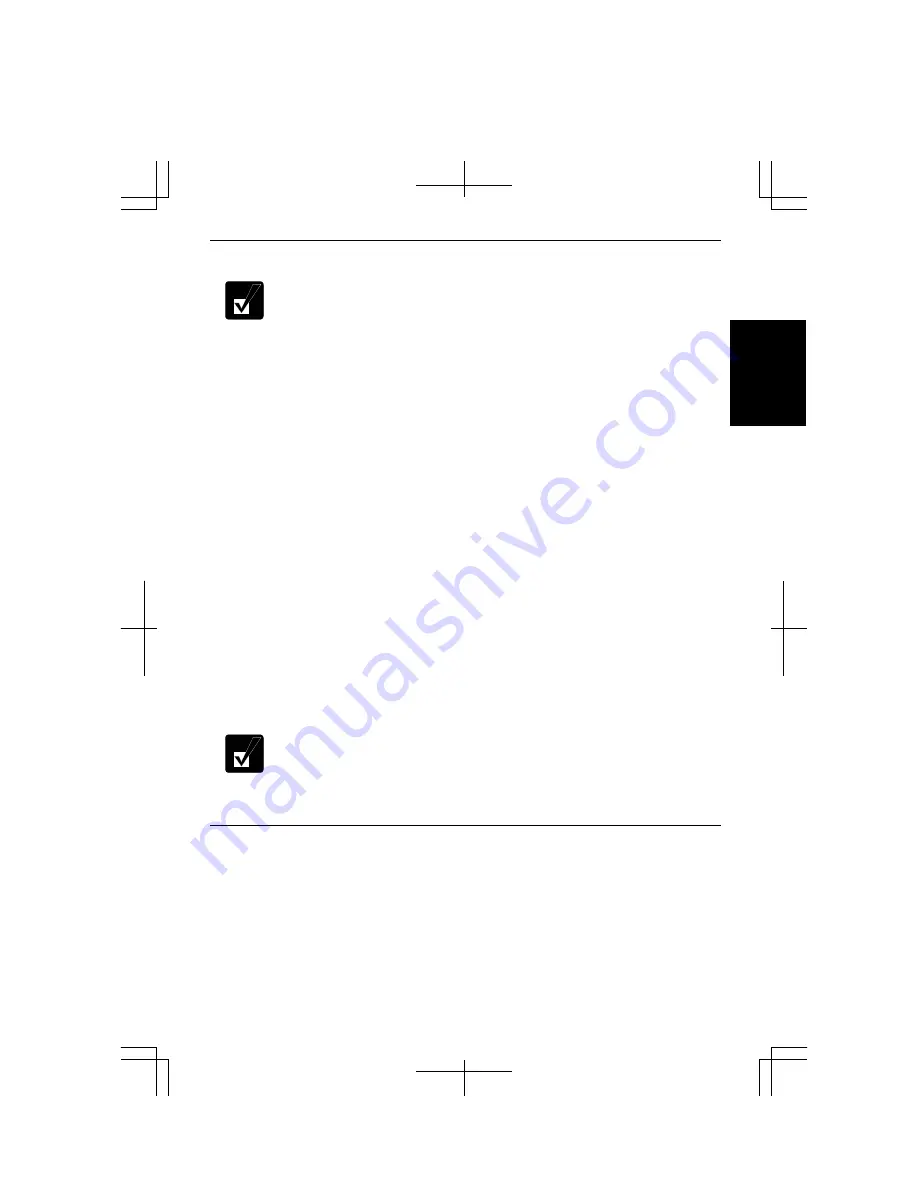
1-13
1
Writing Data to Disc
•
Before writing to discs, follow the instructions below:
•
Connect the AC adapter. If the battery is discharged, writing
process will stop and fail.
•
Disable the power management. See the
Power Management
of
Chapter 2.
•
Close all of the unnecessary or the automatic start-up applications.
•
Disable the screen saver. (Refer to the
Changing Wallpaper and
Setting Screen Saver
section later in this chapter.)
•
Some discs restrict the writing or rewriting speed to ensure recording
quality.
•
When copying data with an installed application, Drag’n Drop
CD+DVD, the type of the destination media should be same as that of
the source media.
•
After creating an audio CD, you cannot add data into it even if it is not
full.
You can use CD-R or CD-RW discs to write data on. CD-RW discs are erasable,
which means that you can write and erase repeatedly. CD-R discs are non-erasable
disc, which means that you can write data only once. If free space remains, you can
add data until the disc is full.
To write data, use the preinstalled application, Drag’n Drop CD+DVD.
To run the Drag’n Drop CD+DVD, click
start
–
All Programs
–
Drag’n Drop
CD+DVD4
–
Drag’n Drop CD+DVD4.
(Refer to the online help of the Drag’n Drop
CD+DVD for more information.)
•
See the online help of the Drag’n Drop CD+DVD for details and other
features.
•
You can also write data with the Windows CD writing software on the
computer. Refer to the Windows Help and Support for more information.
Watching DVD Video
You can watch DVD videos using the application called WinDVD. See online help of
WinDVD for more details.
To run the application, click
start
–
All Programs
–
InterVideo WinDVD
-
InterVideo
WinDVD.
Summary of Contents for Actius PC-MC24
Page 24: ...xxiv Rear Bottom Battery Pack 2 1 Cooling Fan vii Security Slot A 8 USB Ports 3 3 10 14 ...
Page 46: ...1 22 1 ...
Page 94: ...4 22 4 ...
Page 142: ...T 16 Troubleshooting ...
Page 146: ...Index 2 Index ...






























