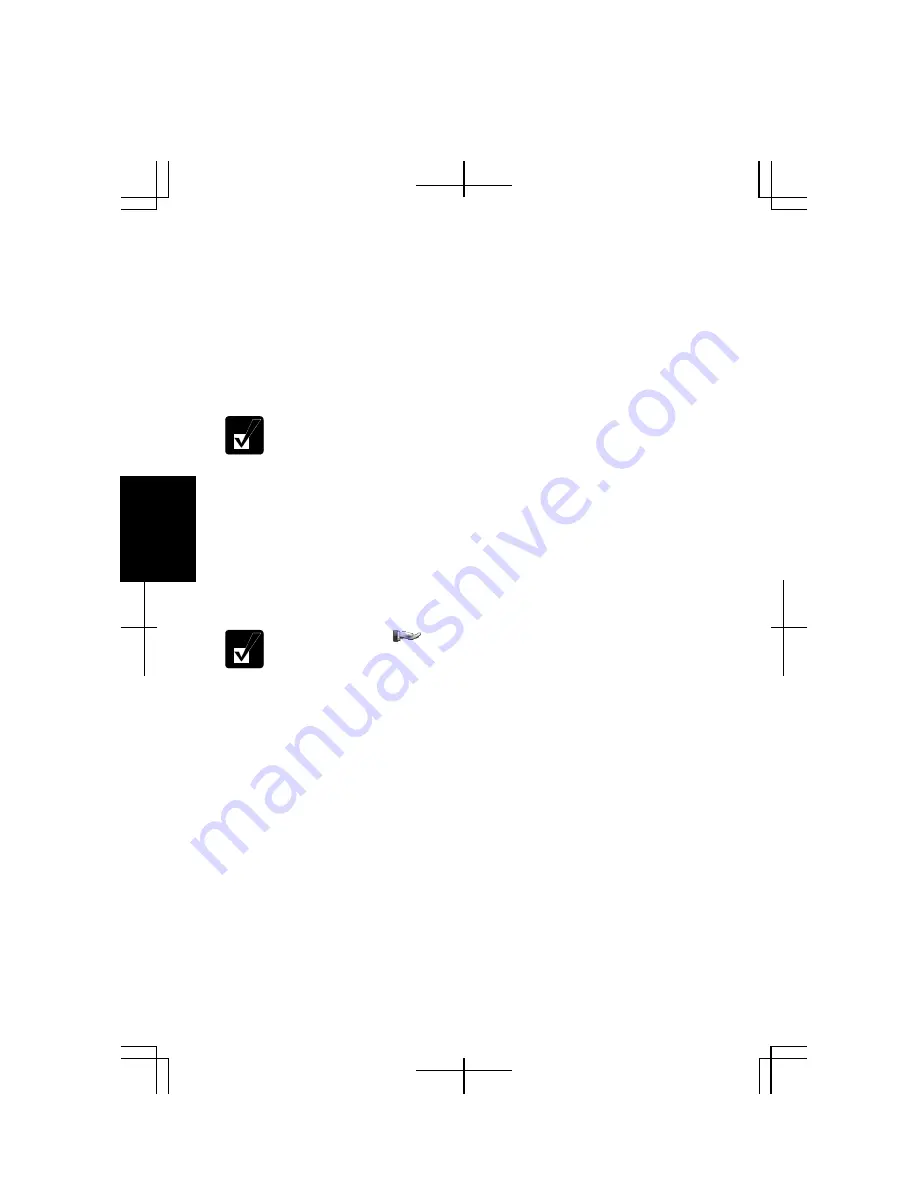
4-8
4
Sharing Files and Folders
This section provides how to share a folder on the network. With these steps you can
also share a drive.
1.
Right-click a folder to be shared and click
Sharing and Security….
The
XXX
Properties
dialog box will open. (XXX is the folder’s name.)
2.
Check the box of
Share this folder on the network
. Confirm the name typed in
Share name
field is the folder name to be shared.
When you have not used
Network Setup Wizard
or shared any folders or
drivers before, follow these instructions to enable file sharing.
1.
Click
If you understand the security risks but want to share files
without running the wizard, click here
in
Network Sharing and
Security
section.
Enable File Sharing
dialog box will appear.
2.
Select
Just enable file sharing
and click
OK
.
3.
Check the box of
Share this folder on the network
and type the
folder name to be shared in
Share name
field.
3.
Click
OK
.
A sharing symbol ( ) will be added to the icon of the shared folder.
Copying Shared File
1.
Click
start
–
Control Panel
.
2.
Click
Network and Internet Connections
; then,
Network Connections.
If the
Classic view is selected, double-click the
Network Connections
icon.
3.
Click
My Network Places
in the
Other Places
field located on the left.
4.
Click
View workgroup computers
in the
Network Tasks
field. All the icons of
computers belonging to the same workgroup will appear.
5.
Double-click the icon of the other computer. The shared folder(s) will appear.
6.
Double-click the shared folder. When a password is required, type it.
7.
Drag and drop the desired file to the desktop of the computer. The copied file is
created on the computer.
8.
Close the window.
Summary of Contents for Actius PC-MC24
Page 24: ...xxiv Rear Bottom Battery Pack 2 1 Cooling Fan vii Security Slot A 8 USB Ports 3 3 10 14 ...
Page 46: ...1 22 1 ...
Page 94: ...4 22 4 ...
Page 142: ...T 16 Troubleshooting ...
Page 146: ...Index 2 Index ...






























