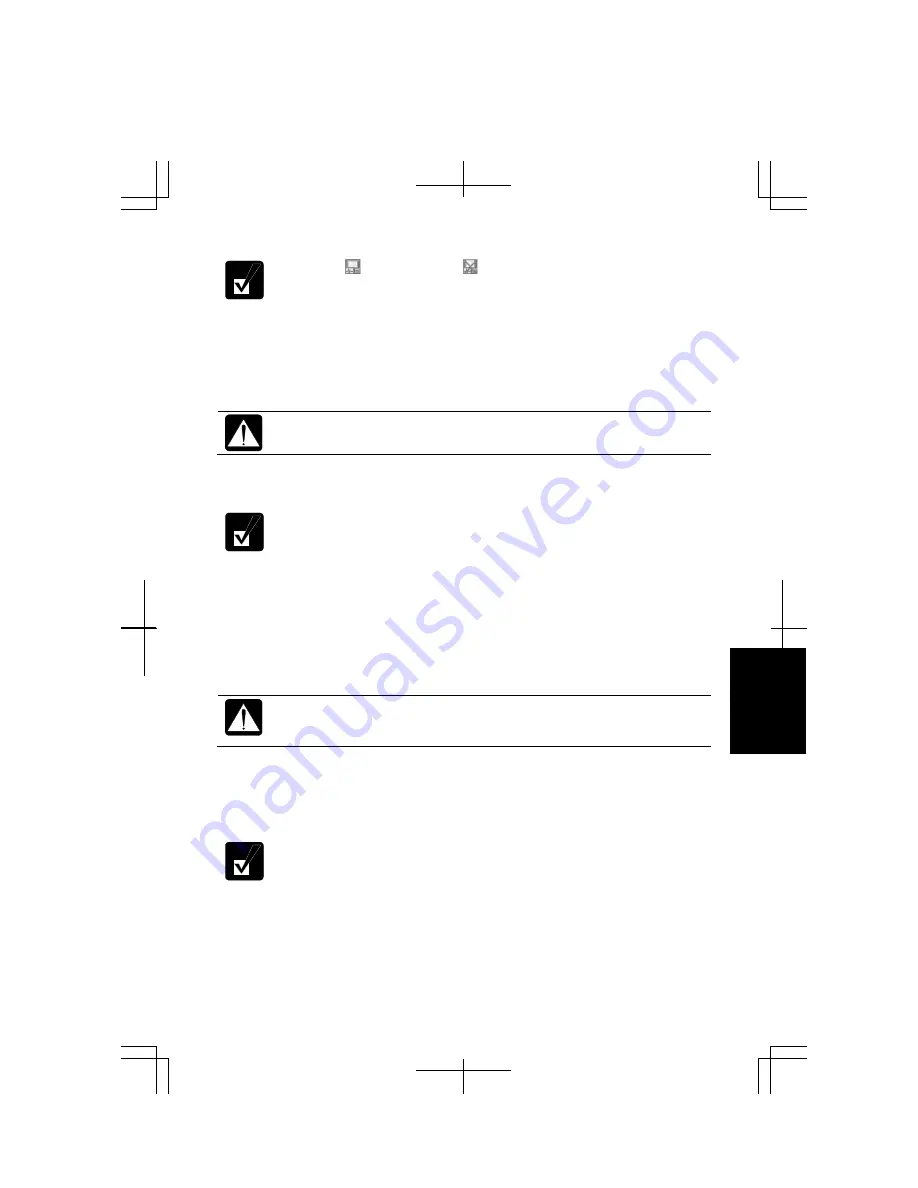
Appendixes
A-21
The icon ( ) will change to ( ).
Creating Recovery CD
1.
Connect the AC adapter to the computer.
Be sure to connect the AC adapter. If the battery is completely
discharged, the burning CD process will be stopped.
2.
Insert a blank CD-R into the optical drive.
If a dialog box or window appears, close it.
3.
Click
start
–
All Programs
–
Create Product Recovery CD
.
4.
In the
Bootable CD Creator SE1.1
window, select the appropriate speed from the
speed
pull-down menu, then, click
Create Recovery Disc
.
5.
Read the message on the screen and then, click
Yes
, then,
OK
. The burning
process will start.
Never touch the keyboard, the mouse or the screen during burning
process except when the message prompts you to. If you touch them, the
burning process may be stopped.
6.
Replace the CD-R by following the instructions on the screen. Assign names to
each CD-R in the order of burning so that you will set them in correct order when
using them.
If a window or dialog box opens, close it.
7.
When you see the message
Disc creation complete
on the screen, click
OK
, then,
Close
.
8.
Click
Yes
and remove the CD-R from the optical drive.
Summary of Contents for Actius PC-MC24
Page 24: ...xxiv Rear Bottom Battery Pack 2 1 Cooling Fan vii Security Slot A 8 USB Ports 3 3 10 14 ...
Page 46: ...1 22 1 ...
Page 94: ...4 22 4 ...
Page 142: ...T 16 Troubleshooting ...
Page 146: ...Index 2 Index ...
















































