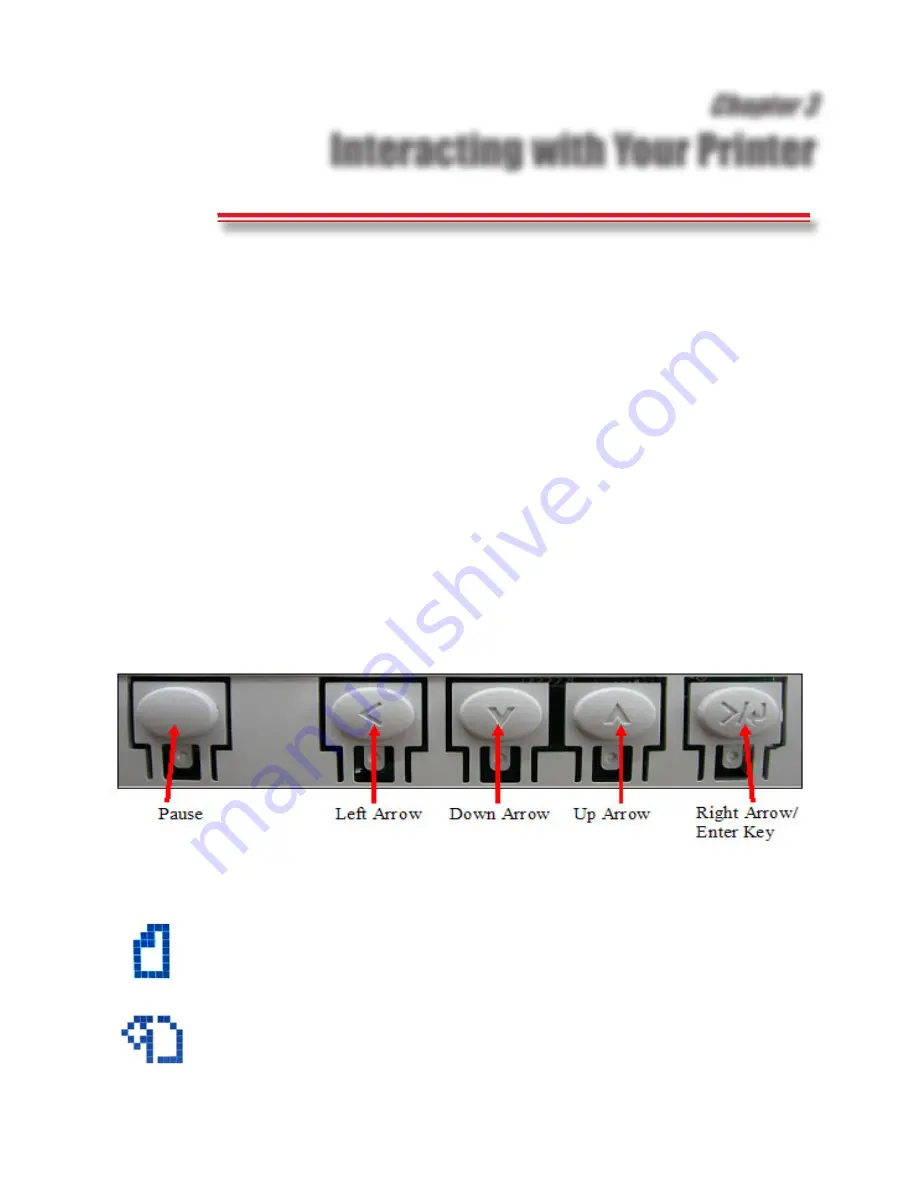
Chapter 3
Interacting with Your Printer
Whether it’s Head Cleanings, a Nozzle Check, a Head Alignment or other
maintenance, all Utilities can be accessed through the LCD Control Panel,
located beneath the hinged top cover and above the White ink cartridges.
Summary of LCD Display Buttons and Important Icons
Many of the different Fast T-Jet Blazer Pro Printer Modes (not to be confused
with Print Modes which are applicable only to image output) are commonly
referred to by the Icons and Phrases that appear in the LCD Display. Because
of the complex nature of the Epson 4800, there are many different Modes and
Functions available, therefore the following list is not all-inclusive. However, it
does detail the major items you may encounter in daily operation and those
which are applicable to Inkjet-to-Garment printing. (For a comprehensive list of
all Epson 4800 Functions and Modes, consult the Epson User’s Manual that has
been included as part of your printer kit.)
The LCD Display Buttons
The LCD Display Icons
The Sheet icon is referred to as Sheet Mode preceded by any
phrase above it such as “Ready (Sheet)” mode or “Paper Out
(Sheet)” mode.
The Roll icon is referred to as Roll Mode preceded by any phrase
above it such as “Ready (Roll)” mode or “Paper Out (Roll)” mode.
17
Summary of Contents for Fast T-Jet Blazer Pro
Page 2: ......
Page 4: ......
Page 10: ...ii ...
Page 14: ......
Page 20: ...6 Fast T Jet Blazer Pro User s Manual ...
Page 22: ...Fast T Jet Blazer Pro User s Manual 8 ...
Page 36: ...22 Fast T Jet Blazer Pro User s Manual ...
Page 48: ...34 Fast T Jet Blazer Pro User s Manual ...
Page 63: ...User s Manual Fast T Jet Blazer Pro Operation and Maintenance ...
Page 64: ......
Page 76: ...62 Fast T Jet Blazer Pro User s Manual ...
Page 98: ...84 Fast T Jet Blazer Pro User s Manual ...
















































