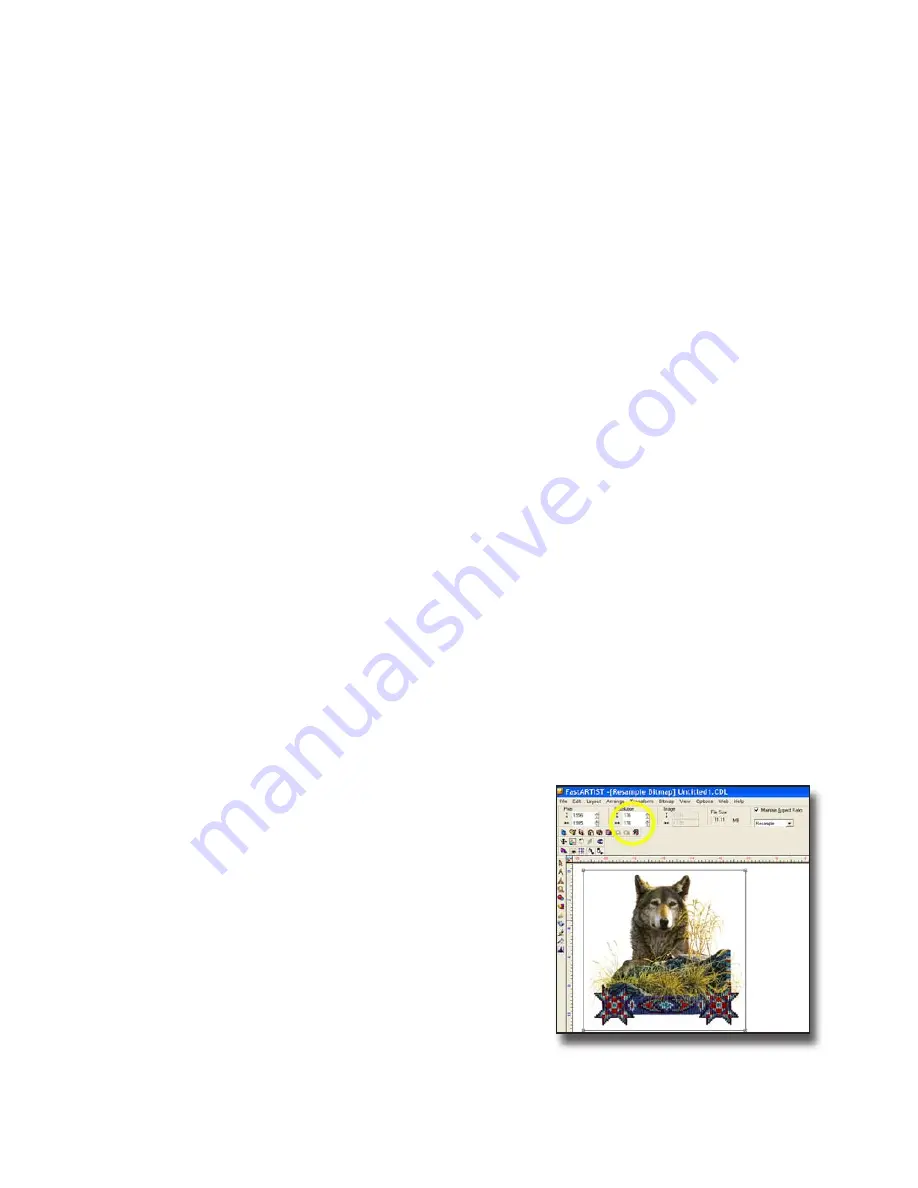
Check File Mode
This is step that most new users will over look when opening a file. It is very
important to note the file attributes when first opening a file as well as
determining the file mode. Note whether it is CMYK or RGB and make changes
if necessary. Files
must
be in RGB because the
Fast T-Jet Blazer Pro
does not print
spot color.
If the file is CMYK from another application, FastARTIST will Open
/
Import
it as
RGB. However, FastARTIST will open the file at a larger resolution than normal,
drastically increasing the file size. For best results, convert the file to RGB (if you
can) before importing it into FastARTIST.
Yes, Photoshop will do process color separations called CMYK, but for file
manipulation and adjustment you should work in RGB mode. To check the
Mode
of the file in Photoshop, go to
Image > Mode
. If CMYK is checked, click on
RGB.
Check File Size and Resolution
FastARTIST and Photoshop will let you “Open” a wide variety of files including,
TIFF, JPEG, GIF, EPS, PSD, AI and others. If you open a file that is vector based,
such as one from Adobe
Illustrator, Photoshop will convert the file from
mathematical vectors to small pixels. This is called
Rasterizing
a file.
The important point here is to keep the file resolution high enough for the image
to remain sharp. It is generally accepted that a file needs to be at 300 DPI at the
final size in order for it to remain crisp.
In T-Shirt printing, you can get away with file resolutions of 150 to 300 DPI at the
final size.
You MUST know the actual resolution and size of
the image, otherwise you could be working on
a very small file and not know it. In FastARTIST,
Import
a photorealistic file and click on
Bitmap
>
Image Size
. This will display the actual size of the
image in terms of total X and Y pixels and
Pixels
per Inch
which is the equivalent of DPI. If the
resolution is not sufficient, enter any changes and
click on
Apply
. Remember that an appropriate
image size should be 150 to 300 DPI.
If the images physical size is too small, resize the image before changing
40
Fast T-Jet Blazer Pro User’s Manual
Summary of Contents for Fast T-Jet Blazer Pro
Page 2: ......
Page 4: ......
Page 10: ...ii ...
Page 14: ......
Page 20: ...6 Fast T Jet Blazer Pro User s Manual ...
Page 22: ...Fast T Jet Blazer Pro User s Manual 8 ...
Page 36: ...22 Fast T Jet Blazer Pro User s Manual ...
Page 48: ...34 Fast T Jet Blazer Pro User s Manual ...
Page 63: ...User s Manual Fast T Jet Blazer Pro Operation and Maintenance ...
Page 64: ......
Page 76: ...62 Fast T Jet Blazer Pro User s Manual ...
Page 98: ...84 Fast T Jet Blazer Pro User s Manual ...






























