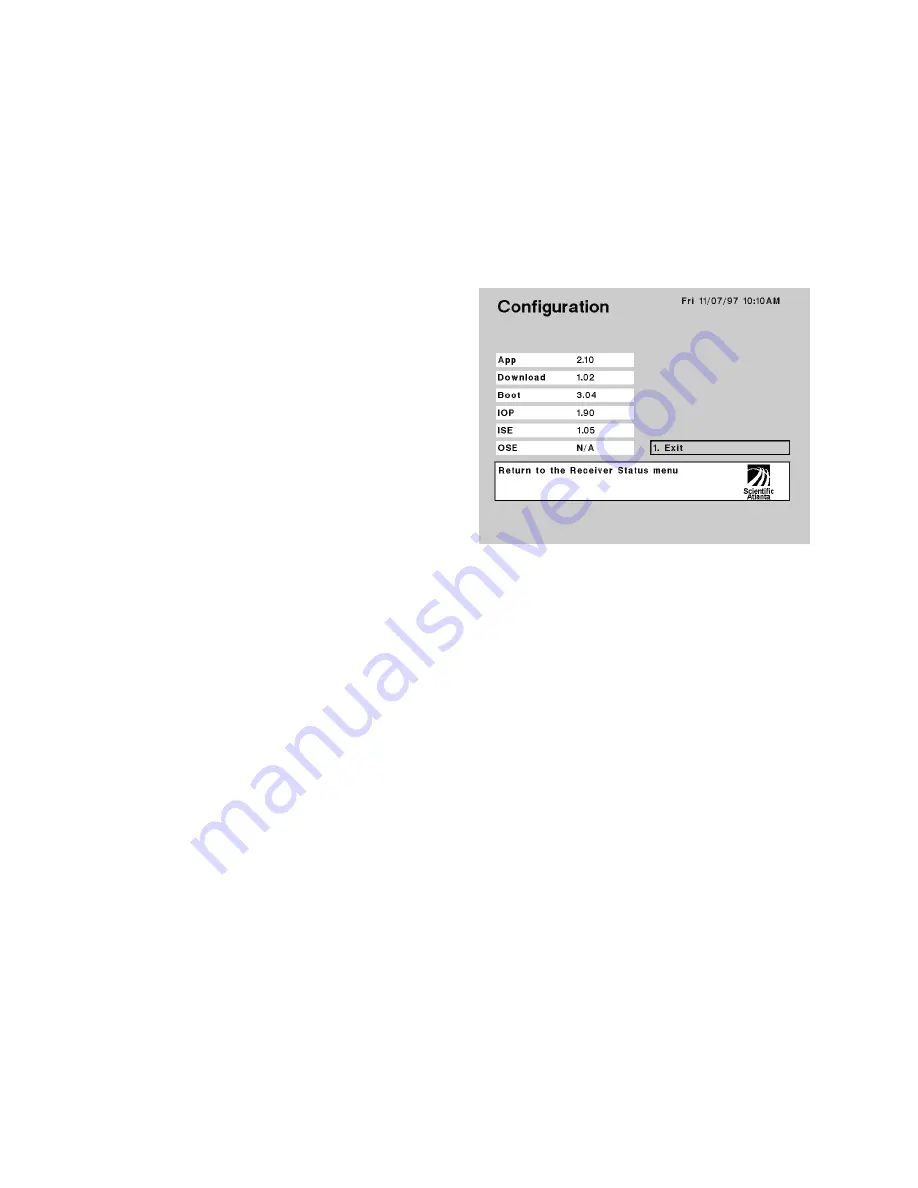
&RQILJXUDWLRQPHQX
Information about the currently installed receiver operating software and hard-
ware is available from the Configuration menu.
To display the Configuration menu
Step 1.
Display the
Main Menu
(Figure 7).
Step 2.
Move to
Receiver Status
and press SELECT.
Step 3.
Move to
Configuration
and press SELECT.
Available options:
Move to Exit and press SELECT (or press 1 and then SELECT)
to return to the previous menu.
You can view detailed information about the installed receiver software. The fol-
lowing receiver configuration information is displayed.
BSR App
Download
Boot
IOP
ISE
OSE
$SSOLFDWLRQVRIWZDUHYHUVLRQ«
The BSR App display identifies the version number of the receiver application
software. Receiver application software can be upgraded locally via Remote Con-
trol Commands (via the EXPANSION PORT), or remotely (i.e., over-the-air) via
PowerVu System software control.
'RZQORDGVRIWZDUHYHUVLRQ«
The Download display identifies the version number of the receiver Download
software. Remote receiver application software downloads performed over-the-air
via PowerVu System software are executed using the Download software.
%RRWVRIWZDUHYHUVLRQ«
The Boot display identifies the version number of the receiver Boot (or startup)
software. The Boot software is executed each time the receiver is restarted.
,23VRIWZDUHYHUVLRQ«
The IOP display identifies the version number of the receiver IOP (Input/Output
Processor) software. The IOP software controls the operation of all front panel
buttons and menu (softkey) functions.
Figure 16. Configuration menu display
Summary of Contents for PowerVu D9234
Page 1: ...Model D9234 Business Satellite Receiver Installation and Operation Guide...
Page 2: ......
Page 23: ...0HQXV DW D JODQFH Figure7 Menus at a glance...
Page 54: ......
Page 68: ......
Page 74: ......
Page 76: ......
Page 77: ......






























