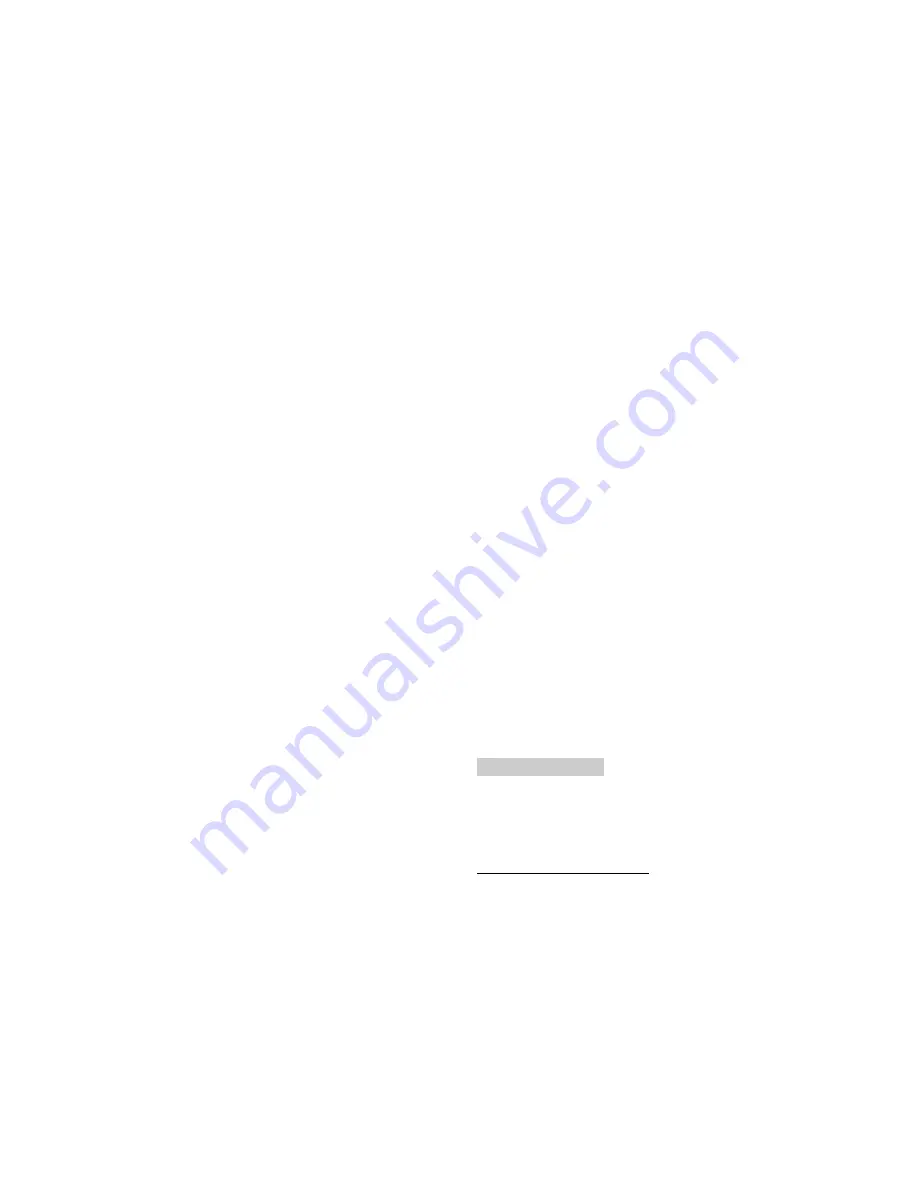
Available options:
Press 1 to save the new settings (Yes), or press 2 to discard all
changes (No), or press 3 to cancel the operation (Cancel).
Repeat this action to change the Bouquet ID. Changing the Bouquet ID is normally
required only when authorized subscriber services are changed, or when new or
different subscriber services are made available (see “Search Setup menu”).
Changing the receiver Bouquet ID may also require that you execute a signal
search.
To set the modulated TV Audio output
Step 1.
Move to
TV Audio
and press SELECT to display available settings (L [Left], R
[Right], or L+R [Left + Right]). The default setting is Left+Right.
Step 2.
When the desired setting is displayed on-screen, move to Exit and press
SELECT, or press 1 and then press SELECT to change the current setting.
A pop-up menu displays Save options.
Step 3.
Press 1 to save the new setting (YES), or follow the on-screen instructions, as
required.
Available options:
Press 1 to save the new settings (Yes), or press 2 to discard all
changes (No), or press 3 to cancel the operation (Cancel).
Repeat this action to change the modulated TV Audio output. Changing the TV
Audio option setting modifies the audio signal routing from the receiver rear panel
(see “Connecting your system”). If you are unsure about which audio routing to
use, contact your dealer/reseller, or local service provider.
To set the Baud Rate (for external remote operation)
Step 1.
Move to
Baud Rate
and press SELECT to display available settings [600,
1200, 2400, 4800 or 9600 baud] ). The default setting is 9600.
Step 2.
When the desired setting is displayed on-screen, move to Exit and press
SELECT, or press 1 and then press SELECT to change the current setting.
A pop-up menu displays Save options.
Step 3.
Press 1 to save the new setting (YES), or follow the on-screen instructions, as
required.
Available options:
Press 1 to save the new settings (Yes), or press 2 to discard all
changes (No), or press 3 to cancel the operation (Cancel).
Repeat this action to change to another baud rate. If you are unsure about which
baud rate to use, contact your dealer/reseller, or local service provider.
To set the Aspect Ratio
Step 1.
Move to
Aspect Ratio
and press SELECT to display available settings (Normal
[4X3] or Wide Aspect
1
[16X9]). The default setting is Normal.
Step 2.
When the desired setting is displayed on-screen, move to Exit and press
SELECT, or press 1 and then press SELECT to change the current setting.
A pop-up menu displays Save options.
Step 3.
Press 1 to save the new setting (YES), or follow the on-screen instructions, as
required.
Available options:
Press 1 to save the new settings (Yes), or press 2 to discard all
changes (No), or press 3 to cancel the operation (Cancel).
Repeat this action to change the Aspect Ratio. Setting the Aspect Ratio to Wide lets
you view programming broadcast in 16 X 9 format on your TV monitor (only if
enabled at uplink). If you are unsure about which aspect ratio to use, contact your
dealer/reseller, or local service provider.
«$ERXWWKHORFDOWLPH
Current day, date and time information is displayed at the top of each menu. Time
information is normally broadcast as part of the transmitted digital signal, and is
usually the broadcaster local time relative to GMT
2
. If the current broadcast time is
not your local time, you must change this time setting. Time information is dis-
played in the following format.
Day 00/00/00 00:00AM
To set the Local Time
Step 1.
Move to
Local Time
and press SELECT to replace the current setting.
1
If available via uplink
2
Greenwich Mean Time
Summary of Contents for PowerVu D9234
Page 1: ...Model D9234 Business Satellite Receiver Installation and Operation Guide...
Page 2: ......
Page 23: ...0HQXV DW D JODQFH Figure7 Menus at a glance...
Page 54: ......
Page 68: ......
Page 74: ......
Page 76: ......
Page 77: ......






























