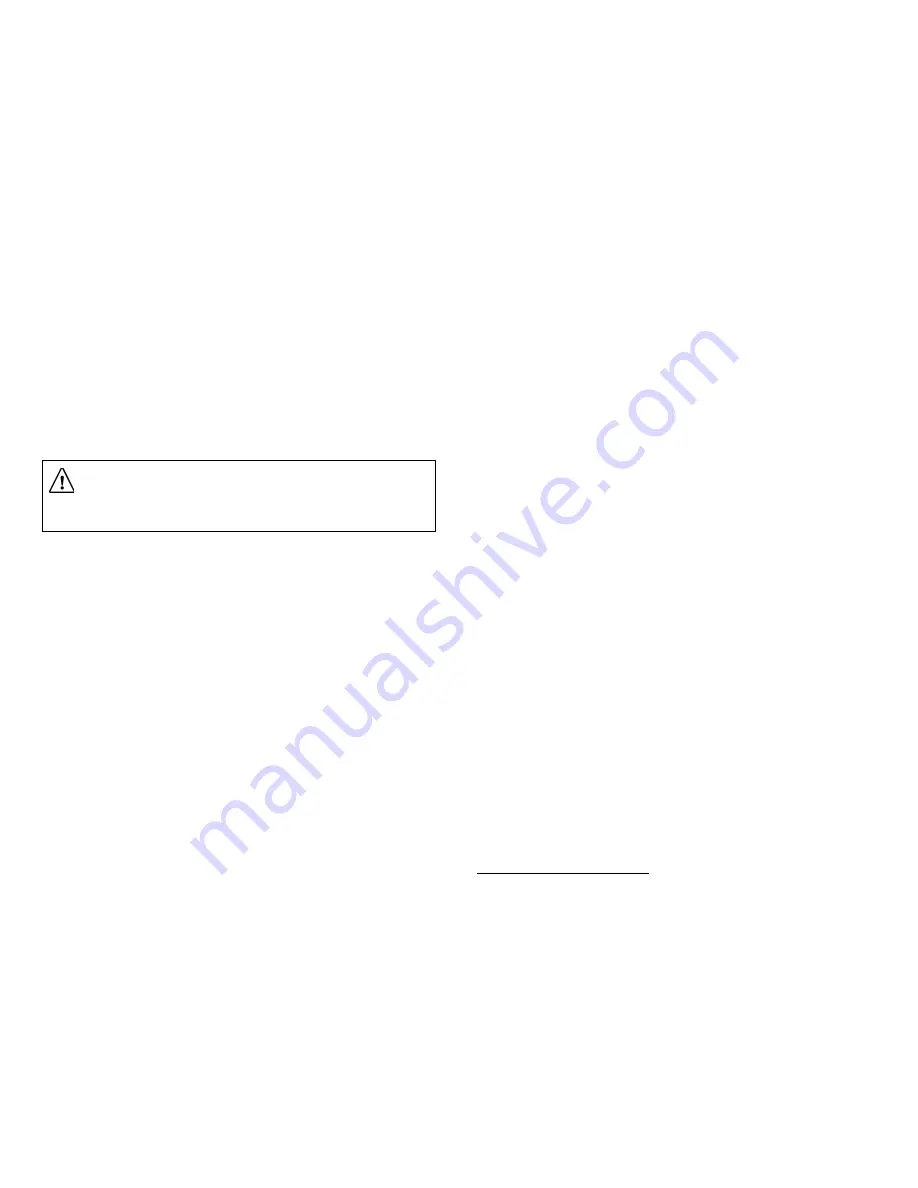
If no Remote Control is available, you can perform these functions using the fol-
lowing front panel buttons.
Save:
Press and hold down both the
Í
and
Î
arrow buttons simultaneously to
save the new configuration (YES)
Discard:
Press and hold down both the
Ï
and
Ð
arrow buttons simultaneously to
discard all changes (NO)
Cancel:
Press SELECT to cancel the operation (CANCEL)
«$ERXWWKHFXUUHQWFKDQQHO
When you navigate to menus from video, the information displayed is associated
with the current (video) channel, which is displayed on-screen at the Available
Services menu. If no changes have been made to the current setup, you are auto-
matically returned to the same video channel when you exit to video. If any
changes have been made (at the Receiver Setup menu only), exiting to video from
menus after saving changes is always preceded by the installer channel banner
display. Note that changes made at any other menu permit direct return to the pre-
viously-watched channel (see also “Available Services menu”).
}
$ERXWFKDQJLQJWKH9LGHR6WDQGDUG
The Video Standard used to operate the receiver is preset at the factory to either
NTSC (525-line), or PAL (625-line). Changing the Video Standard is normally re-
quired only for operating the receiver in a network or jurisdiction that uses the
alternate Video Standard, and/or when new (or different) subscriber services are
made available.
Changing the Video Standard or resetting the receiver to the default factory
settings may cause the TV video to display improperly. If the current Video
Standard setting is incompatible with subscriber/network services, it must be
changed. For information about factory default settings, see “User Setup menu”.
To change the Video Standard
}
Step 1. Change the Video Standard, if required (receiver front panel only):
(a)
Press and hold the SELECT button, then
}
(b)
Press the
Ï
arrow button twice to replace the current setting.
(c)
Press the
Ï
arrow button twice again to select the alternate Video Stan-
dard.
Repeat this step to change the Video Standard (refer also to the “Quick Setup
Guide”).
}
$ERXWWKH1HWZRUN,'
Operating the Business Satellite Receiver in a DVB
1
network requires a valid Net-
work ID. This number must be correctly set to match the Network ID associated
with the uplink signal. Similarly, if your subscriber/network services require a
Bouquet ID
2
, it must also be correctly set to match the uplink signal Bouquet ID.
Loss of service will result if the receiver Network ID and/or Bouquet ID does not
match the uplink signal Network/Bouquet ID information. If you are unsure about
which Network/Bouquet ID to use, contact your dealer/reseller or local service
provider.
The Network ID used to operate the receiver is preset at the factory (i.e., to 1). The
Bouquet ID (if used) is also preset at the factory (i.e., to 0). Changing the Net-
work/Bouquet ID or resetting the receiver to the factory default settings may cause
loss of service. If the Network/Bouquet ID required for your uplink service is un-
known or is incorrect, it must be correctly identified and set. For information about
factory default settings, see “User Setup menu”.
1
Digital Video Broadcasting
2
Subnetwork ID required by some DVB networks
WARNING!
Saved settings are automatically restored when the receiver is
restarted after AC power is switched off or interrupted. Upon restarting, the
receiver defaults to the last virtual channel displayed for more than 20 sec-
onds after exiting from menus (see also
}
About Lock Levels).
Summary of Contents for PowerVu D9234
Page 1: ...Model D9234 Business Satellite Receiver Installation and Operation Guide...
Page 2: ......
Page 23: ...0HQXV DW D JODQFH Figure7 Menus at a glance...
Page 54: ......
Page 68: ......
Page 74: ......
Page 76: ......
Page 77: ......






























