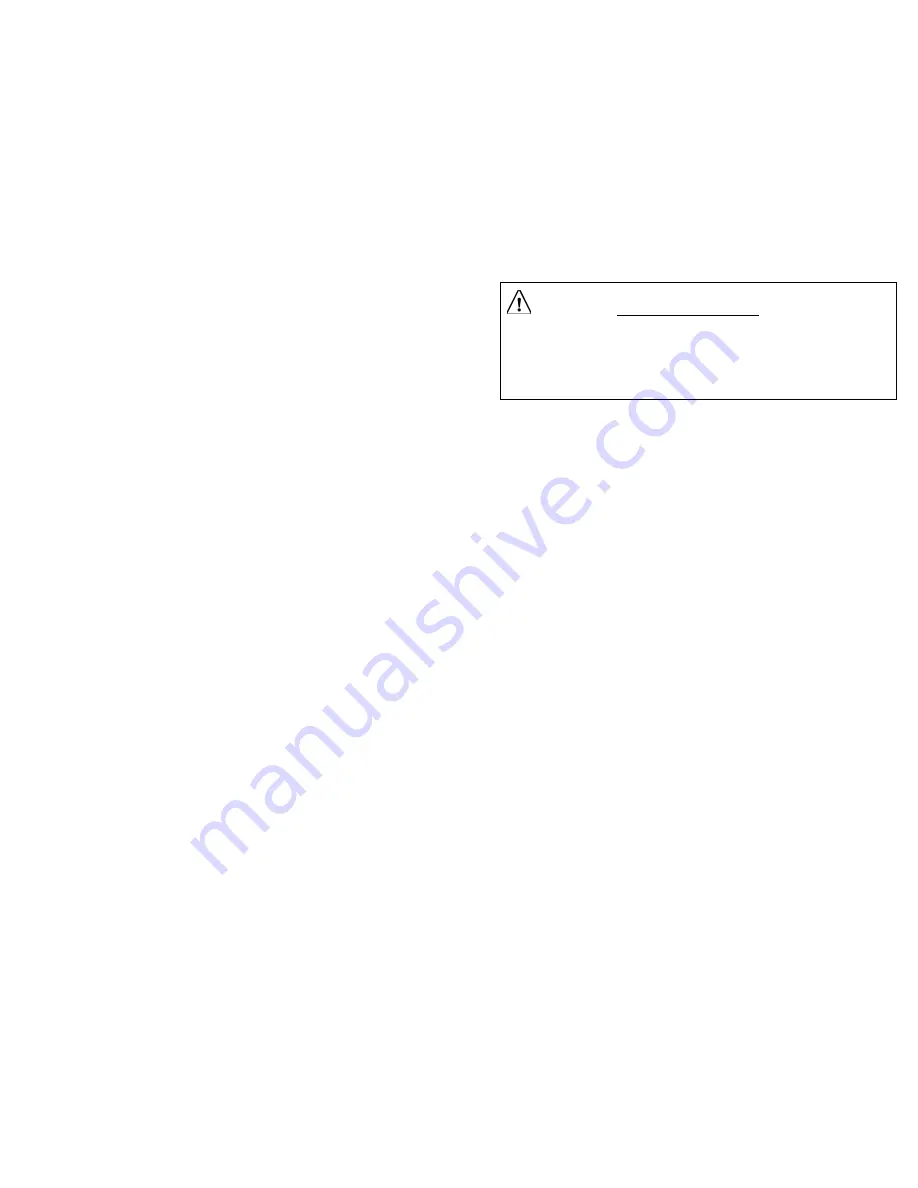
Step 3.
After making changes, move to Exit and press SELECT, or press 1 and then
press SELECT. This action displays the Save pop-up menu.
Step 4.
Press 1 to save the new configuration.
More information about using the Remote Control to enter numbers, and about
saving changes to the current receiver setup is found on the next page.
To display another menu, or exit from the current menu
Step 1.
Move to the desired menu option using the
Ï
,
Ð
,
Í
and
Î
arrow buttons and
press SELECT, or
Press the number displayed at the menu option (left) and then press SELECT.
When you select EXIT or if you press the MENU button after making changes, a
pop-up menu displays available Save options (see “
}
About saving changes”).
To display the Main Menu (if Lock Level 3 set)
Step 1.
Press the
MENU
button.
An on-screen prompt displays for entering the current Password.
Step 2.
Enter the current Password and press SELECT to display the Main Menu (for
security, a default character is substituted for each number pressed).
For more information about the Password, see “User Setup menu”.
}
$ERXWHQWHULQJQXPEHUVXVLQJWKH5HPRWH&RQWURO
Some menu options let you enter values directly using Remote Control buttons. To
enter numbers directly and to operate numeric functions, perform the following
actions.
Step 1.
Press
SELECT
(after moving to the desired option) to replace the current set-
ting. This action also clears the display.
Step 2.
Press the numbered Remote Control buttons to enter the number.
Each number entered is displayed on-screen (decimal places may also display
automatically). If you make a mistake while entering numbers, press the
Í
or
Î
arrow button to clear the entry and start again.
Step 3.
Press SELECT after completing the numeric entry.
If you press SELECT to clear the entry, pressing the
Ï
or
Ð
arrow button displays
available options (numbers) in fixed steps.
Repeat this action to change the current setting. If a value entered is out of range or
conflicts with another setting, a pop-up message displays information about the
error, or substituted (default) value. For a list of frequency-related error messages,
see Table 4.
}
$ERXWVDYLQJFKDQJHV
After making changes to current receiver setup, you can select EXIT to return the
previous menu, or you can press the MENU button to exit to video. Before exiting,
you must save or discard any changes. Saved changes are used to update the cur-
rent receiver settings. Discarding changes restores the previously saved settings.
You can also cancel the operation to make further changes.
When you select EXIT or if you press the MENU button after making changes, a
pop-up menu displays available Save options (see Figure 8). After changes are
saved, you are automatically returned to the previous menu.
After changing the current receiver setup you can
Save:
Press 1 to save the new settings (YES)
Discard:
Press 2 to discard all changes (NO)
Cancel:
Press 3 to cancel the operation (CANCEL)
Note that immediately after saving changes, you are automatically returned to the
previous menu.
IMPORTANT!
Exiting to video from menus after saving changes made to the
current setup at the Receiver Setup menu only is always preceded by the
installer channel banner display. The installer channel is a reserved channel
associated with the current setup, and is usually channel zero (0). Return to
video programming by pressing the CH
Ï
/
Ð
or the Up /Down
Ï
/
Ð
multi-
function buttons, or you can change channels directly using numbered Re-
mote Control buttons.
Summary of Contents for PowerVu D9234
Page 1: ...Model D9234 Business Satellite Receiver Installation and Operation Guide...
Page 2: ......
Page 23: ...0HQXV DW D JODQFH Figure7 Menus at a glance...
Page 54: ......
Page 68: ......
Page 74: ......
Page 76: ......
Page 77: ......






























