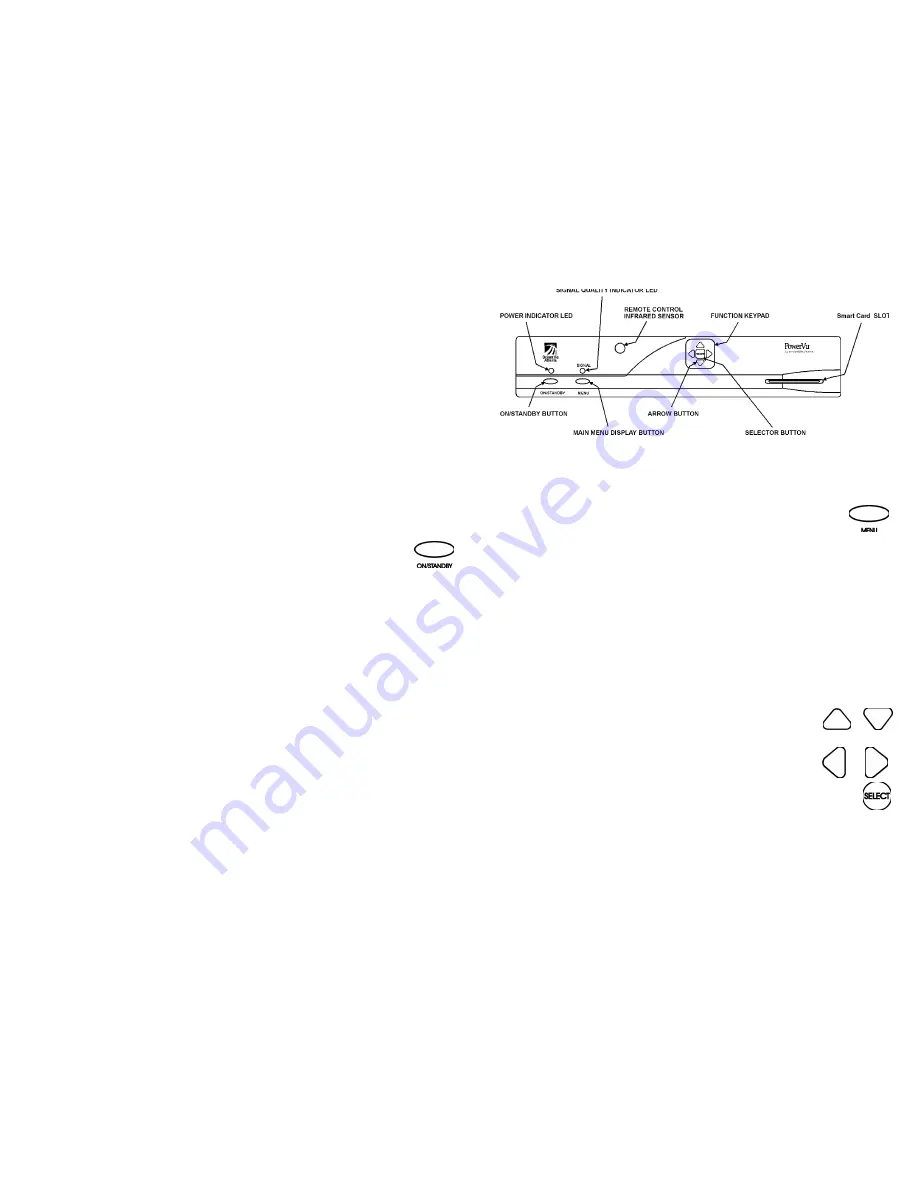
)URQWSDQHOFRQWUROV GLVSOD\
The front panel of your Business Satellite Receiver provides controls for switching
the receiver on and off, and for interfacing with the Remote Control and Smart
Card. Power and signal presence indicator LEDs are also provided. Some Remote
Control buttons are duplicated on the front panel for activating and navigating
menus. An introduction to each of the front panel buttons and indicators follows.
2Q6WDQGE\EXWWRQ
The ON/STANDBY button switches the Business Satellite Receiver on and off
(standby).
To switch the receiver on or off from the front panel
Press
ON/STANDBY
..............................................................................................................................
When the receiver is switched on, the power indicator LED is ON. When switched
off (standby), the indicator LED flashes regularly. You can also switch the receiver
on and off using the Remote Control POWER button (see “Remote Control func-
tions”).
6LJQDOLQGLFDWRU/('
The Signal indicator LED is ON when your Business Satellite Receiver is synchro-
nized with the incoming digital video signal. If no incoming signal is detected or
recognized by the receiver, or if the receiver setup is incorrect, this LED is OFF. If
the incoming signal or signal synchronization is temporarily interrupted or lost,
this LED may turn OFF or may flicker (i.e., turn ON and OFF intermittently). For
more information about troubleshooting your Business Satellite Receiver, see the
Appendix.
0HQXEXWWRQ
While viewing any channel you can use the MENU button (front panel) to display
the
Main Menu
.
To display the Main Menu
Press
MENU
.................................................................................................................................................
You can also display the
Main Menu
from the Remote Control by pressing the
MENU button (see “Remote Control functions”).
0XOWL)XQFWLRQNH\SDG
Use the
Ï
,
Ð
,
Í
and
Î
arrow buttons and the SELECT button to operate the on-
screen menus. For complete information about Multi-Function keypad operation,
see (see “Remote Control functions”).
To use the arrow buttons and the SELECT button
Press
Ï
and
Ð
.................................................................................................................................
Press
Í
and
Î
...............................................................................................................................
Press
SELECT
..................................................................................................................................................
6PDUW&DUGVORW
Security upgrades for preauthorized satellite broadcast services via Smart Card are
planned for the future.
Figure 5. Front panel controls and display
Summary of Contents for PowerVu D9234
Page 1: ...Model D9234 Business Satellite Receiver Installation and Operation Guide...
Page 2: ......
Page 23: ...0HQXV DW D JODQFH Figure7 Menus at a glance...
Page 54: ......
Page 68: ......
Page 74: ......
Page 76: ......
Page 77: ......
















































