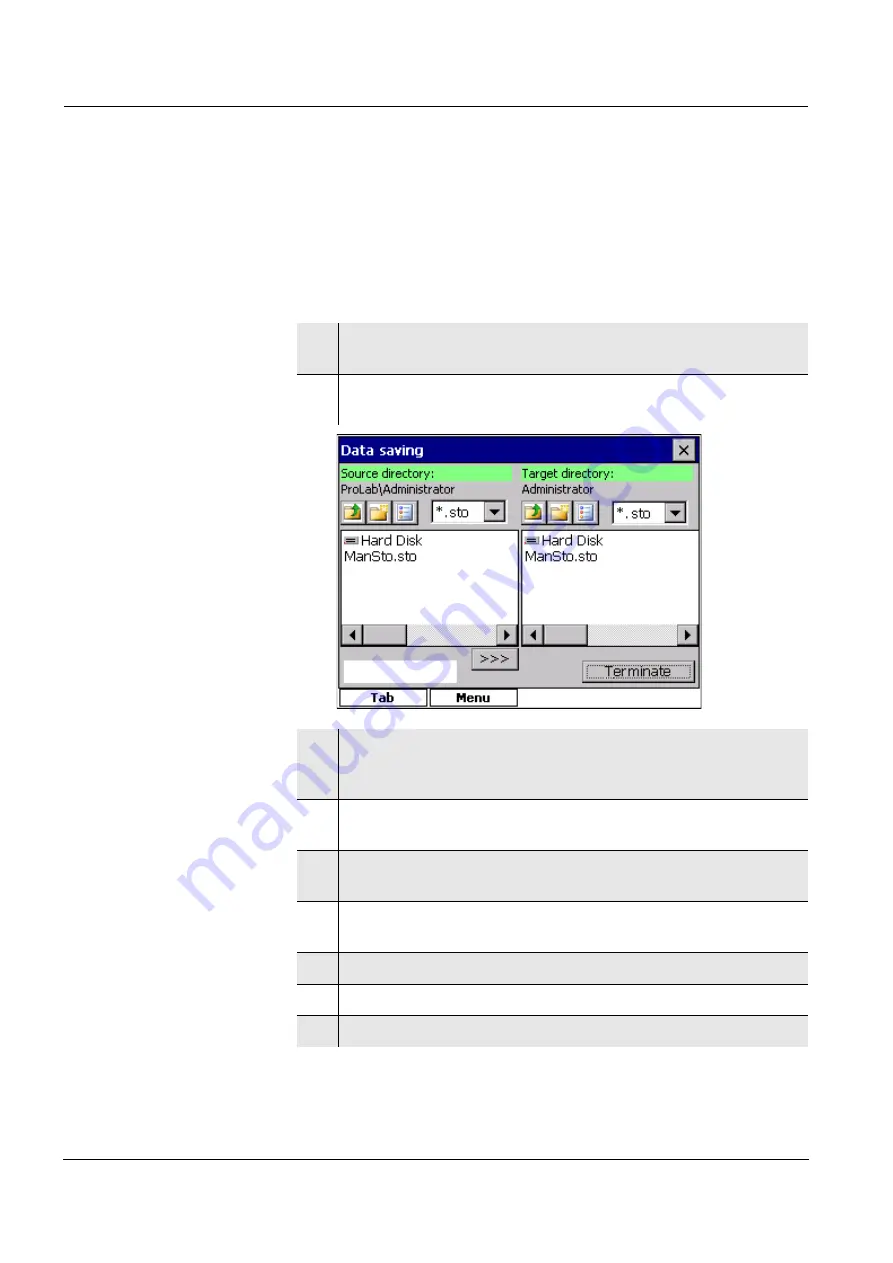
Transmitting data
ProLab 4000
1
88
ba75646e03
12/2012
13.3
Data backup
13.3.1 Data backup by the administrator
To back up important data against being lost or to relocate big files from
the instrument, the administrator can plug an external USB medium to
the ProLab 4000 in order to save data on it.
1
Connect a USB memory device to the USB-A
USB Host
inter-
face.
2
Open the
File
/
Data saving...
menu.
A double dialog box opens.
3
Select a file extension in the list of file types, e.g. *.sto.
All files in this directory that have the selected extension are
displayed.
4
In the source directory, select the source to be copied, a direc-
tory (CalHistory, or a user directory) or a file.
5
In the target directory, select the target, such as a directory in
an external storage medium (hard disk).
6
If necessary, create and select a new folder in the target direc-
tory.
7
With
[>>>]
start the copy procedure.
8
If necessary, back up further files or directories.
9
Terminate the data backup with
<ESC>
.
Summary of Contents for ProLab 4000
Page 4: ...ProLab 4000 4 ba75646e03 12 2012...
Page 10: ...Contents ProLab 4000 10 ba75646e03 12 2012...
Page 20: ...Overview ProLab 4000 20 ba75646e03 12 2012...
Page 30: ...Commissioning ProLab 4000 30 ba75646e03 12 2012...
Page 68: ...System functions ProLab 4000 68 ba75646e03 12 2012...
Page 138: ...Ion concentration ProLab 4000 138 ba75646e03 12 2012...
Page 184: ...Recorder ProLab 4000 184 ba75646e03 12 2012...
Page 202: ...What to do if ProLab 4000 202 ba75646e03 12 2012...
Page 216: ...Lists ProLab 4000 216 ba75646e03 12 2012...
Page 227: ......
















































