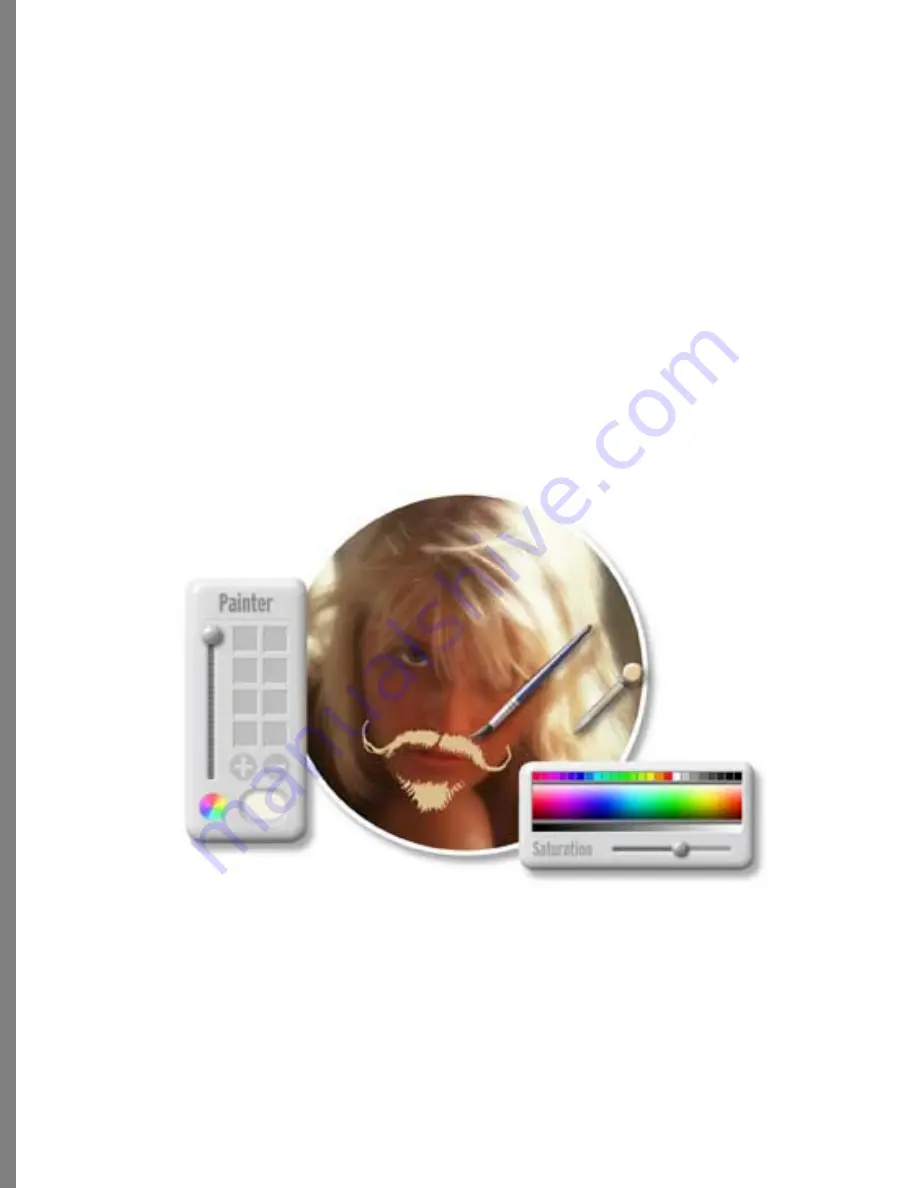
84
Painting on Photos
Haven’t you always wanted to see what you would look like with a mustache or beard?
Here is your chance to paint one on!
To paint on your photos:
1
If needed, drag a photo from the Transporter.
2
Choose Image menu > Effects, and Color Paint.
3
Choose a brush or other tool.
4
Select a color from the color control, or by clicking the color picker over any color
in the photo.
5
Start painting on your photo.
When you first use a color, it is “wet” and you can use the Hand tool to smudge it, or
you can sharpen it, soften it, or set the transparency. When you click a new color,
the first color “dries” and can’t be adjusted, although it can still be erased.
Press Ctrl+click to change the “wet” color.
6
If needed, use the eraser to correct any mistakes.
Colorize
Soap 2 allows you to colorize your photos. Use Colorize to add color to a black and white
image, creating a hand-tinted look, or turn a color photos into black and white.
Sometimes older photos use all shades of brown (sepia) rather than black and white.
Painting on a photo.






























