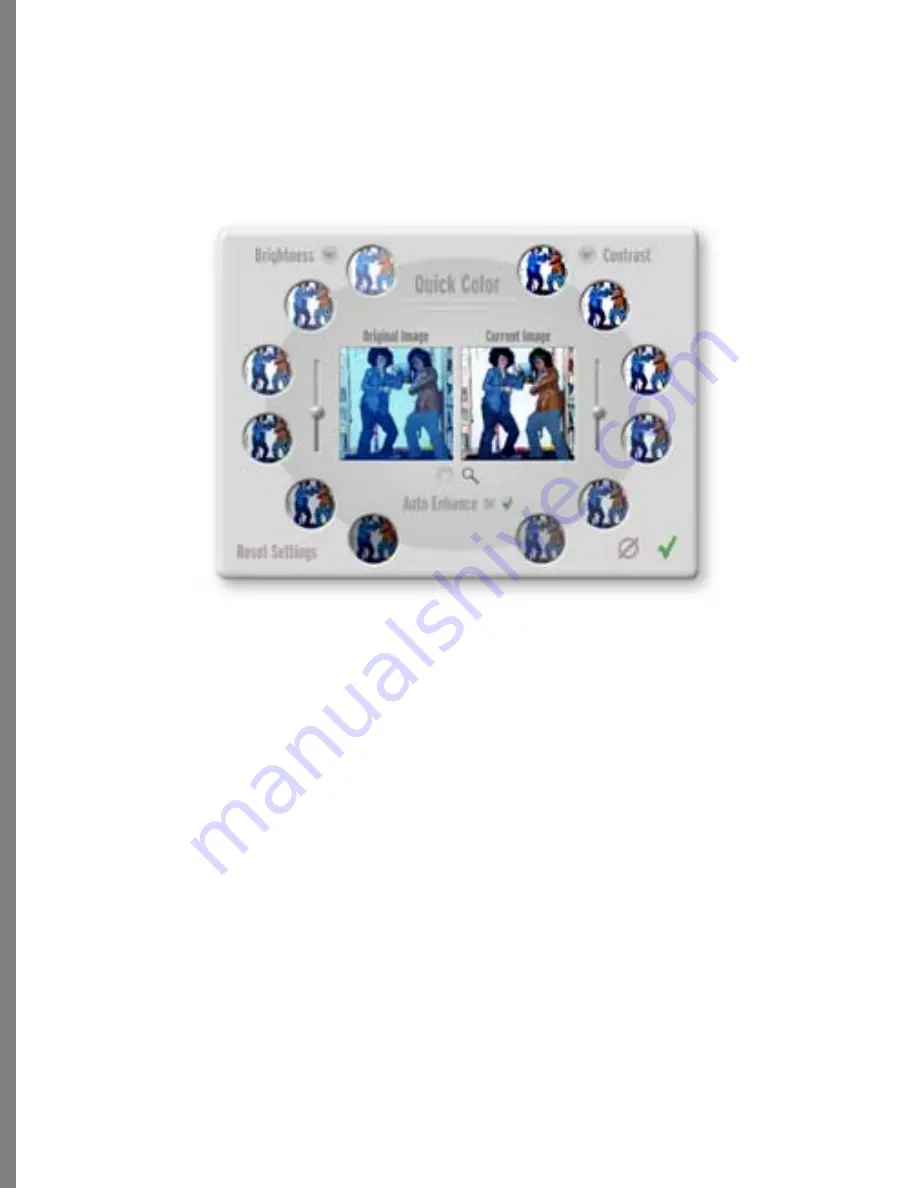
72
Quick Color
You can rapidly adjust the color settings by using QuickColor. Choose a corrected image
and view it next to your original. You can stop there, or apply that image and then correct
it further with the color tools.
To adjust color:
1
Click the QuickColor shortcut button.
2
Click the color choices to view them in the larger image next to your original image.
3
If needed, click downward triangles located above the sets of left side and right side
choices, then choose the setting you want to adjust such as Brightness, Contract, or
Red Balance.
4
If needed, click the Zoom tool and zoom or pan on the larger images to view specific
areas of your image.
5
Once you’ve selected a color choice, click Apply, and the changes are applied to
your photo.
6
If needed, you can adjust the color changes further using the Color and Tone tools.
QuickColor.






























