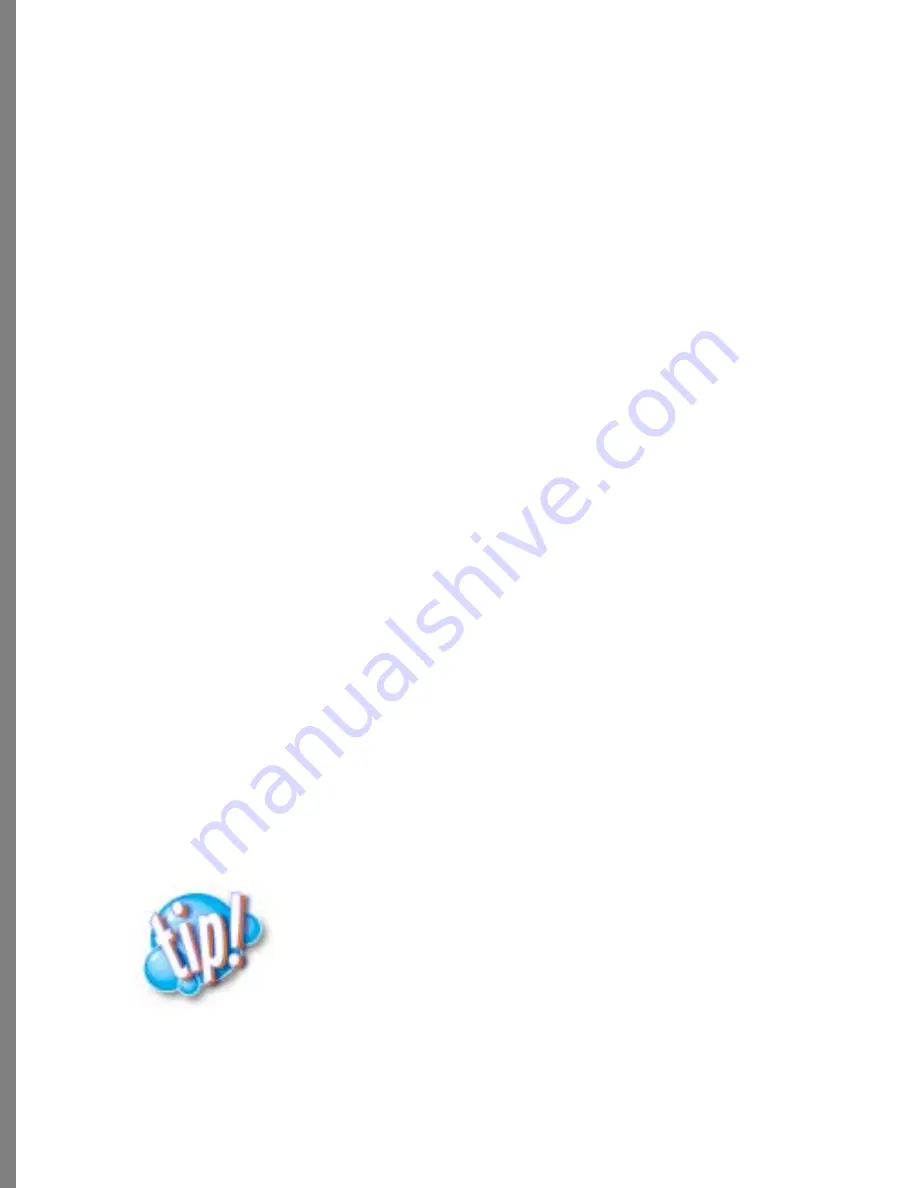
142
looks good when you view it on your computer monitor. A higher setting than 72 dpi
resolution is a wasted when displaying photos on the Web. Keep the resolution set at
72 dpi and you can’t go wrong.
4
Move the Compression slider to select the quality of the file compression to use:
High, Medium, or Low. Soap 2 creates a JPEG version of your photos and
automatically selects Medium compression quality.
As you decide what compression quality to select, keep in mind that High Quality
means a larger file. Large files download more slowly. Remember, you can always
drop the resulting HTML page on your browser to preview the quality at a selected
resolution. A rule-of-thumb is to use the smallest resolution that still looks good
when you view it on your computer monitor.
5
Select or enter a Page Title. The Page title you enter is used both as the filename for
the Web page (HTML file) and as the page title, which is displayed across the top of
the page by most Web browsers.
Check with your Internet Service Provider for information about file-naming
conventions.
6
(Optional) Enter an E-mail Return Address. Entering a return address creates a link
that when clicked opens an e-mail dialog, complete with your e-mail address. If you
want people to be able to contact you easily, include a return address. An example of
a complete email address is:
7
(Optional) Enter a URL Link. Entering a URL link creates a link to another HTML
page or Web site. For example, you might have another Web page or site where
photos can be viewed. If you enter a URL link, Soap 2 creates a link on the HTML
page that allows viewers to click directly to the location you specify. An example of
a complete Internet address is:
http://www.my_other_web_page.com
8
Click Save.
Use the Save As option to create a Web page with a new name, without overwriting
a previous version you may have created.
Soap 2 creates an HTML page that mirrors your desktop of thumbnails. It also
creates a data folder that contains copies of your photos. Soap 2 prompts you to
supply a new name, if either the filename or the data folder already exists. Once
created, it is important that you not rename the data folder.
The HTML page Soap 2 creates makes reference to the
image files and some code that is contained inside the data
folder. The data folder must also remain at the same level as
the HTML file, meaning you can’t place it in a sub-folder. If
you move or rename the folder, the HTML page that is
exported will not work as expected.






























