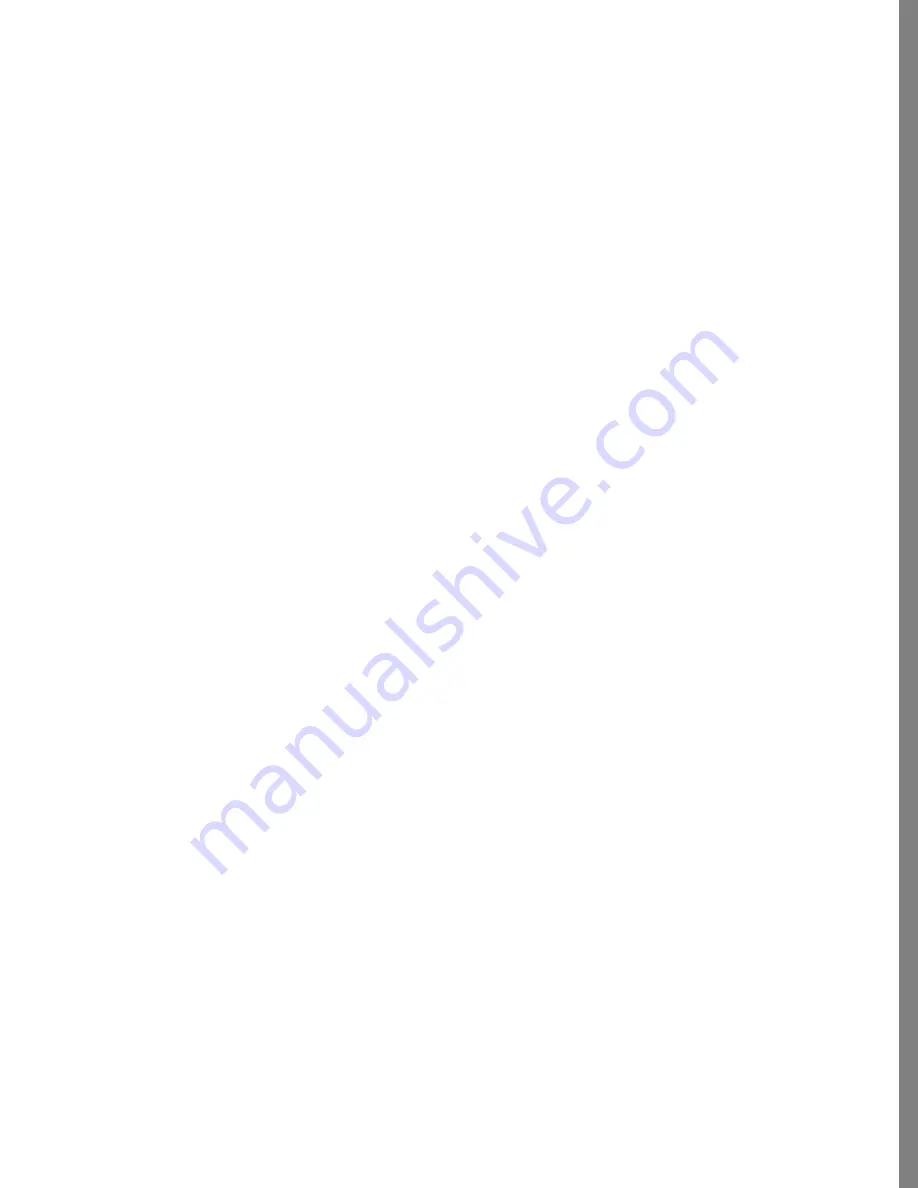
143
SHARING PHOTOS
To view a desktop of photos exported as a Web page:
1
Drop the HTML page onto your Internet browser.
2
Select and drag a thumbnail to change its position on the page.
3
Double-click a thumbnail to view it full-sized.
4
Select all the thumbnails and double-click to get a slideshow of all the photos. Click
to advance through the slideshow. Click a final time to return to the original HTML
page.
To post a desktop of photos to your Web site:
1
Following the previous instructions, export the desktop to HTML.
2
Upload the HTML file and it’s associated data folder to your Web site server.
Contact for Internet Service Provider for instructions on uploading files to the
server where your Web site resides.
Exporting an Album as a Web page
Here’s a neat way to make your own personal Home page. You can post an Album full of
photos or compositions as your Web site. The HTML page that Soap 2 creates is
interactive! Visitors to your site can flip pages in the Album, or they can double-click on
a photo in the Album to see a full-size view of it.
To export an Album as HTML:
1
Complete the Album then choose Output menu > Export to HTML. (Refer to
“Exporting
a Desktop as a Web Page” on page 141
for information about exporting a desktop of
images for viewing on the Web.)
2
Select a Resolution (Size). The resolution setting determines how large photos are
displayed when viewed at full-size by an Internet browser. Soap 2 automatically
selects a commonly used 640 X 480 resolution.
As you decide what resolution to select, keep in mind that a smaller resolution
means a smaller image file. Smaller files download more quickly. Remember, you
can always drop the resulting HTML page on your browser to preview image quality
at a selected resolution. A rule-of-thumb is to use the smallest resolution that still
looks good when you view it on your computer monitor. A higher setting than 72 dpi
resolution is a wasted when displaying photos on the Web. Keep the resolution set at
72 dpi and you can’t go wrong.
3
Move the Compression slider to select the quality of the file compression to use:
High, Medium, or Low. Soap 2 creates a JPEG version of your photos and
automatically selects Medium compression quality.
As you decide what compression quality to select, keep in mind that High Quality
means a larger file. Large files download more slowly. Remember, you can always
drop the resulting HTML page on your browser to preview the quality at a selected
resolution. A rule-of-thumb is to use the smallest resolution that still looks good
when you view it on your computer monitor.






























